Assassin's Creed IV Black Flag Tweak Guide
Introduction
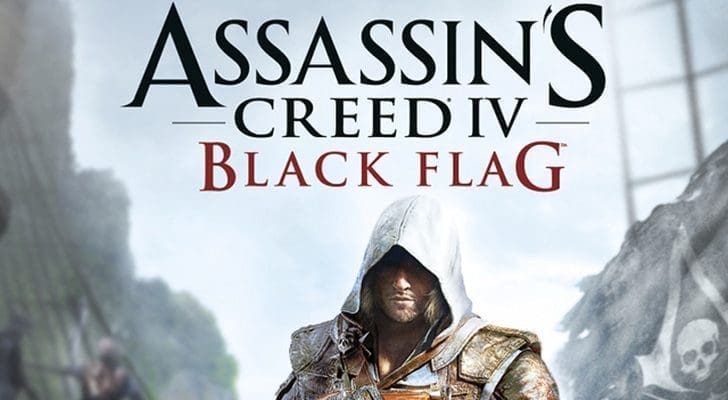
Assassin's Creed IV Black Flag was released on Holiday November 2013 by Ubisoft. I got my hands on it few weeks after the realease and I checked the game's new improvements and whether it suits the blockbuster AC franchise. Actually the game looked amazing. The water, environment, gameplay, character quality, everything was just awesome. I am not going to talk about the plot since it has been the best is previous AC titles.But one thing was different. The gaphic settings menu.
When I first played Assassin's Creed III, The graphical settings menu didn't look so confusing. In it everything had very few realizable settings like low, high, very high and so on.

What I had to do was simple since I knew that I have a mid end gaming rig. I just set everythig to high. And the gameplay was ok and everything looked perfect Just like previous titles such as Assassin's Creed Brotherhood, Assassin's Creed Revelations. But for the first Time with a AC tiltle I was confused. This guide would be for anyone who felt anxious about this "Confusing" settings menu.
This Is How the graphics settings section appear.
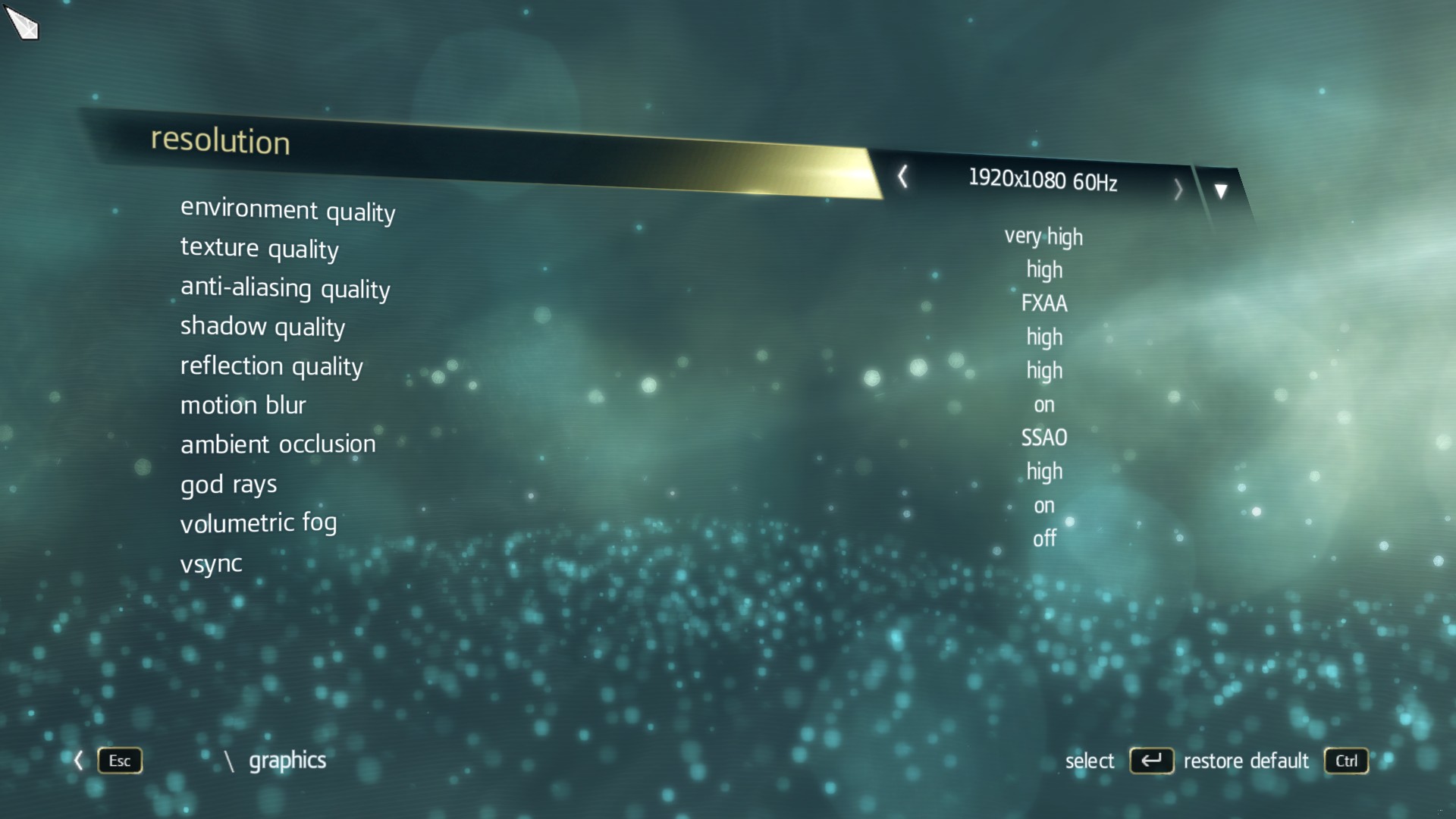
We would discover the settings menu one by one so in the end everyone can understand how to optimize the game and have the smoothest experience possible. If you prefer Geforce Experence and Raptr Gaming Evolved this guide is not probably for you. And this would help in other games too.
For A video Game to run smooth on a PC, Xbox, PS4 it should have a decent frame rate. For the commands sent by the aplication the gpu produces images and those are called frames. A bunch of these frames running together makes a video. And that's what we see in a game. The human eye can't seperate 24 FPS roughly 30FPS. Most of the PC games uses 60FPS standard these days. In the reality and in the common man's PC games can be optimized in a balanced manner like performane and image quality.
Commonly 45-60 FPS is considered smooth. So make sure that you keep the frame rate between this limit, But how? That's Simple. Use Fraps (http://www.fraps.com)
Resolution
This is the main setting in every 3D application.Resolution simply express how many pixels are included the display adapter you are using. Resolution you see in the setting menu is simply Width x Height. It highly and directly effect the quality of the rendered image and it detemines how much clear the frame should be. In the world today there are lots of resolution for formats but the most popular gaming resolution is 1080p (1920x1080p). But it varies. We'll keep that a side now since It's a topic that would cost a day.
But what you should keep in mind is More Resolution you use, Less Performance You'll Get. And also keep in mind not to change this setting because you should use the monitor's native resolution in order get the best possible image quality. Anyway just to understand the difference of resolution, I will include a image. So again use the monitors native resolution.

Environment Quality
This determines how nice the sorroundings look. Actually Putting it on very high has no major effect on performance so put it on very high if possible. Here's a brief comparison.
Very High

High

Normal

Don't go on low because it would somewhat reduce plants and other some minor stuff in nature.
Texture Quality
This determines how much objects are clear. The clarity of the image depends on this option. So think wisely. If you have more that 3GB of VRAM you'll be fine at high settings. But if you have 2GB just try on each and every level of textures and if the FPS looks good with high just go with it. Otherwise go on normal. And here is a brief comparison between different texture levels.
This video has textures maxed out. Carefully observe the surfaces and you'll understand the magic of high textures.

Anti-Aliasing
Here comes my favourite subject when games are considered. The images we see in computers are made for the very small pixels. Pixels are square shaped. So in a diagonal line there would be a effect which resemble a stair case. And it is called the stair case effect. To remove this sharp effect we use Anti-Aliasing. I would suggest few decent aa methods which would look good and perform decently. There are few types of AA methods in AC4. And let's discover them.
FXAA and SMAA - These two methods blurs the edges and makes a smooth image. These methods has a very low effect on performance. I highly suggest using one of them, If you are on a resolution more that 1080p.
MSAA - Multi Sample AA - When removing the staircase effect we use a technique called "Down Sampling". What it does is, It fills the staircase gaps with suitable polygons. This is the best for both quality and performance. MSAA 4x is the best for 1080p. But MSAA 2x will be perfect choice for mid end gaming rigs.
EQAA and CSAA - These methods are equal to MSAA. EQAA was developed by AMD and would be AMD exclusive. CSAA is a Nvidia Technique and would be Nvidia exclusive. I check the diiferent between MSAA and EQAA since I have an AMD video card. What I could see was, If MSAA gives you 45 FPS EQAA would give 44 FPS. So what is the better. Check it yourself.
TXAA - This a NVIDIA exclusive which use both downsampling and bluring. Use it only if you have a high end nvidia card.
I personally prefer using MSAA 2x
Shadow Quality
This is straight forward. In the menu there would be these options.
Low - Very High, Soft Shadows (Low - High). Do not go with soft shadows unless you have a super graphic card. Beacuse this takes away about 10 FPS for a so little again. But if you turn it on the shadows look realastic.
Here's a comparison image. Use this link.
http://international.download.nvidia.com/geforce-com/international/comparisons/assassins-creed-iv-black-flag/assassins-creed-iv-black-flag-shadow-quality-comparison-1.html
Reflection Quality
This is simple to explain. It determines the reflection degree in the sea and wet surfaces. In highest the game looks very nice. Specially when raining. That's pretty much it for that. Suggest using the highest or normal.
Have look yourself.
http://international.download.nvidia.com/geforce-com/international/comparisons/assassins-creed-iv-black-flag/assassins-creed-iv-black-flag-reflection-quality-comparison-2.html
Motion Blur
This is personal preferance. I personally like motion blur check it yourself and turn it if you like. I doesn't have much effect on performance. Looks very cinematic with it.
Ambient Occlusion
This is the technique which is used to calculate how much items are exposed to light sources, It directly affects the image quality. AO has a noticable effect of performance. So think wisely how you want this setting. This helps in having realastic shadows and a world iside the game. Actually it darkens the areas which should be dark. AC4 use two methods of AO , SSAO AND HBAO.
SSAO - Screen Space Ambient Occlusion.
HBAO - Horizon Based Ambient Occlusion.
I sugest going with HBAO because It has a low impact on performance and magically makes everything nice. Just check it yourself here. Use SSAO if HBAO hits performance much.
http://international.download.nvidia.com/geforce-com/international/comparisons/assassins-creed-iv-black-flag/assassins-creed-iv-black-flag-ambient-occlusion-comparison-3.html
God Rays
This specific technique calculates the level of sunlight and moon light spreading. Use it high or low. It doesn't have a major impact on performance.
Comparison here : http://international.download.nvidia.com/geforce-com/international/comparisons/assassins-creed-iv-black-flag/assassins-creed-iv-black-flag-ambient-occlusion-comparison-3.html
Volumetric Fog
This is simple to understand use this image. It's easy to undertand with image.
OFF
http://international.download.nvidia.com/geforce-com/international/images/assassins-creed-iv-black-flag/assassins-creed-iv-black-flag-volumetric-fog-off.png
ON
http://international.download.nvidia.com/geforce-com/international/images/assassins-creed-iv-black-flag/assassins-creed-iv-black-flag-volumetric-fog-on.png
Vsync
Vertical Synchronization limits FPS. It synchronizes the FPS and monitors Refresh Rate. Refresh rate is how frequent your monitor gets updates with details usually it's measured in Hz. If you have a 60Hz monitor Vsync would be very helpful. As soon as fps hits the number of resfresh rate, There's an effect call tearing. Simply the images breaks. To prevent this we use vsync.
NOTE: Do not use In game Vsync since it is buggy and limits to 30 FPS.
Nvidia user: Use The Vsync In NCP or use adaptive vsync.
AMD user : Use D3DOverrider Or RadeonPro and use triple buffering.
Wrapping Things Up
I hope this would have helped you and Serious theories in these techniques are expressed through simple words so everyone can understand. Thank you for reading and at the end I would leave few configurations set for few specific mid end video cards. Hope that would also help. If I am wrong at any point please correct me. Thanks goes to NVIDIA for the comparison images.
Have a great day guys, AND HAVE A GREAT DAY ~!
AMD R9 270X - https://www.youtube.com/watch?v=vT3jVYPxEUA
NVIDIA GTX 760 - https://www.youtube.com/watch?v=o3RiYr6-Pq0
NVIDIA GTX 750 -https://www.youtube.com/watch?v=zFW2V7Dwneo
AMD R7 265 - https://www.youtube.com/watch?v=kwb69z3n_aw
Introduction
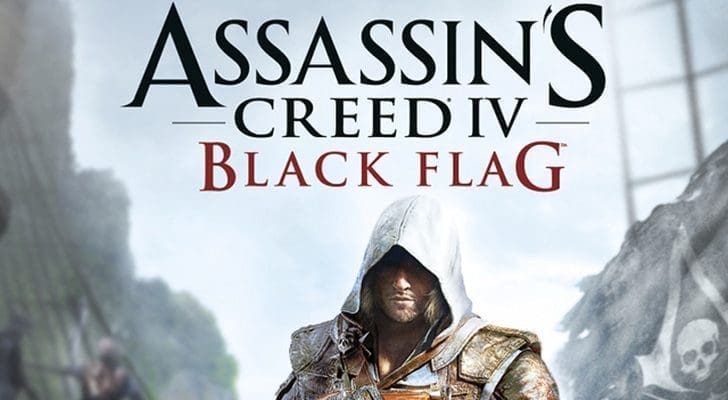
Assassin's Creed IV Black Flag was released on Holiday November 2013 by Ubisoft. I got my hands on it few weeks after the realease and I checked the game's new improvements and whether it suits the blockbuster AC franchise. Actually the game looked amazing. The water, environment, gameplay, character quality, everything was just awesome. I am not going to talk about the plot since it has been the best is previous AC titles.But one thing was different. The gaphic settings menu.
When I first played Assassin's Creed III, The graphical settings menu didn't look so confusing. In it everything had very few realizable settings like low, high, very high and so on.

What I had to do was simple since I knew that I have a mid end gaming rig. I just set everythig to high. And the gameplay was ok and everything looked perfect Just like previous titles such as Assassin's Creed Brotherhood, Assassin's Creed Revelations. But for the first Time with a AC tiltle I was confused. This guide would be for anyone who felt anxious about this "Confusing" settings menu.
This Is How the graphics settings section appear.
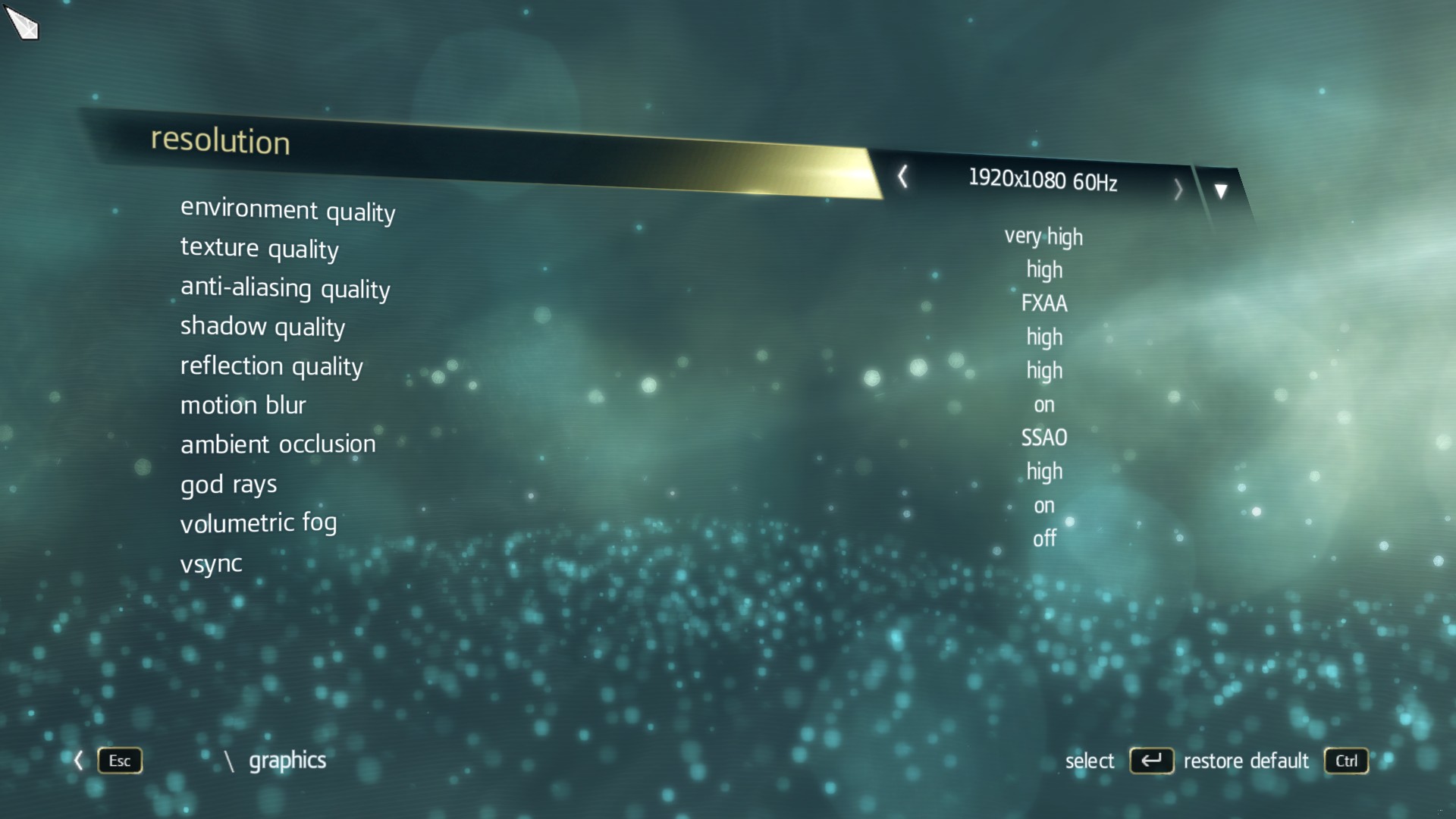
We would discover the settings menu one by one so in the end everyone can understand how to optimize the game and have the smoothest experience possible. If you prefer Geforce Experence and Raptr Gaming Evolved this guide is not probably for you. And this would help in other games too.
For A video Game to run smooth on a PC, Xbox, PS4 it should have a decent frame rate. For the commands sent by the aplication the gpu produces images and those are called frames. A bunch of these frames running together makes a video. And that's what we see in a game. The human eye can't seperate 24 FPS roughly 30FPS. Most of the PC games uses 60FPS standard these days. In the reality and in the common man's PC games can be optimized in a balanced manner like performane and image quality.
Commonly 45-60 FPS is considered smooth. So make sure that you keep the frame rate between this limit, But how? That's Simple. Use Fraps (http://www.fraps.com)
Resolution
This is the main setting in every 3D application.Resolution simply express how many pixels are included the display adapter you are using. Resolution you see in the setting menu is simply Width x Height. It highly and directly effect the quality of the rendered image and it detemines how much clear the frame should be. In the world today there are lots of resolution for formats but the most popular gaming resolution is 1080p (1920x1080p). But it varies. We'll keep that a side now since It's a topic that would cost a day.
But what you should keep in mind is More Resolution you use, Less Performance You'll Get. And also keep in mind not to change this setting because you should use the monitor's native resolution in order get the best possible image quality. Anyway just to understand the difference of resolution, I will include a image. So again use the monitors native resolution.
Environment Quality
This determines how nice the sorroundings look. Actually Putting it on very high has no major effect on performance so put it on very high if possible. Here's a brief comparison.
Very High

High

Normal

Don't go on low because it would somewhat reduce plants and other some minor stuff in nature.
Texture Quality
This determines how much objects are clear. The clarity of the image depends on this option. So think wisely. If you have more that 3GB of VRAM you'll be fine at high settings. But if you have 2GB just try on each and every level of textures and if the FPS looks good with high just go with it. Otherwise go on normal. And here is a brief comparison between different texture levels.
This video has textures maxed out. Carefully observe the surfaces and you'll understand the magic of high textures.

Anti-Aliasing
Here comes my favourite subject when games are considered. The images we see in computers are made for the very small pixels. Pixels are square shaped. So in a diagonal line there would be a effect which resemble a stair case. And it is called the stair case effect. To remove this sharp effect we use Anti-Aliasing. I would suggest few decent aa methods which would look good and perform decently. There are few types of AA methods in AC4. And let's discover them.
FXAA and SMAA - These two methods blurs the edges and makes a smooth image. These methods has a very low effect on performance. I highly suggest using one of them, If you are on a resolution more that 1080p.
MSAA - Multi Sample AA - When removing the staircase effect we use a technique called "Down Sampling". What it does is, It fills the staircase gaps with suitable polygons. This is the best for both quality and performance. MSAA 4x is the best for 1080p. But MSAA 2x will be perfect choice for mid end gaming rigs.
EQAA and CSAA - These methods are equal to MSAA. EQAA was developed by AMD and would be AMD exclusive. CSAA is a Nvidia Technique and would be Nvidia exclusive. I check the diiferent between MSAA and EQAA since I have an AMD video card. What I could see was, If MSAA gives you 45 FPS EQAA would give 44 FPS. So what is the better. Check it yourself.
TXAA - This a NVIDIA exclusive which use both downsampling and bluring. Use it only if you have a high end nvidia card.
I personally prefer using MSAA 2x
Shadow Quality
This is straight forward. In the menu there would be these options.
Low - Very High, Soft Shadows (Low - High). Do not go with soft shadows unless you have a super graphic card. Beacuse this takes away about 10 FPS for a so little again. But if you turn it on the shadows look realastic.
Here's a comparison image. Use this link.
http://international.download.nvidia.com/geforce-com/international/comparisons/assassins-creed-iv-black-flag/assassins-creed-iv-black-flag-shadow-quality-comparison-1.html
Reflection Quality
This is simple to explain. It determines the reflection degree in the sea and wet surfaces. In highest the game looks very nice. Specially when raining. That's pretty much it for that. Suggest using the highest or normal.
Have look yourself.
http://international.download.nvidia.com/geforce-com/international/comparisons/assassins-creed-iv-black-flag/assassins-creed-iv-black-flag-reflection-quality-comparison-2.html
Motion Blur
This is personal preferance. I personally like motion blur check it yourself and turn it if you like. I doesn't have much effect on performance. Looks very cinematic with it.
Ambient Occlusion
This is the technique which is used to calculate how much items are exposed to light sources, It directly affects the image quality. AO has a noticable effect of performance. So think wisely how you want this setting. This helps in having realastic shadows and a world iside the game. Actually it darkens the areas which should be dark. AC4 use two methods of AO , SSAO AND HBAO.
SSAO - Screen Space Ambient Occlusion.
HBAO - Horizon Based Ambient Occlusion.
I sugest going with HBAO because It has a low impact on performance and magically makes everything nice. Just check it yourself here. Use SSAO if HBAO hits performance much.
http://international.download.nvidia.com/geforce-com/international/comparisons/assassins-creed-iv-black-flag/assassins-creed-iv-black-flag-ambient-occlusion-comparison-3.html
God Rays
This specific technique calculates the level of sunlight and moon light spreading. Use it high or low. It doesn't have a major impact on performance.
Comparison here : http://international.download.nvidia.com/geforce-com/international/comparisons/assassins-creed-iv-black-flag/assassins-creed-iv-black-flag-ambient-occlusion-comparison-3.html
Volumetric Fog
This is simple to understand use this image. It's easy to undertand with image.
OFF
http://international.download.nvidia.com/geforce-com/international/images/assassins-creed-iv-black-flag/assassins-creed-iv-black-flag-volumetric-fog-off.png
ON
http://international.download.nvidia.com/geforce-com/international/images/assassins-creed-iv-black-flag/assassins-creed-iv-black-flag-volumetric-fog-on.png
Vsync
Vertical Synchronization limits FPS. It synchronizes the FPS and monitors Refresh Rate. Refresh rate is how frequent your monitor gets updates with details usually it's measured in Hz. If you have a 60Hz monitor Vsync would be very helpful. As soon as fps hits the number of resfresh rate, There's an effect call tearing. Simply the images breaks. To prevent this we use vsync.
NOTE: Do not use In game Vsync since it is buggy and limits to 30 FPS.
Nvidia user: Use The Vsync In NCP or use adaptive vsync.
AMD user : Use D3DOverrider Or RadeonPro and use triple buffering.
Wrapping Things Up
I hope this would have helped you and Serious theories in these techniques are expressed through simple words so everyone can understand. Thank you for reading and at the end I would leave few configurations set for few specific mid end video cards. Hope that would also help. If I am wrong at any point please correct me. Thanks goes to NVIDIA for the comparison images.
Have a great day guys, AND HAVE A GREAT DAY ~!
AMD R9 270X - https://www.youtube.com/watch?v=vT3jVYPxEUA
NVIDIA GTX 760 - https://www.youtube.com/watch?v=o3RiYr6-Pq0
NVIDIA GTX 750 -https://www.youtube.com/watch?v=zFW2V7Dwneo
AMD R7 265 - https://www.youtube.com/watch?v=kwb69z3n_aw

