How to install Intel display drivers in Windows 8
Intel display drivers for older chipsets does not support the Windows 8 operating system. This guide is only for older intel chipset or onboard graphics as for them, display drivers are unavailable for Windows 8. With this, you will be able to install drivers with a small trick. Usually prebuilt Windows 8 drivers are not so good so it's best to simply install the latest one.
In this tutorial we just have to install the Windows 7 driver on Windows 8.
This applies to:
Intel Gma x4500,x3100,3500,3000 or g41,g33/31 and older 965/945/845 chipsets and also intel Gma mobile(laptop) chipsets
Firstly download your display drivers only from Intel site. Double check which version of Windows 8 you are using, either 32 bit, or 64 bit, and then download the appropriate driver designed for Windows 7.
How to Install Drivers:
1)Log on to Windows 8 computer with the account that has the elevated privileges.
2)Click Desktop tile from the Start screen to go to the desktop window.
3)Usually Windows 8 refuses to install drivers,so for this we have to enable test mode in Windows 8 with the help of CMD(command prompt)
4) Once on the Desktop screen, move mouse to the bottom left corner of the window,right click the mouse, click on Command prompt(admin)
like this:
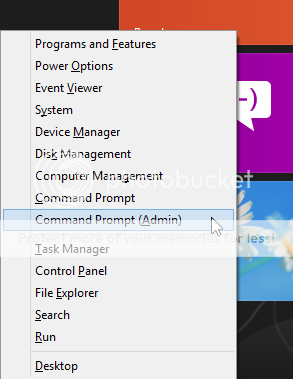
5)On the displayed User Account Control box, click Yes to provide the administrator approval to open the command prompt with the elevated privileges.
6)Now type the following commands and press enter one by one:
bcdedit -set loadoptions DISABLE_INTEGRITY_CHECKS
bcdedit -set TESTSIGNING ON
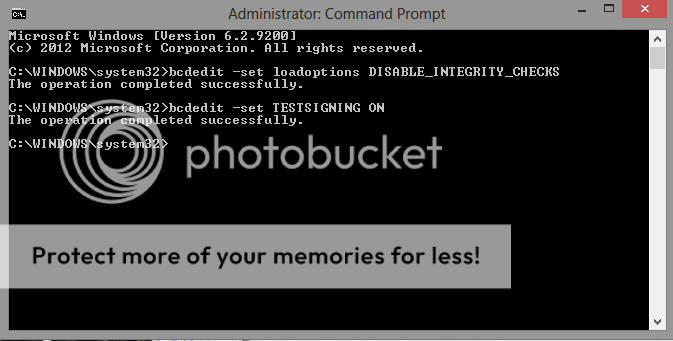
7)Now close the Cmd and Restart the Windows
8)Now click on setup of driver which you already downloaded.now it will show you a message like below ,just click on yes
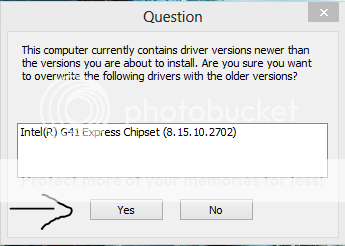
9)Now follow the instructions on screen,installation will start,then a warning message will propmt,just click on install this software anyway.

10)Now wait till installation completes,after it will ask for restart so click - yes i want to restart this computer now - Finish
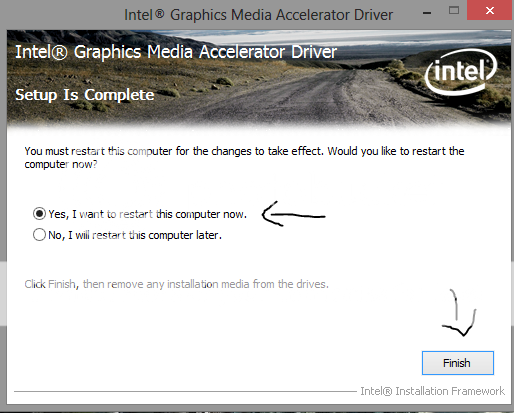
11)Then after log In into windows,again open the cmd to disable the test mode.type the follwing commands and press enter one by one:
bcdedit -set loadoptions ENABLE_INTEGRITY_CHECKS
bcdedit -set TESTSIGNING OFF
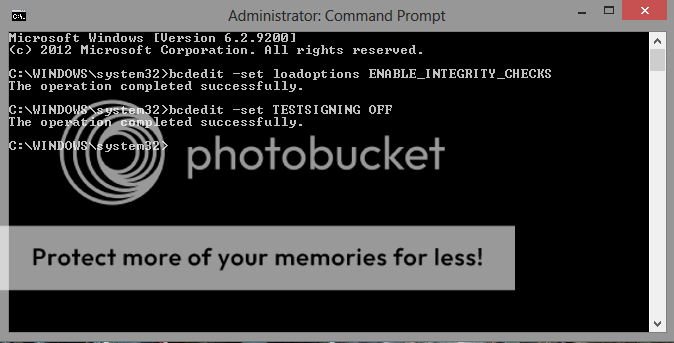
12)Now close the Cmd and Restart the windows
13)That's it you are done,you have successfully installed intel display drivers.
Right click on desktop - graphics properties and here you go

Remember This doesnot work with Windows 8.1
Intel display drivers for older chipsets does not support the Windows 8 operating system. This guide is only for older intel chipset or onboard graphics as for them, display drivers are unavailable for Windows 8. With this, you will be able to install drivers with a small trick. Usually prebuilt Windows 8 drivers are not so good so it's best to simply install the latest one.
In this tutorial we just have to install the Windows 7 driver on Windows 8.
This applies to:
Intel Gma x4500,x3100,3500,3000 or g41,g33/31 and older 965/945/845 chipsets and also intel Gma mobile(laptop) chipsets
Firstly download your display drivers only from Intel site. Double check which version of Windows 8 you are using, either 32 bit, or 64 bit, and then download the appropriate driver designed for Windows 7.
How to Install Drivers:
1)Log on to Windows 8 computer with the account that has the elevated privileges.
2)Click Desktop tile from the Start screen to go to the desktop window.
3)Usually Windows 8 refuses to install drivers,so for this we have to enable test mode in Windows 8 with the help of CMD(command prompt)
4) Once on the Desktop screen, move mouse to the bottom left corner of the window,right click the mouse, click on Command prompt(admin)
like this:
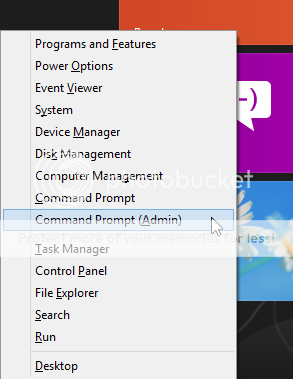
5)On the displayed User Account Control box, click Yes to provide the administrator approval to open the command prompt with the elevated privileges.
6)Now type the following commands and press enter one by one:
bcdedit -set loadoptions DISABLE_INTEGRITY_CHECKS
bcdedit -set TESTSIGNING ON
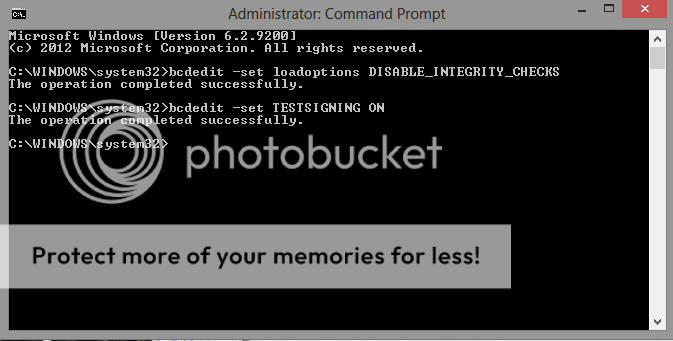
7)Now close the Cmd and Restart the Windows
8)Now click on setup of driver which you already downloaded.now it will show you a message like below ,just click on yes
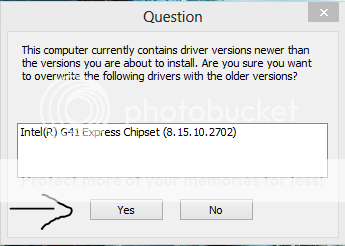
9)Now follow the instructions on screen,installation will start,then a warning message will propmt,just click on install this software anyway.

10)Now wait till installation completes,after it will ask for restart so click - yes i want to restart this computer now - Finish
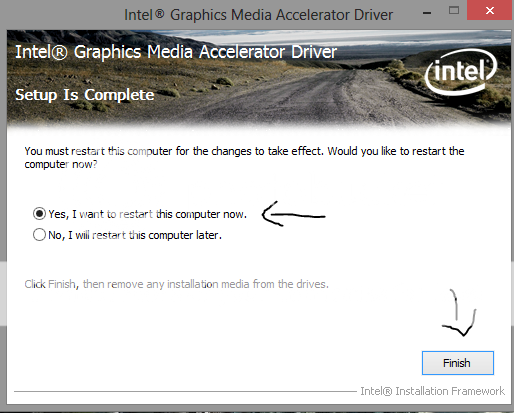
11)Then after log In into windows,again open the cmd to disable the test mode.type the follwing commands and press enter one by one:
bcdedit -set loadoptions ENABLE_INTEGRITY_CHECKS
bcdedit -set TESTSIGNING OFF
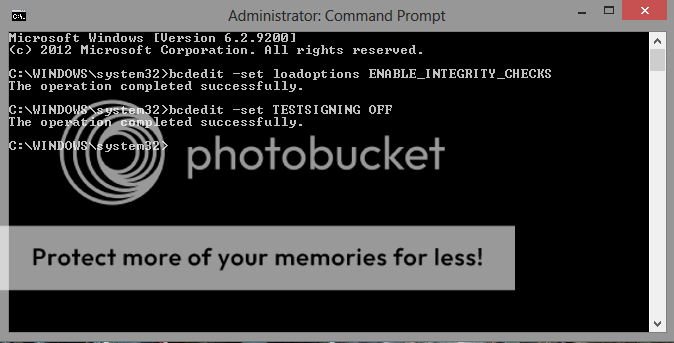
12)Now close the Cmd and Restart the windows
13)That's it you are done,you have successfully installed intel display drivers.
Right click on desktop - graphics properties and here you go

Remember This doesnot work with Windows 8.1

