Welcome to this tutorial!
In this short guide, I'll show you the surprisingly simple process of upgrading your GPU BIOS. It's a very simple thing to do and should only take you about 4 or 5 minutes. This guide covers the process of upgrading both Nvidia and AMD cards.
In this tutorial I will be using the XFX Black Edition Radeon HD 7970 as an example.
Wait why would I want to upgrade my GPU BIOS?
Sometimes manufacturers release updates for cards that tweak some stability issues or fix other things. Other times you'll want to upgrade to a custom BIOS in order to overclock a normally voltage-locked card. (i.e. GIGABYTE Windforce GTX 780)
Things You'll Need
- Your GPU model name/number
- A web browser
Part 1: Choosing your BIOS and Flashing tool
This part is pretty simple. But first you'll want to go here.
1) In order to find what BIOS you'll want to use, you first need to find your card's model. To easily find it use the filters at the top of the page to navigate to your manufacturer's cards.
Picture depicting how to use the filters to find what card you're looking for

2) Now this part can get a bit complicated. You'll need to choose a BIOS from this list that is the most up to date version for your card. The easiest way to do this is to scroll towards the bottom and work your way up until you see your model name/number. Then once you see it you click on the download button for that BIOS. (You can click on the details to see picture of the card, which usually gives people a confirmation that the BIOS they chose for is for their card.)
The reason why I recommend that you start from the bottom is so that the first time you see your card's model, it will be the most recent BIOS as the lists by default go from oldest at the top to newest at the bottom.
(Thanks to user awmcgee for letting me know that the order of the dates can be in reverse depending on your browser!)
3) Now you got your BIOS file. Now you need your flashing tool. This differs based on whether you have an AMD or Nvidia card so the guide will branch off here.
AMD Flashing tool
Nvidia Flashing tool
AMD users make sure you choose the ATIWinFlash tool.
Flashing Your BIOS: For AMD users
Before you start doing anything, you'll want to be sure that you downloaded the AMD flashing tool listed above. After you download it, you'll need to extract it into it's own folder. It doesn't matter what folder you extract it to, just make sure you keep all the related files with the ATiWinflash.exe file.
1) First you should put your BIOS file that you downloaded earlier into the same folder where you just extracted your flashing tool. Then right click on ATIWinflash.exe and run it as an administrator. Just use your common sense and flash your BIOS with this easy to use tool. (if someone requests me to cover the actual program for AMD users then I'll be happy to )
)
Flashing Your BIOS: For Nvidia Users
Flashing the BIOS of your Nvidia card is quite simple. Just make sure you downloaded the tool listed above for Nvidia users.
1) Extract the zip file you downloaded to it's own folder. Place the BIOS file you downloaded into that folder. (Just to clarify, make sure your BIOS file is in the same folder as nvflash.exe and it's related files.)
2) Double click on nvflash.exe to start up the tool. You should be greeted by a console window that looks something like this:
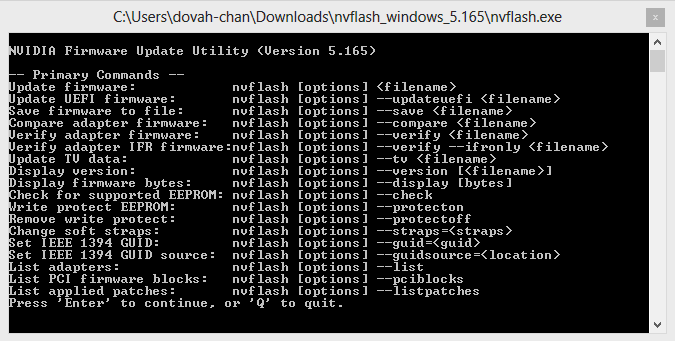
To update your BIOS, all you have to do is type in nvflash yourfilenamehere.bios (replace yourfilenamehere with the actual filename of your BIOS) Then you let the tool run its thing and you're done! Pretty easy isn't it?
Conclusion
Anyways I hope that this short and easy guide helps. If anyone has any questions or problems don't hesitate to message me.
In this short guide, I'll show you the surprisingly simple process of upgrading your GPU BIOS. It's a very simple thing to do and should only take you about 4 or 5 minutes. This guide covers the process of upgrading both Nvidia and AMD cards.
In this tutorial I will be using the XFX Black Edition Radeon HD 7970 as an example.
Wait why would I want to upgrade my GPU BIOS?
Sometimes manufacturers release updates for cards that tweak some stability issues or fix other things. Other times you'll want to upgrade to a custom BIOS in order to overclock a normally voltage-locked card. (i.e. GIGABYTE Windforce GTX 780)
Things You'll Need
- Your GPU model name/number
- A web browser
Part 1: Choosing your BIOS and Flashing tool
This part is pretty simple. But first you'll want to go here.
1) In order to find what BIOS you'll want to use, you first need to find your card's model. To easily find it use the filters at the top of the page to navigate to your manufacturer's cards.
Picture depicting how to use the filters to find what card you're looking for

2) Now this part can get a bit complicated. You'll need to choose a BIOS from this list that is the most up to date version for your card. The easiest way to do this is to scroll towards the bottom and work your way up until you see your model name/number. Then once you see it you click on the download button for that BIOS. (You can click on the details to see picture of the card, which usually gives people a confirmation that the BIOS they chose for is for their card.)
The reason why I recommend that you start from the bottom is so that the first time you see your card's model, it will be the most recent BIOS as the lists by default go from oldest at the top to newest at the bottom.
(Thanks to user awmcgee for letting me know that the order of the dates can be in reverse depending on your browser!)
3) Now you got your BIOS file. Now you need your flashing tool. This differs based on whether you have an AMD or Nvidia card so the guide will branch off here.
AMD Flashing tool
Nvidia Flashing tool
AMD users make sure you choose the ATIWinFlash tool.
Flashing Your BIOS: For AMD users
Before you start doing anything, you'll want to be sure that you downloaded the AMD flashing tool listed above. After you download it, you'll need to extract it into it's own folder. It doesn't matter what folder you extract it to, just make sure you keep all the related files with the ATiWinflash.exe file.
1) First you should put your BIOS file that you downloaded earlier into the same folder where you just extracted your flashing tool. Then right click on ATIWinflash.exe and run it as an administrator. Just use your common sense and flash your BIOS with this easy to use tool. (if someone requests me to cover the actual program for AMD users then I'll be happy to
 )
)Flashing Your BIOS: For Nvidia Users
Flashing the BIOS of your Nvidia card is quite simple. Just make sure you downloaded the tool listed above for Nvidia users.
1) Extract the zip file you downloaded to it's own folder. Place the BIOS file you downloaded into that folder. (Just to clarify, make sure your BIOS file is in the same folder as nvflash.exe and it's related files.)
2) Double click on nvflash.exe to start up the tool. You should be greeted by a console window that looks something like this:
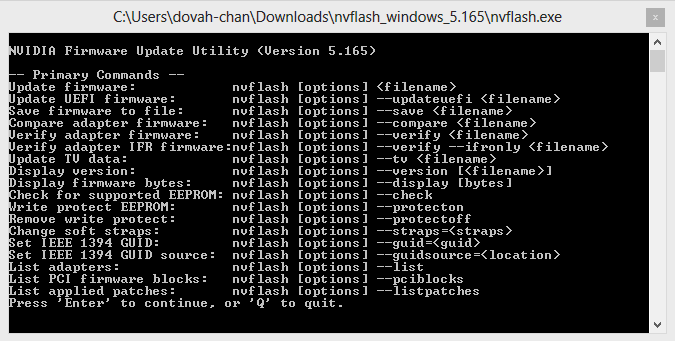
To update your BIOS, all you have to do is type in nvflash yourfilenamehere.bios (replace yourfilenamehere with the actual filename of your BIOS) Then you let the tool run its thing and you're done! Pretty easy isn't it?
Conclusion
Anyways I hope that this short and easy guide helps. If anyone has any questions or problems don't hesitate to message me.


