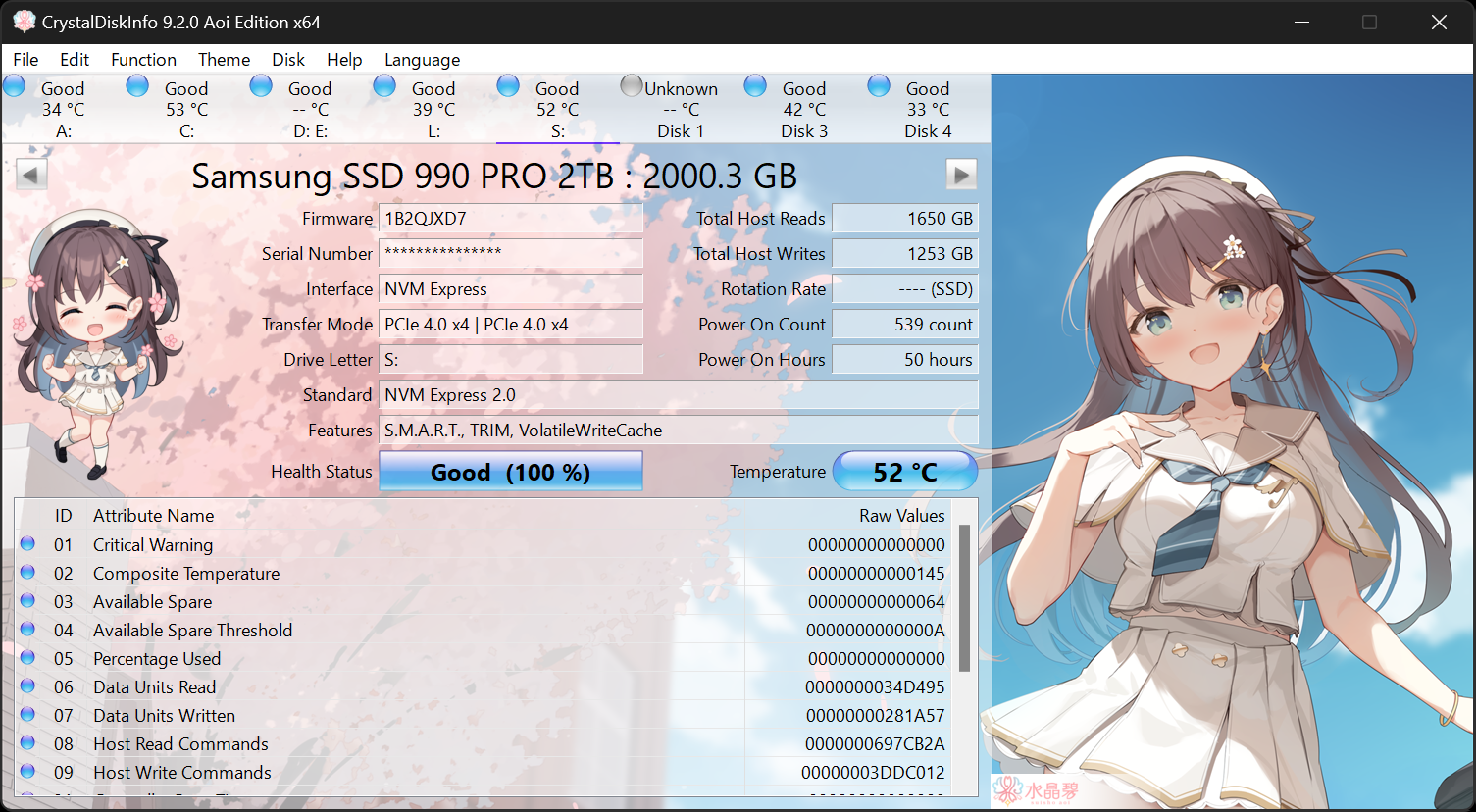I bought a mid/high end PC around an year ago.
I posted this on reddit, but I'm in kind of a hurry. I'll try a clean Windows install tomorrow to try to fix the disk issue, tho I'm still worried about the rest.
- Issue #1: Few weeks after purchase, it started making A LOT of noise when it would turn on, and the fans started malfunctioning. The lights would turn off/on randomly, it would decelerate, then accelerate, in syncrony with the loud noise. Anyway, a few months later they just completely stoped working and the noise is gone. They're 4 fans in total. I'm afraid this could be a problem with the motherboard, or maybe even the power supply? Cause it would be weird for all 4 to stop working, wouldn't it? Some lights still turn on, but it's pretty unstable. I can provide a few videos if necessary.
- Issue #2: I don't know for how long this has been happening, but I'm getting 100% disk usage spikes when I launch any heavy software. When that happens, it feels like I'm using a machine 10x cheaper than it actually is. I tried every single possible fix I found online, to no success. In case it's the hard drive itself, is there a way I can check that? I'm about to buy an SSD (a small one, for windows + a few programs), but I'm afraid it might not solve the problem (or only solve for files inside the SSD).
I posted this on reddit, but I'm in kind of a hurry. I'll try a clean Windows install tomorrow to try to fix the disk issue, tho I'm still worried about the rest.