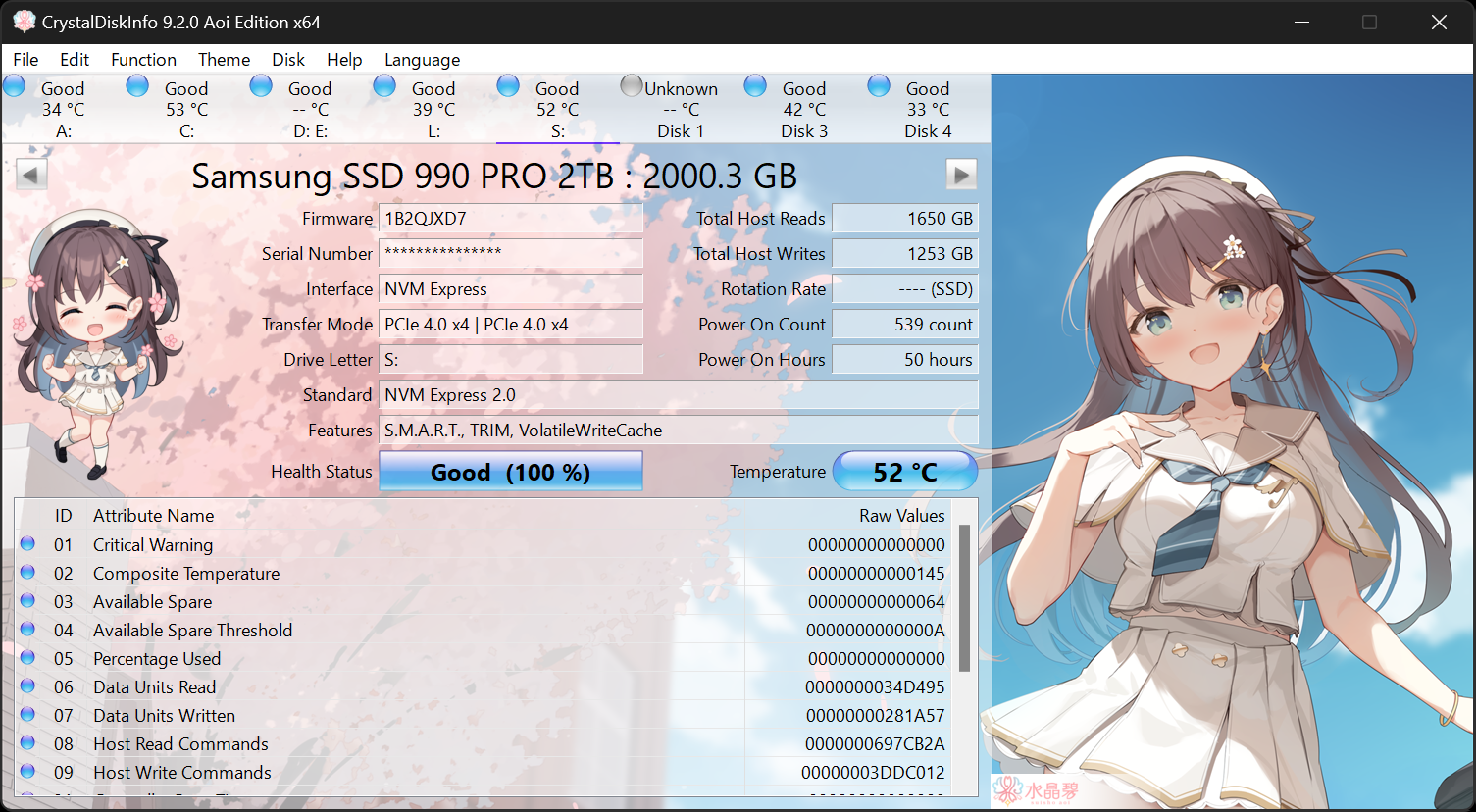I know that this question has been asked before and I've looked at the answers that helped other people and nothing seems to be making long term change to my issue. I can't get System to stop being such a disk hog. I just reinstalled Windows 10 maybe about a week ago and it was fine for it's age (I built it in 2016) but about two days ago it's started having issues. It seems like I can't do anything without System spiking disk usage to 100%. At one point it spiked to over 10mb/s and all I was doing was shutting down a game because it had started stuttering.
Here are my computer's specs:
Please let me know if there is any other information that would be helpful.
Things I have tried:
Check disk and fix in command prompt
Here are my computer's specs:
32GB RAM
Intel i7-6700k 4GHz CPU
Gigabyte Gaming GeForce GTX 1070 8GB GPU
2TB SSD Hard drive
64-bit Windows Home
Please let me know if there is any other information that would be helpful.
Things I have tried:
Check disk and fix in command prompt
Ran for about 3hrs and no change
Microsoft Defender Offline ScanNothing found
Disable Cloud-based protection in Windows DefenderNo noticeable change
Adjust Visual EffectsSmall noticeable change
Check for updatesNo new updates
Set power settings for high performanceNo noticeable change
Run Performance MonitorAll passed
All that showed for disk is "Disk I/O is less than 100 (read/write) per second on disk 0" Reads 6.3/sec Writes 15.0/sec
Set Windows Defender to scan when computer is idleSmall noticeable change
Disable Windows SearchNo change
Disable SuperfetchNo change
Fix PCI Firmware bugNo change
Disable Windows Tips & TricksNo change
Disable unused background appsNo change
Delete temporary filesSmall temporary change (not many temp files)
I have no idea what else to try and won't have any money to take it to a repair place for another week. Any suggestions are greatly appreciated.