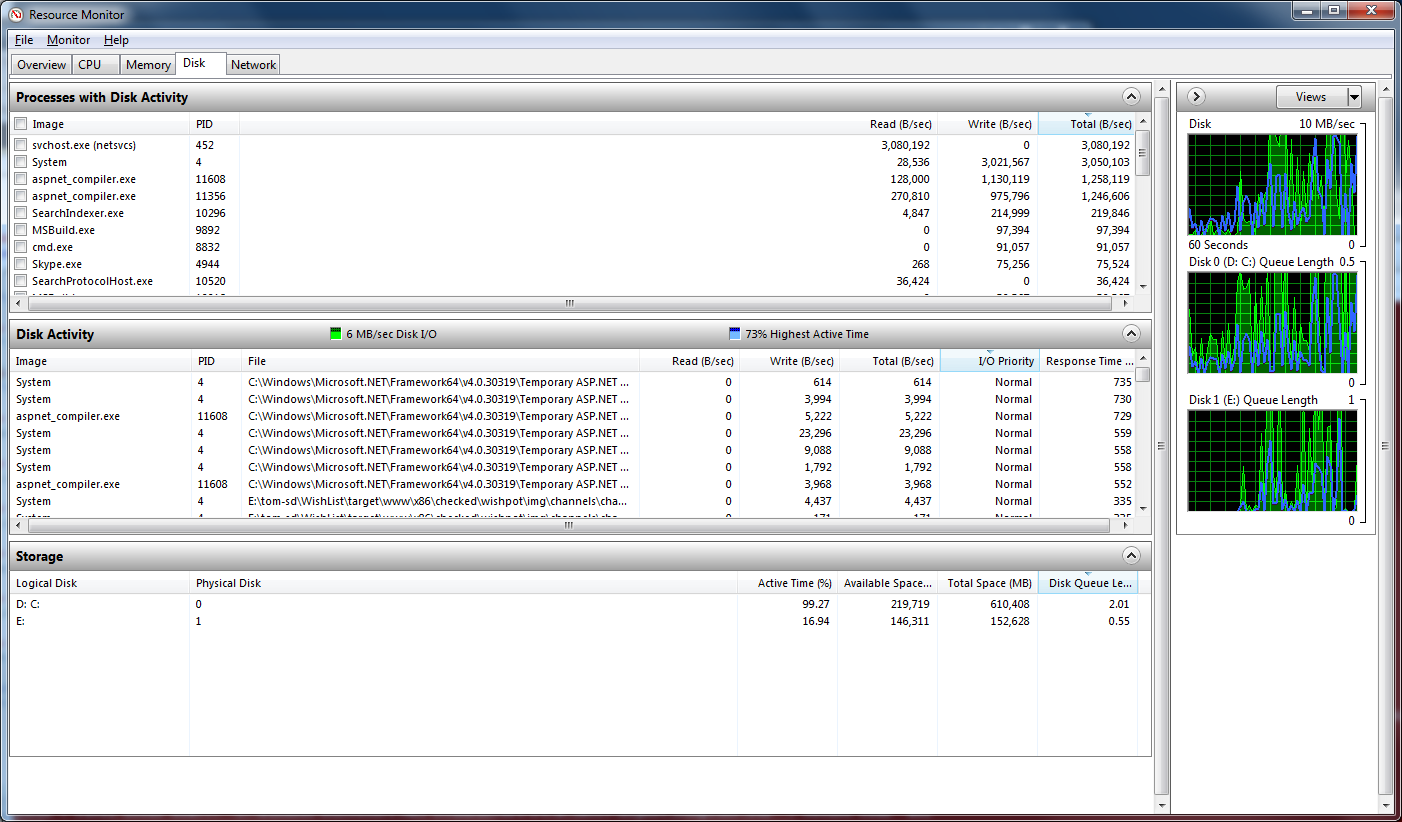I’ve been getting 100% disk usage on my SATA SSD. It’s been causing extreme slowness on my pc that I can’t even troubleshoot it thoroughly without it causing a BSOD. I can’t check event viewer because everything becomes unresponsive as soon as I boot my PC.
What I have tried doing:
I don’t understand why and how this is happening. It’s not a malware issue since this is a fresh installation of windows, there is nothing installed on my pc not even an AV.
The BSOD error message is Critical Process Died. Sometimes after a blue screen it boots me into BIOS instead of Windows and says there is no bootable device, so I usually I just restart the pc until it’s recognized.
Specs
MBD: Asus Z170-E Motherboard
RAM: 16GB (2 x 8GB) Crucial 3200Mhz
GPU: RX 6500 XT
CPU: I5-6500
PSU: 600W
SSD: 1TB Western Digital Blue
What I have tried doing:
- Replacing the SSD. I have warranty, so I got a new one.
- Changing the SATA cable and tried to put it in different ports
- /SFC scannow in cmd as well as /chkdsk
- Rebuilding my index
- Disabling Windows search
- Disabling Superfetch
- Reinstalling my OS with a USB pen drive using the media creation tool
I don’t understand why and how this is happening. It’s not a malware issue since this is a fresh installation of windows, there is nothing installed on my pc not even an AV.
The BSOD error message is Critical Process Died. Sometimes after a blue screen it boots me into BIOS instead of Windows and says there is no bootable device, so I usually I just restart the pc until it’s recognized.
Specs
MBD: Asus Z170-E Motherboard
RAM: 16GB (2 x 8GB) Crucial 3200Mhz
GPU: RX 6500 XT
CPU: I5-6500
PSU: 600W
SSD: 1TB Western Digital Blue