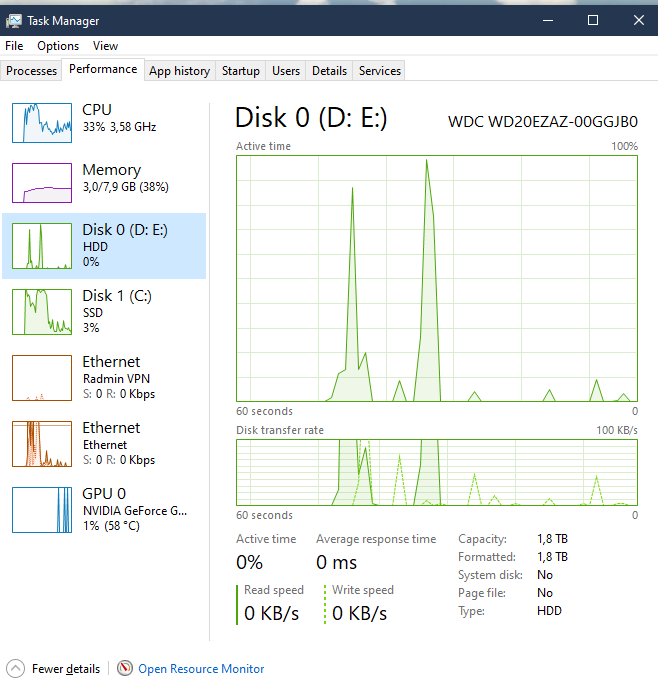Hello, recently for the past couple of days I've been experiencing this issue: Game would randomly freeze completely while I was playing, I can still alt tab out and use chrome, etc, but if I try to launch new app it wouldn't open the app, and the game would stay that way for a while until it return to normal again or if I was playing a multiplayer, in most case I would get disconnected from the match.
So I did what I could trying to monitor the problem, it was easy finding out what is causing it. While the game froze, I noticed that my HDD usage would spike all the way up to 100% usage and stayed at 100% until everything return to normal. I checked for task trying to find which one was eating up all of the disk usage and was unable to find anything. After that I checked the Event Viewer and found that this Warning message in the log that line up with each time this problem occurs:
Event ID is: 129, here is the log info:
I checked Device Manager/Storage Controllers but I didn't have IRST in the list, only Microsoft Storage Spaces Controller.
Here is the spec of my computer
I'm not sure how to fix the problem, as this is getting more and more frustrating for me, so I would gladly take all the help I can take. If you need more infos, please tell me, I will try my best to provide them as much as I could.
So I did what I could trying to monitor the problem, it was easy finding out what is causing it. While the game froze, I noticed that my HDD usage would spike all the way up to 100% usage and stayed at 100% until everything return to normal. I checked for task trying to find which one was eating up all of the disk usage and was unable to find anything. After that I checked the Event Viewer and found that this Warning message in the log that line up with each time this problem occurs:
Event ID is: 129, here is the log info:
The source of the message was iaStorAC, a quick google search came up as Intel Rapid Storage Technology.Reset to device, \Device\RaidPort0, was issued.
I checked Device Manager/Storage Controllers but I didn't have IRST in the list, only Microsoft Storage Spaces Controller.
Here is the spec of my computer
- Operating System: Microsoft Windows 10 Pro(10.0.19042 Build 19042)
- Physical Memory (Installed): 8 GB
- Processor: Intel(R) Core(TM) i3-8100 CPU @ 3.60GHz
- System Type: x64-based PC
- Total Installed Updates: 29 Updates
- Display Adapter(s): NVIDIA GeForce GTX 1060 6GB 27.21.14.6663
- System Manufacturer: ASRock
- System Model: H310M-HDV
- Disk(s):
- SSD: P3-128 14,53 GB (available) 10.0.19041.789
- HDD: WDC WD20EZAZ-00GGJB0 897,86 GB (available) 10.0.19041.789
I'm not sure how to fix the problem, as this is getting more and more frustrating for me, so I would gladly take all the help I can take. If you need more infos, please tell me, I will try my best to provide them as much as I could.