I am kind of lost when it comes to using 2 NICs. I want to use my existing on-board NIC for internet but I want to add a 10 GBASE-T card for LAN file transfers on a PC and server. Is this possible? I looked on google but I can't seem to find what I'm looking for. I would like the 10g to connect directly from a PC (Win 10 pro) to a server with Server 2016 essentials. Unless someone here has a better idea on how to accomplish this. I would appreciate the help.
[SOLVED] 2 NICs
- Thread starter esnrhtx
- Start date
You are using an out of date browser. It may not display this or other websites correctly.
You should upgrade or use an alternative browser.
You should upgrade or use an alternative browser.
Solution
It is messy but the server is dual nic also you just configure a different network on the 10g ports you have connected between the 2 devices. As long as the ip address you assigned to the 10g ports it will use the 10g path. If you use the ip on the 1g ports it will use that path.
Be aware the disk subsystems will be the likely bottle neck when you have 10g ports. To really fully use them you need very fast ssd systems. Do not be surprised if you get maybe 2gbit rates if you are using standard consumer hard drives. It also is greatly affected by the size of the files. Many times it take longer to create the file systems when you are transferring very small files than actually transferring the data itself.
This is pretty...
Be aware the disk subsystems will be the likely bottle neck when you have 10g ports. To really fully use them you need very fast ssd systems. Do not be surprised if you get maybe 2gbit rates if you are using standard consumer hard drives. It also is greatly affected by the size of the files. Many times it take longer to create the file systems when you are transferring very small files than actually transferring the data itself.
This is pretty...
Assuming the server does not need internet access you can just connect them together with a ethernet cable to 10g ports on both ends.
Windows is pretty smart about running multiple nic cards. All you have to do is assign a different subnet to the second local network and it will work. The problem many people have is when they try to run 2 routers and get 2 default gateways. In you case you are going to have to assign ip addresses manually to the 2 machines. Just leave the gateway and dns fields blank.
Windows is pretty smart about running multiple nic cards. All you have to do is assign a different subnet to the second local network and it will work. The problem many people have is when they try to run 2 routers and get 2 default gateways. In you case you are going to have to assign ip addresses manually to the 2 machines. Just leave the gateway and dns fields blank.
SkyNetRising
Titan
Possible? Yes.I want to use my existing on-board NIC for internet but I want to add a 10 GBASE-T card for LAN file transfers on a PC and server. Is this possible?
But what would be purpose for this? What are you trying to achieve?
Normal way of doing this would be 10gbit cards in pc and server. And both of them connected via 10gbit switch. Switch connected to a router. Router connected to internet.
The server does have internet access also. I am using 1 router and an access point (aimesh). I have never done a subnet so I will have to do some research on it. Thank you for the information.Assuming the server does not need internet access you can just connect them together with a ethernet cable to 10g ports on both ends.
Windows is pretty smart about running multiple nic cards. All you have to do is assign a different subnet to the second local network and it will work. The problem many people have is when they try to run 2 routers and get 2 default gateways. In you case you are going to have to assign ip addresses manually to the 2 machines. Just leave the gateway and dns fields blank.
I am tired of waiting on transfers between the two. I was hoping to get the 2 NICs and use them for now until the price of the switches are more reasonable. Either way I need the NICs and figured I could use them in this manner until I get the switch.Possible? Yes.
But what would be purpose for this? What are you trying to achieve?
Normal way of doing this would be 10gbit cards in pc and server. And both of them connected via 10gbit switch. Switch connected to a router. Router connected to internet.
It is messy but the server is dual nic also you just configure a different network on the 10g ports you have connected between the 2 devices. As long as the ip address you assigned to the 10g ports it will use the 10g path. If you use the ip on the 1g ports it will use that path.
Be aware the disk subsystems will be the likely bottle neck when you have 10g ports. To really fully use them you need very fast ssd systems. Do not be surprised if you get maybe 2gbit rates if you are using standard consumer hard drives. It also is greatly affected by the size of the files. Many times it take longer to create the file systems when you are transferring very small files than actually transferring the data itself.
This is pretty much why 10g is not in real demand. The 10g ports are finally getting affordable but people who need to copy large amounts of data have the data stored on standard hard drives. Not a lot of people have enough ssd based data on both ends to take advantage of it.
Be aware the disk subsystems will be the likely bottle neck when you have 10g ports. To really fully use them you need very fast ssd systems. Do not be surprised if you get maybe 2gbit rates if you are using standard consumer hard drives. It also is greatly affected by the size of the files. Many times it take longer to create the file systems when you are transferring very small files than actually transferring the data itself.
This is pretty much why 10g is not in real demand. The 10g ports are finally getting affordable but people who need to copy large amounts of data have the data stored on standard hard drives. Not a lot of people have enough ssd based data on both ends to take advantage of it.
jsmithepa
Polypheme
Is very simple. If u can configure a DHCP, u can configure second subnet. Is just a fancy word for "separate" from current IP in use.I have never done a subnet so I will have to do some research on it.
Example:
Existing 192.168.0.0 255.255.255.0
New subnet 192.168.1.0 255.255.255.0
As bill says, don't expect miracles. mechanical drives slow by 10g comparison.
ElectrO_90
Splendid
I don't understand why you would think 10gb would be that much quicker unless everything is SSD
To be copying vasts amount of data all the time, just doesn't seem like something that happens daily.
Unless you have hundreds of people connecting to your server.
Of course, you can buy Two 10gb cards though and as stated connect them to each other.
If that is not pratical, a 10gb switch and two cards, connect switch to existing router and connect both computers to the new switch.
I have a Nas 48TB with up to 80 connections on it, using just 1gb connection and never ever have problems with distributing whatever needs to be going in and out of the server.
To be copying vasts amount of data all the time, just doesn't seem like something that happens daily.
Unless you have hundreds of people connecting to your server.
Of course, you can buy Two 10gb cards though and as stated connect them to each other.
If that is not pratical, a 10gb switch and two cards, connect switch to existing router and connect both computers to the new switch.
I have a Nas 48TB with up to 80 connections on it, using just 1gb connection and never ever have problems with distributing whatever needs to be going in and out of the server.
So it's not really worth it unless I'm using SSDs? I figured that the SATA mechanical HDDs would get close to 5 GB/sec.It is messy but the server is dual nic also you just configure a different network on the 10g ports you have connected between the 2 devices. As long as the ip address you assigned to the 10g ports it will use the 10g path. If you use the ip on the 1g ports it will use that path.
Be aware the disk subsystems will be the likely bottle neck when you have 10g ports. To really fully use them you need very fast ssd systems. Do not be surprised if you get maybe 2gbit rates if you are using standard consumer hard drives. It also is greatly affected by the size of the files. Many times it take longer to create the file systems when you are transferring very small files than actually transferring the data itself.
This is pretty much why 10g is not in real demand. The 10g ports are finally getting affordable but people who need to copy large amounts of data have the data stored on standard hard drives. Not a lot of people have enough ssd based data on both ends to take advantage of it.
ElectrO_90
Splendid
You won't get much over 90MB from a hard drive and that's only if it's constant at 1gb connection.So it's not really worth it unless I'm using SSDs? I figured that the SATA mechanical HDDs would get close to 5 GB/sec.
If it was a 10gb connection, you could possibly get 130MB if it's a good HD
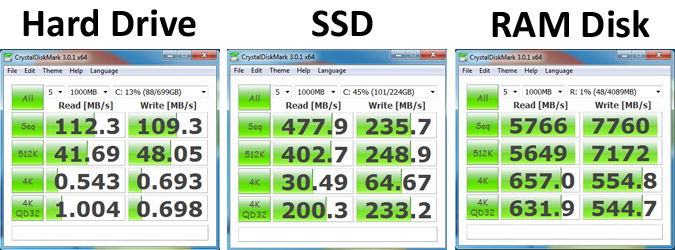
That is why I'm here, trying to get information, feedback and an education. I just figured it would be a lot faster moving files. From the information I'm given I guess it's not worth it.I don't understand why you would think 10gb would be that much quicker unless everything is SSD
To be copying vasts amount of data all the time, just doesn't seem like something that happens daily.
Unless you have hundreds of people connecting to your server.
Of course, you can buy Two 10gb cards though and as stated connect them to each other.
If that is not pratical, a 10gb switch and two cards, connect switch to existing router and connect both computers to the new switch.
I have a Nas 48TB with up to 80 connections on it, using just 1gb connection and never ever have problems with distributing whatever needs to be going in and out of the server.
ElectrO_90
Splendid
Everything can go as the slowest part in the chain, and the slowest part is always the hard disk
I wish I was getting numbers like those. I move some files and it's like 20 MB/sec, sometimes better sometimes worse. I don't have jumbo frames enabled on anything and all of my equipment is capable. Most of my file movement is from HDD to HDD. Is it worth enabling it?Everything can go as the slowest part in the chain, and the slowest part is always the hard disk
This is my setup:
server: I7-8700K, ASUS Z370 ROG Strix, 32 GB Dominator RAM, M2 1 TB EVO 970 Pro (OS drive), 8 10 TB Seagate Ironwolf pro HDDs it's my old PC rig,
It's used for NAS, NVR and storage for projects.
PC: I9-9900K, ASUS ROG Z390 Maximus HERO, 64 GB Dominator RAM, M2 2TB Evo 970 (OS drive), 2 8 TB Seagate Ironwolf pro HDDs
It's used for work and games.
Network:
ASUS AC-GT5300 router (both routers are aimesh)
ASUS AC-3100
Cisco SG-220-50P switch
8 IP cameras (I've looked at these speeds with them connected and disconnected, no difference)
Everything is Cat 6a
Wireless items are my phone, laptop, smart switches, irrigation, garage door and Alexa. (I've also looked at these speeds with them connected and disconnected, no difference)
These rigs should be able to transfer a lot faster than what they do. There has to be something limiting the speed but I can't find it. I have no problem with hardware and setting up the networks but I know I'm super green on tweaking the settings. Any ideas?
ElectrO_90
Splendid
Now you have explained your system more (which is what you should have done in your first post) we can see why you have problems.
So you are running your computer as an NVR which means constant hard drive writing as well as bandwidth is being used by the 8 cameras. It's strange you say no difference when disconnected, because they should be taking bandwidth from your network.
If the cameras were taking vasts amount of data, I would say go to the 10gb network.
Are you sure none of the hdd's are failing in your system?
You do seem to have 2 SSD's so can you do file transfers from one ssd to another over the network and max it out?
So you are running your computer as an NVR which means constant hard drive writing as well as bandwidth is being used by the 8 cameras. It's strange you say no difference when disconnected, because they should be taking bandwidth from your network.
If the cameras were taking vasts amount of data, I would say go to the 10gb network.
Are you sure none of the hdd's are failing in your system?
You do seem to have 2 SSD's so can you do file transfers from one ssd to another over the network and max it out?
Yes, I can probably go SSD to SSD but from what I understand is if you write to them a lot it will shorten their lifespan. Plus, it would be a pain to transfer from a HDD to the SSD to the other SSD to the HDD. The cameras probably are taking bandwidth but it really hasn't affected the transfer speed and that's why I'm assuming that the issue is in some settings between the 2. You mention about failing HDDs. I have been thinking that may be a possibility but they pass the tests with Seatools. I did have 1 that was failing but the test didn't catch it. It sounded like it had a mouse in it. Then I thought that the power supply in the server may be the issue so I replaced it with a HX1200W Corsair. Then I thought that maybe it was heat but everything is fine. Both are liquid cooled BTW. I really do appreciate your help.
ElectrO_90
Splendid
If you can do an SSD to SSD transfer you can see if the network is holding it up, and as for life shortening, don't worry about that. One test isn't going to shorten the life
If you are running windows on the server, then install Hard Disk Sentinel to monitor ALL drives and tell you if any of them have a problem (seatools is a bit crap)
If you are running windows on the server, then install Hard Disk Sentinel to monitor ALL drives and tell you if any of them have a problem (seatools is a bit crap)
You can add another IP (on your server's existing ethernet adapter) using a different subnet from your pre-existing LAN environment, then assign the same IP subnet to the secondary nic on your desktop. Then just use that additional subnet for internal data transfers.
How to add an extra IP to your server's existing network adapter?
https://tunecomp.net/windows-10-multiple-ip-addresses/
How to add an extra IP to your server's existing network adapter?
https://tunecomp.net/windows-10-multiple-ip-addresses/
Yeah. I can do the test just to see. Didn't think about that, LOL. I will try it out this weekend and see. I will check out the HD monitor software also. I appreciate your help and I'll let you know what happens.If you can do an SSD to SSD transfer you can see if the network is holding it up, and as for life shortening, don't worry about that. One test isn't going to shorten the life
If you are running windows on the server, then install Hard Disk Sentinel to monitor ALL drives and tell you if any of them have a problem (seatools is a bit crap)
failboat
Splendid
SFP+ is by far the cheapest way. The two computers need to be able to run a fiber cable between and DACs aren't really long nor do they bend that well.
mellanox SFP+ cards are around $20 and dacs are $15. there is a mikrotik managed switch with 2 SFP+ ports for $150. You can connect them directly though if you don't want to use a switch. DAC cables have to be selected carefully. it depends on where it's going on each end. You can find cables that have the same ends or mixed so you can use what ever gear you want. cables that allow you to put your own end on will cost you a lot more than a DAC, but then you could change it without buying a new DAC. if you ran it through a wall/ground or something you might want to do that.
mellanox SFP+ cards are around $20 and dacs are $15. there is a mikrotik managed switch with 2 SFP+ ports for $150. You can connect them directly though if you don't want to use a switch. DAC cables have to be selected carefully. it depends on where it's going on each end. You can find cables that have the same ends or mixed so you can use what ever gear you want. cables that allow you to put your own end on will cost you a lot more than a DAC, but then you could change it without buying a new DAC. if you ran it through a wall/ground or something you might want to do that.
Last edited:
I will look into this. I appreciate the help and the link. Maybe it will help me understand the subnet thing better.You can add another IP (on your server's existing ethernet adapter) using a different subnet from your pre-existing LAN environment, then assign the same IP subnet to the secondary nic on your desktop. Then just use that additional subnet for internal data transfers.
How to add an extra IP to your server's existing network adapter?
https://tunecomp.net/windows-10-multiple-ip-addresses/
My Cisco SG-220-50P has 2 SFP ports. Are they the same? I have never messed with these and don't really know much about them.SFP+ is by far the cheapest way. The two computers need to be able to run a fiber cable between and DACs aren't really long nor do they bend that well.
mellanox SFP+ cards are around $20 and dacs are $15. there is a mikrotik managed switch with 2 SFP+ ports for $150. You can connect them directly though if you don't want to use a switch. DAC cables have to be selected carefully. it depends on where it's going on each end. You can find cables that have the same ends or mixed so you can use what ever gear you want. cables that allow you to put your own end on will cost you a lot more than a DAC, but then you could change it without buying a new DAC. if you ran it through a wall/ground or something you might want to do that.
Well I finally got to work on this issue. Before I did the test with the SSDs I changed the SATA cable on that HDD. The reason I did this is that it kept saying files weren't there. I am now getting 130 MB/Sec when transferring files from a HDD to that HDD. These are in the same machine. I was getting 20 MB/Sec or less doing the same transfer. I haven't tried from my PC to it yet. I will let you know.
All you have to do is assign a different subnet to the second local network and it will work. leave the gateway and dns fields blank.
This article may help you to better understand-
WHAT IS A NETWORK INTERFACE CARD?
This article may help you to better understand-
WHAT IS A NETWORK INTERFACE CARD?
TRENDING THREADS
-
-
News Windows 11 will reportedly display a watermark if your PC does not support AI requirements
- Started by Admin
- Replies: 6
-
Question r9 390 a good budget option since rx 580s are overpriced?
- Started by jordanbuilds1
- Replies: 3
-
-
Question a boot loop for IBM x3550 m4 but it immediately turns off
- Started by abdus1
- Replies: 2

Tom's Hardware is part of Future plc, an international media group and leading digital publisher. Visit our corporate site.
© Future Publishing Limited Quay House, The Ambury, Bath BA1 1UA. All rights reserved. England and Wales company registration number 2008885.

