Hi again.
This refers to an HP Elitebook 850 G3 which currently has a (nearly full) 500GB HDD. I have just bought a WD NVMe 512GB card to add to the laptop, and will want this to become the main 'software' drive - W10, Office, browsers and all that stuff, as well as for files. I'll be keeping the existing HDD, mainly as a back-up drive, so will want to remove the Win10 from that at some point (as it'll be on the SSD).
Q - what's the best way to go about this?!
I have: an MS account with W10 digitally licensed to the laptop. A large capacity USB stick to download a fresh install. Saved all important docs on to another USB just in case. Experience of making fresh installs of W10, and of using Macrium Reflect - tho' I need to follow the steps like an automaton.
My options would appear to be:
1) Download W10 installer onto USB, remove old HDD, insert new SSD card, boot up and install the fresh W10 onto it. Then what? Refit HDD, keep the software on there that daughter wants (games...) and delete everything else? How do I remove the old W10 from this? Is this a fraught way to do this job...?
2) Clone the HDD on to the SSD (can this be done with the SSD M.2 installed in the machine? I hope so, 'cos I don't have a USB connector for the M.2). Then make the SSD the boot-up drive. Wipe the old HDD. But then I'm stuck with a near-full SSD, unless daughter can reinstall the games she wants on to the old HDD after I remove them from the SSD - not sure she can.
3) Another way...
Thanks for your advice.
This refers to an HP Elitebook 850 G3 which currently has a (nearly full) 500GB HDD. I have just bought a WD NVMe 512GB card to add to the laptop, and will want this to become the main 'software' drive - W10, Office, browsers and all that stuff, as well as for files. I'll be keeping the existing HDD, mainly as a back-up drive, so will want to remove the Win10 from that at some point (as it'll be on the SSD).
Q - what's the best way to go about this?!
I have: an MS account with W10 digitally licensed to the laptop. A large capacity USB stick to download a fresh install. Saved all important docs on to another USB just in case. Experience of making fresh installs of W10, and of using Macrium Reflect - tho' I need to follow the steps like an automaton.
My options would appear to be:
1) Download W10 installer onto USB, remove old HDD, insert new SSD card, boot up and install the fresh W10 onto it. Then what? Refit HDD, keep the software on there that daughter wants (games...) and delete everything else? How do I remove the old W10 from this? Is this a fraught way to do this job...?
2) Clone the HDD on to the SSD (can this be done with the SSD M.2 installed in the machine? I hope so, 'cos I don't have a USB connector for the M.2). Then make the SSD the boot-up drive. Wipe the old HDD. But then I'm stuck with a near-full SSD, unless daughter can reinstall the games she wants on to the old HDD after I remove them from the SSD - not sure she can.
3) Another way...
Thanks for your advice.