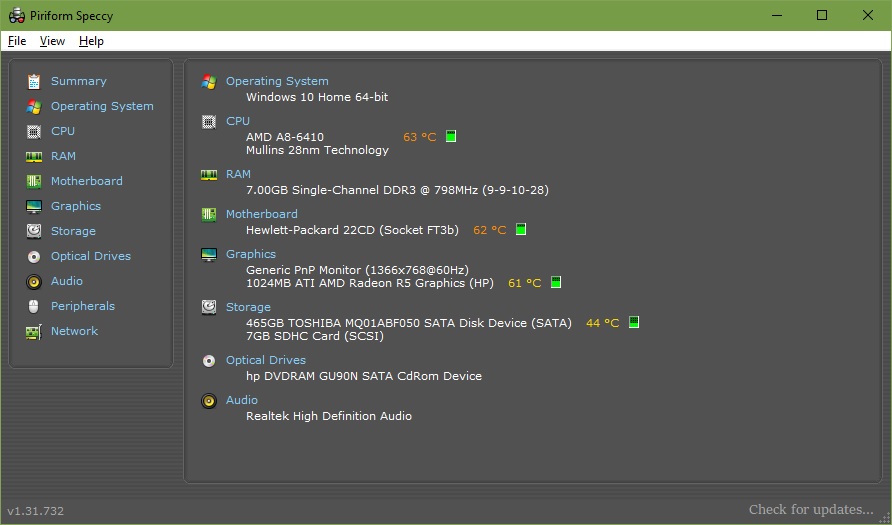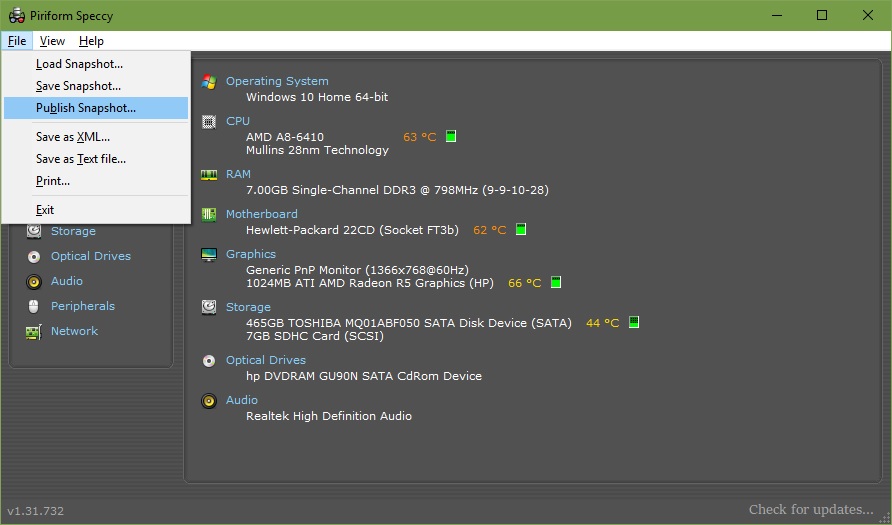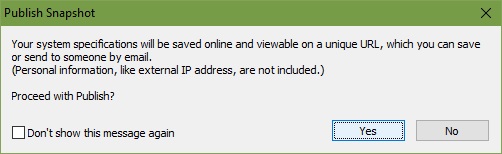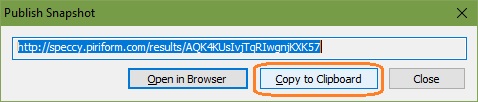When I performed an update to the new windows 10 update that needs to be completed for before nov 2019 I have now got no internet connection.When performing the trouble shooting tool it is either showing Ethernet doesn't have a valid IP configuration or Cannot connect to the DNS server.
I have tried performing a network reset
Re setting the TCP and IP settings flushing the dns when doing ipconfig /renew it shows it timed out as it cannot connect to the DHCP server
Flushing the dns and re registering
Uninstalling the network drivers and restarting my machine to re install them
Updating network drivers
Cannot restore to previous point as i had not realised my drives were not protected to not creating restore points
Also tried disabling the AV and doing a lot of the fixes same issue.
Restarting router and changing Ethernet cable did not help either.
I've probably missed some fixes I have tried but i am stumped any help/suggestions would be greatly appreciated
I have tried performing a network reset
Re setting the TCP and IP settings flushing the dns when doing ipconfig /renew it shows it timed out as it cannot connect to the DHCP server
Flushing the dns and re registering
Uninstalling the network drivers and restarting my machine to re install them
Updating network drivers
Cannot restore to previous point as i had not realised my drives were not protected to not creating restore points
Also tried disabling the AV and doing a lot of the fixes same issue.
Restarting router and changing Ethernet cable did not help either.
I've probably missed some fixes I have tried but i am stumped any help/suggestions would be greatly appreciated