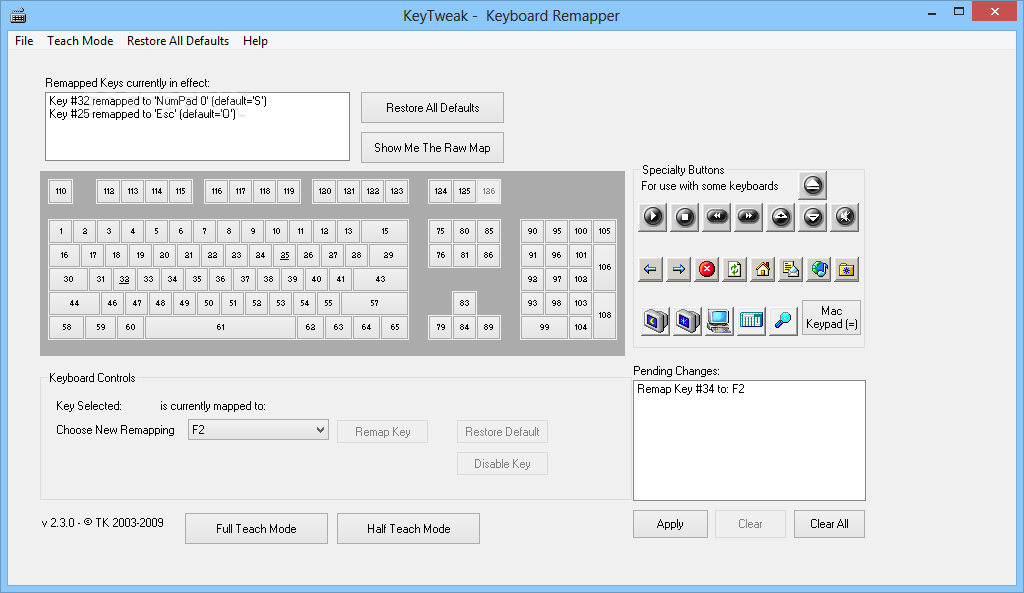TLDR:
I followed the instructions in the quotation box below and disabled CTRL, Alt and the Windows key and want to undo it.
Full Explanation:
A few days ago my keyboard started spamming Y or S nonstop unless I pushed one of them, though neither of the keys actually typed when I did. I have a Razer Blackwidow V2 that I keep clean and take good care of. There's nothing physically stuck under or in the keys causing this, so I tried some troubleshooting with Razer, updating my keyboard's firmware, even uninstalling all Razer programs entirely to see if it had anything to do with it and I still continued to have the problem.
I knew it wasn't hardware, I don't believe it's Razer, so I figured it was Windows 11 related. I looked up some solutions to the problem and came across someone answering the same question I had on Microsoft's forums. One of their fixes was:
Things I've Tried With Both Problems:
I followed the instructions in the quotation box below and disabled CTRL, Alt and the Windows key and want to undo it.
Full Explanation:
A few days ago my keyboard started spamming Y or S nonstop unless I pushed one of them, though neither of the keys actually typed when I did. I have a Razer Blackwidow V2 that I keep clean and take good care of. There's nothing physically stuck under or in the keys causing this, so I tried some troubleshooting with Razer, updating my keyboard's firmware, even uninstalling all Razer programs entirely to see if it had anything to do with it and I still continued to have the problem.
I knew it wasn't hardware, I don't believe it's Razer, so I figured it was Windows 11 related. I looked up some solutions to the problem and came across someone answering the same question I had on Microsoft's forums. One of their fixes was:
It fixed the spamming and allowed me to use Y and S again, though I didn't realize in doing this that I'd disable my Alt, Windows and Ctrl keys. I found out later on that viruses can cause the spamming issue and scanned my computer, come to find out I had a trojan and had my antivirus take care of it. I'm not sure that'd fix it, though I wanted to see if it did and undo the registry changes, though looking it up, it seems like the only way to put a registry back to default is a fresh install of Windows 11. Would that still be the case since I know what I did to change it? Or is there another way to put my keyboard back to its default layout?1. Press the Windows + Q keys, type and click on Notepad;
2. Paste the values below into the notebook:
Windows Registry Editor Version 5.00
[HKEY_LOCAL_MACHINE\SYSTEM\CurrentControlSet\Control\Keyboard Layout]
"Scancode Map"=hex:00,00,00,00,00,00,00,00,09,00,00,00,00,00,5b,e0,00,00,5c,e0,00,00,5d,e0,00,00,44,00,00,00,1d,00,00,00,38,00,00,00,1d,e0,00,00,38,e0,00,00,00,00
3. Click File> Save, name it Keyboard.reg and click OK (Save to the desktop);
4. Right-click on Keyboard.reg and select Merge;
5. Click Ok> Yes> Yes.
6. Restart the system.
Things I've Tried With Both Problems:
- Going back to a restore point, both before the registry change and before my initial keyboard problem started
- Deleting the .reg I created on my desktop (probably shouldn't have done that)
- Running diagnostic with CMD prompt
- Uninstalling and reinstalling Keyboard driver (through device manager, not Razer)
- Uninstalling and reinstalling Razer programs
- Making sure Razer didn't override any keys with Macros
- Making sure Sticky Keys is off
- Updating every driver on my PC and making sure Windows 11 is up to date