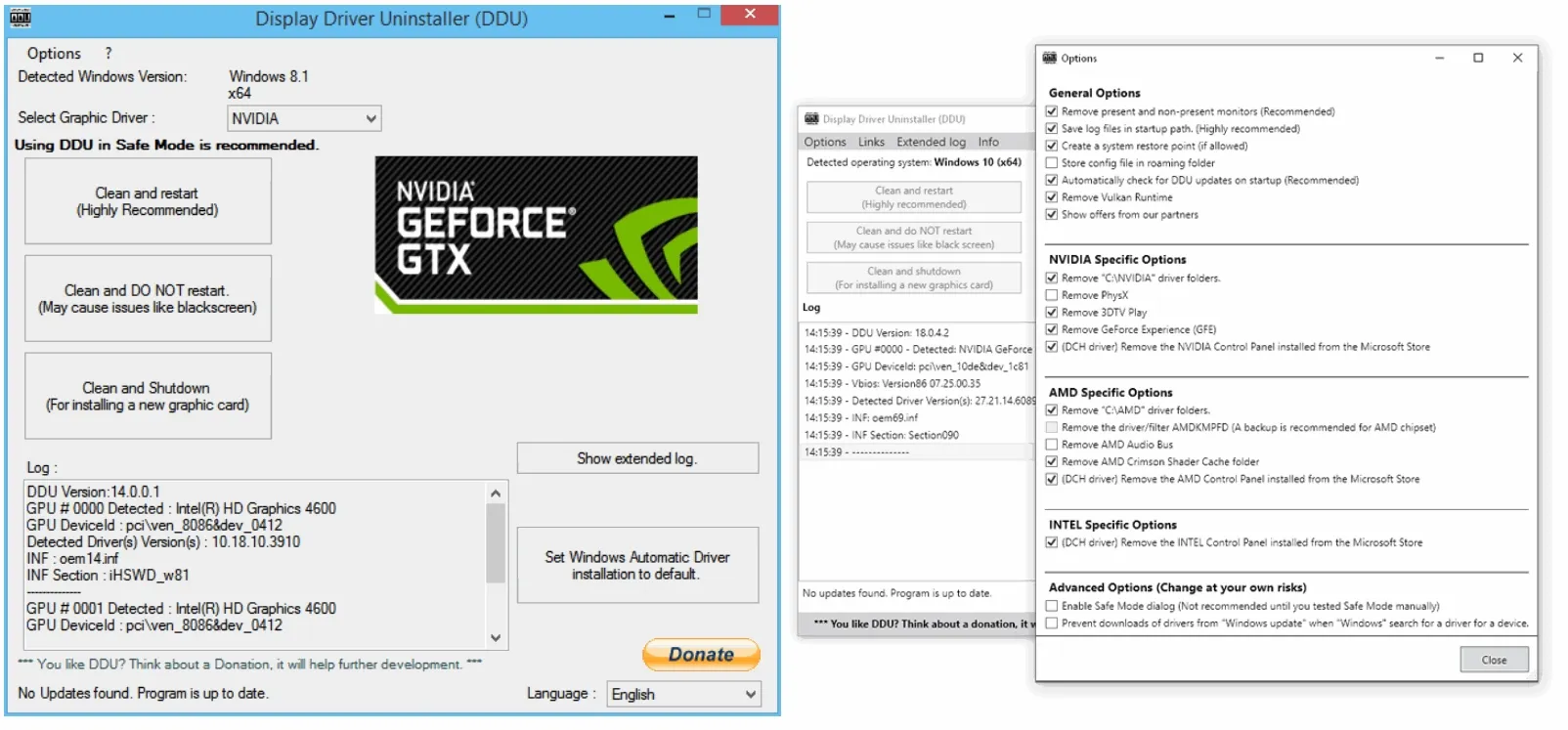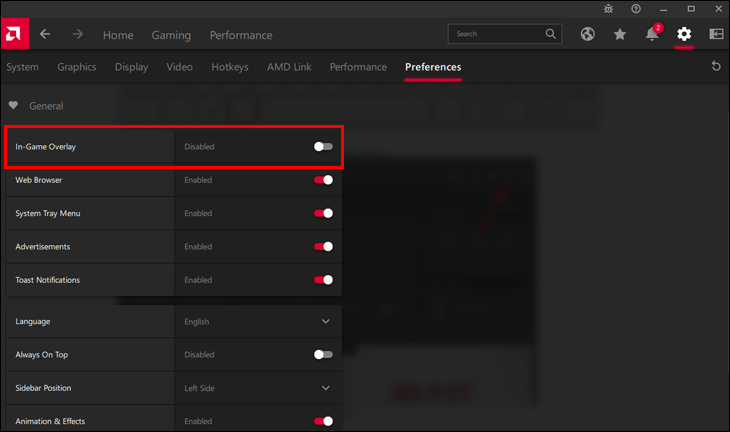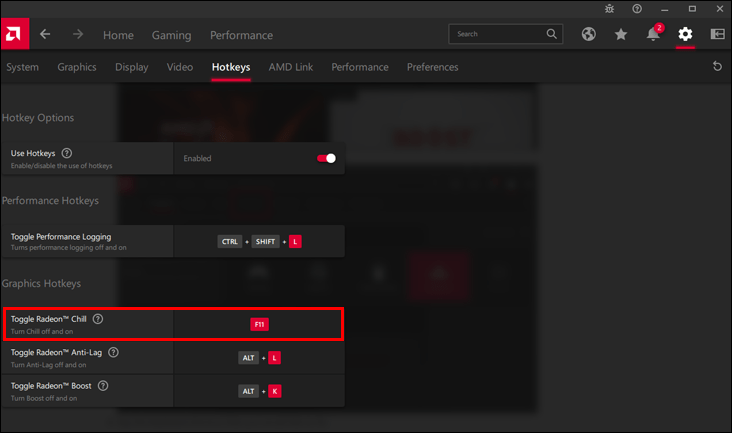Hey all,
when I start a game (League of Legends) I'll get a popup from AMD showing what performance options are toggled on and off, which goes away after a couple of seconds or so. For the past couple of weeks since I updated drivers, I am having issues where the game gets a bit choppy and the popup stays stuck in the screen, which blocks a part of my in-game UI
Below are my specs:
Operating System
Windows 10 Home 64-bit
CPU
AMD Ryzen 7 3700X 62 °C
Matisse 7nm Technology
RAM
16.0GB Dual-Channel Unknown @ 1197MHz (16-16-16-39)
Motherboard
ASRock B550 Phantom Gaming 4 (AM4) 45 °C
Graphics
KG251Q (1920x1080@144Hz)
S271HL (1920x1080@75Hz)
8176MB ATI AMD Radeon RX 6650 XT (Unknown)
Storage
223GB KINGSTON SV300S37A240G (SATA-2 (SSD)) 43 °C
931GB Seagate ST1000DM003-1SB10C (SATA ) 46 °C
465GB Samsung SSD 970 EVO 500GB (Unknown (SSD))
1863GB ASMT ASM1156-PM SCSI Disk Device (USB (SATA) (SSD)) 33 °C
931GB ASMT ASM1156-PM SCSI Disk Device (USB (SATA) (SSD)) 33 °C
Optical Drives
No optical disk drives detected
Audio
NVIDIA Virtual Audio Device (Wave Extensible) (WDM)
PSU
EVGA SuperNOVA 550 GS 550 W 80+ Gold
Below is what it looks like when it is stuck.
when I start a game (League of Legends) I'll get a popup from AMD showing what performance options are toggled on and off, which goes away after a couple of seconds or so. For the past couple of weeks since I updated drivers, I am having issues where the game gets a bit choppy and the popup stays stuck in the screen, which blocks a part of my in-game UI
Below are my specs:
Operating System
Windows 10 Home 64-bit
CPU
AMD Ryzen 7 3700X 62 °C
Matisse 7nm Technology
RAM
16.0GB Dual-Channel Unknown @ 1197MHz (16-16-16-39)
Motherboard
ASRock B550 Phantom Gaming 4 (AM4) 45 °C
Graphics
KG251Q (1920x1080@144Hz)
S271HL (1920x1080@75Hz)
8176MB ATI AMD Radeon RX 6650 XT (Unknown)
Storage
223GB KINGSTON SV300S37A240G (SATA-2 (SSD)) 43 °C
931GB Seagate ST1000DM003-1SB10C (SATA ) 46 °C
465GB Samsung SSD 970 EVO 500GB (Unknown (SSD))
1863GB ASMT ASM1156-PM SCSI Disk Device (USB (SATA) (SSD)) 33 °C
931GB ASMT ASM1156-PM SCSI Disk Device (USB (SATA) (SSD)) 33 °C
Optical Drives
No optical disk drives detected
Audio
NVIDIA Virtual Audio Device (Wave Extensible) (WDM)
PSU
EVGA SuperNOVA 550 GS 550 W 80+ Gold
Below is what it looks like when it is stuck.