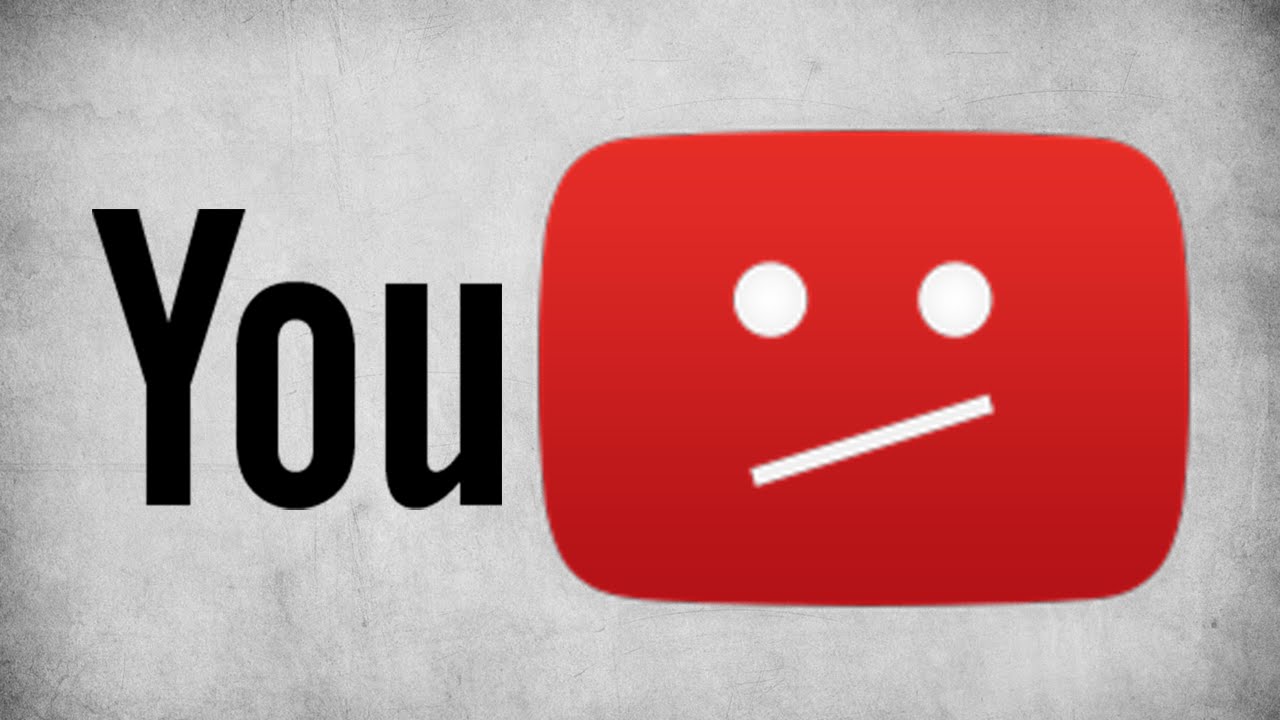https://www.userbenchmark.com/UserRun/23274654
Im not very smart when it comes to my pc had to get someone else to build it for me, but it just seems that it isnt running as well as i thought it would, are the results here normal for this build or is something wrong?
Im not very smart when it comes to my pc had to get someone else to build it for me, but it just seems that it isnt running as well as i thought it would, are the results here normal for this build or is something wrong?