This has been on my mind for a few weeks now.
To start, I currently have a My ram is currently 2 pairs of TEAMGROUP T-Force Vulcan Z DDR4 16GB Kit (2x8GB) 3000MHz (PC4-24000) on an ASRock B450m Pro4 motherboard. Normally without XMP, the ram runs at 2400mhz, which is what it's currently on at the moment of typing this.
On ASRock's site on the specs of RAM the mother board, they have an odd chart that supports certain JEDEC/non-XMP RAM frequencies as shown with certain series of Ryzen processors:
What I'm trying to figure out here is what does this chart mean?
P.S: You know, this actually seems like a smart idea.
To start, I currently have a My ram is currently 2 pairs of TEAMGROUP T-Force Vulcan Z DDR4 16GB Kit (2x8GB) 3000MHz (PC4-24000) on an ASRock B450m Pro4 motherboard. Normally without XMP, the ram runs at 2400mhz, which is what it's currently on at the moment of typing this.
On ASRock's site on the specs of RAM the mother board, they have an odd chart that supports certain JEDEC/non-XMP RAM frequencies as shown with certain series of Ryzen processors:
- Matisse and Vermeer CPUs Series:
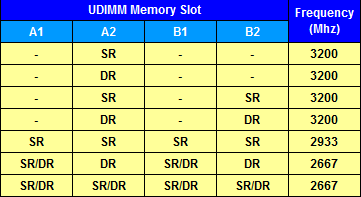
- Cezanne and Renoir APU Series:
(It's the exact same thing as Vermeer and Matisse)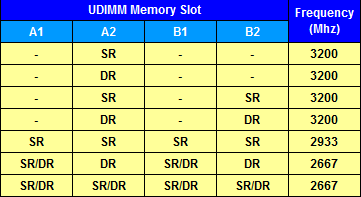
- Pinnacle Ridge:
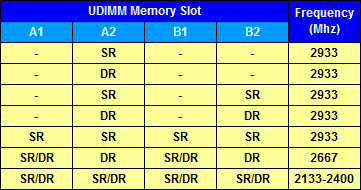
- Picasso:
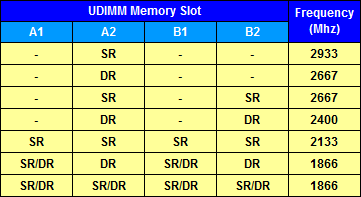
- Summit Ridge:

- Raven Ridge:

What I'm trying to figure out here is what does this chart mean?
P.S: You know, this actually seems like a smart idea.
Last edited:

