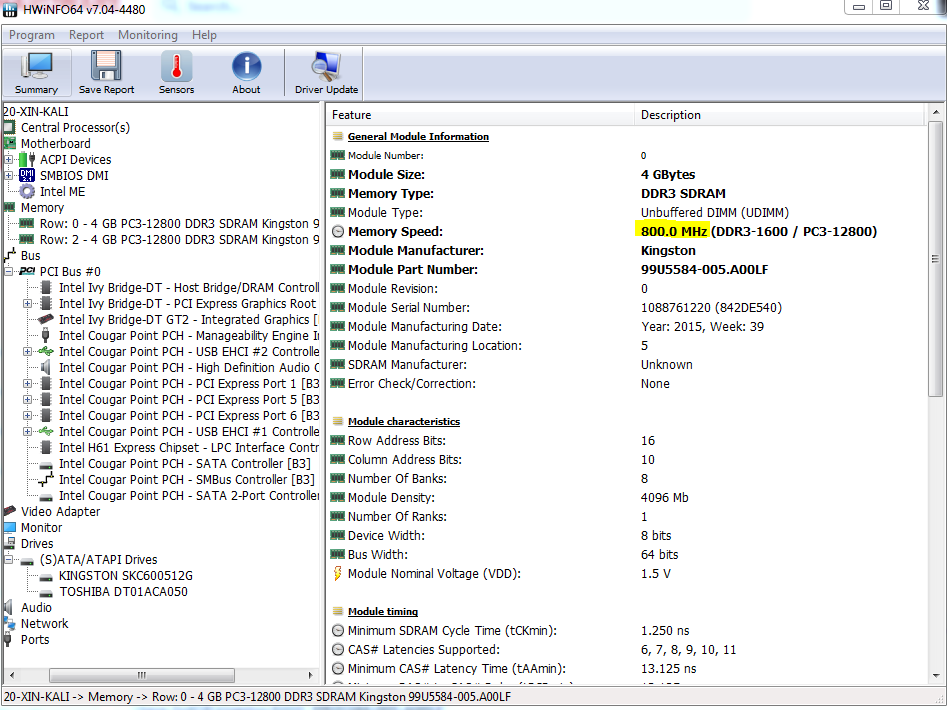You are using an out of date browser. It may not display this or other websites correctly.
You should upgrade or use an alternative browser.
You should upgrade or use an alternative browser.
Solution
You're looking in the wrong section. That is module information section. It shows information about currently selected module. It doesn't show current operation mode.how can i increase memory speed to 1333 MHz and it will affect with computer speed and increase it?
Press on "Memory" section on the left side. Then on the right side you'll see Current Performance Settings for memory.
"Current Memory clock" - is speed at what memory currently is operating (actual frequency). You should see 800Mhz there.
For DDR memory effective frequency is 2 X actual frequency (because of 2 data transfers per clock cycle). That would be 2 X 800 = 1600Mhz.
What is marked yellow isn't the current speed, look in the system summary for that (can make a screenshot of that) or do the next,
You see "save report" in that picture of yours.open hwinfo64,
close the top window which is the system summary,
in the main window at the left top click "save report",
at the bottom of the next window check "Summary for Clipboard",
after that you'll see what's in the pc,
copy by clicking "copy to clipboard" and rightclick+paste in your next respons
SkyNetRising
Titan
You're looking in the wrong section. That is module information section. It shows information about currently selected module. It doesn't show current operation mode.how can i increase memory speed to 1333 MHz and it will affect with computer speed and increase it?
Press on "Memory" section on the left side. Then on the right side you'll see Current Performance Settings for memory.
"Current Memory clock" - is speed at what memory currently is operating (actual frequency). You should see 800Mhz there.
For DDR memory effective frequency is 2 X actual frequency (because of 2 data transfers per clock cycle). That would be 2 X 800 = 1600Mhz.
What is marked yellow isn't the current speed, look in the system summary for that (can make a screenshot of that) or do the next,
You see "save report" in that picture of yours.
CPU: Intel Core i7-3770 (Ivy Bridge-DT, E1)
3400 MHz (34.00x100.0) @ 1596 MHz (16.00x99.8)
Motherboard: ASUS P8H61-MX
BIOS: 0711, 12/19/2012
Chipset: Intel H61 (Cougar Point)
Memory: 8192 MBytes @ 798 MHz, 11-11-11-28
- 4096 MB PC12800 DDR3 SDRAM - Kingston 99U5584-005.A00LF
- 4096 MB PC12800 DDR3 SDRAM - Kingston 99U5584-005.A00LF
Graphics: Intel Ivy Bridge-DT GT2 - Integrated Graphics [E1/L1/N0/P0] [ASUS]
Intel HD Graphics 4000, 2560 MB
Drive: KINGSTON SKC600512G, 500.1 GB, Serial ATA 6Gb/s @ 3Gb/s
Drive: TOSHIBA DT01ACA050, 488.4 GB, Serial ATA 6Gb/s @ 3Gb/s
Sound: Intel Cougar Point PCH - High Definition Audio Controller [B3]
Network: RealTek Semiconductor RTL8168/8111 PCI-E Gigabit Ethernet NIC
OS: Microsoft Windows 7 Professional (x64) Build 7601
You're looking in the wrong section. That is module information section. It shows information about currently selected module. It doesn't show current operation mode.
Press on "Memory" section on the left side. Then on the right side you'll see Current Performance Settings for memory.
"Current Memory clock" - is speed at what memory currently is operating (actual frequency). You should see 800Mhz there.
For DDR memory effective frequency is 2 X actual frequency (because of 2 data transfers per clock cycle). That would be 2 X 800 = 1600Mhz.

SkyNetRising
Titan
This means - your ram is operating at 1596Mhz (effective frequency).Memory: 8192 MBytes @ 798 MHz, 11-11-11-28
TRENDING THREADS
-
-
-
Question Gigabyte B760 GAMING X DDR4 or MSI PRO Z690-A DDR4
- Started by Samuel-212
- Replies: 2
-
-
Question What Cat6 Ethernet Cable Should I Get? I'm From The UK
- Started by legendairyjoe
- Replies: 7
-
-

Tom's Hardware is part of Future plc, an international media group and leading digital publisher. Visit our corporate site.
© Future Publishing Limited Quay House, The Ambury, Bath BA1 1UA. All rights reserved. England and Wales company registration number 2008885.