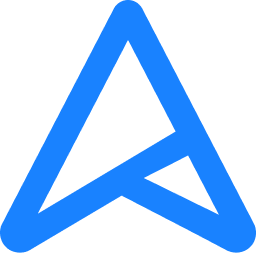Hello. I recently built a new computer and it works fine except for one tiny annoyance. If my computer needs a restart i have to shut it down and turn it on with the power button. Rebooting the computer the normal way turns the computer off, then turns the power on but stops at the CPU. The CPU LED is solid red. I have googled the problem but haven't found anyone else who has had the same problem. Many problems with a red CPU LED, but none are related to rebooting the computer.
This isn't the end of the world, but it would be nice to be able to press the Restart Now button whenever I update windows or install something that requires a reboot.
Any ideas?
Here are my specs in case it helps:
Chassi - Fractal Design Define R5 - Black Pearl
PSU - EVGA SuperNOVA 750 G2 750W
MoBo - ASUS Z87-A ATX / Z87
RAM - Corsair Vengeance 8GB DDR3 PC3-12800 1600MHz
CPU - Intel Core i7-4790K
GPU - Gainward GeForce GTX 960 2GB PhysX CUDA
SSD - Kingston 120GB SSDNow V300 SATA3 - 450/450 MB/s / 85k IOPS
This isn't the end of the world, but it would be nice to be able to press the Restart Now button whenever I update windows or install something that requires a reboot.
Any ideas?
Here are my specs in case it helps:
Chassi - Fractal Design Define R5 - Black Pearl
PSU - EVGA SuperNOVA 750 G2 750W
MoBo - ASUS Z87-A ATX / Z87
RAM - Corsair Vengeance 8GB DDR3 PC3-12800 1600MHz
CPU - Intel Core i7-4790K
GPU - Gainward GeForce GTX 960 2GB PhysX CUDA
SSD - Kingston 120GB SSDNow V300 SATA3 - 450/450 MB/s / 85k IOPS