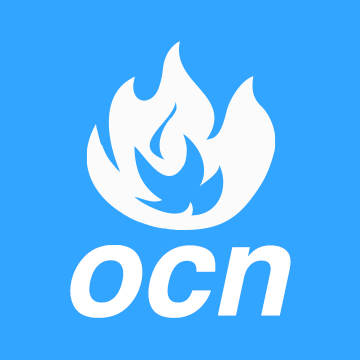I'm a beginner in pc building. I learned that there is a line or cable whatever you call it, that connects to the power button (plastic piece).
So if the line is not connected, the pc obviously won't turn on. Since it's just a plastic piece without the line to send the signal.
And I'm talking about that line.
Unlike other lines, strangely this is the most difficult line to connect to the pc. It's also the most important line because the power won't turn on and that means I can't use my PC.
It's because strangely this one is the only unique line that separates into 8 lines.
It's like (Not really sure about the color order but you probably know it.)
(blue) (white) (orange) (white)
(green) (white) (red) (white)
I was surprised when these all separated as I tried to disconnect them.
It was really difficult to connect these lines since it was all separated and the lines were short. Also it won't have that click like firm hold. Instead it felt like it won't even stick into it. With the help of my friend, it was connected. However problem is next day, the pc won't turn on because it's not sticked in firmly. So I opened the pc case and pushed it a little further in. The pc turned on. Then the next day and few day later it just keep happening.
I think I need to learn how to connect it firmly. I want to know what you call these lines. Power cable ? power cables are the power supply cables so no.
Power button cable ? I need to know so I can do some research.
Also I want to know why these are the only ones that are separated to give you a really hard time to connect when it could've been just combined like the rest of the lines inside the pc.
And how to put it firmly so it won't give me a problem everyday?
And for the last how to put it in easily. Like I couldn't do it at all. I needed help. I still can't do it. It's kinda clinging there so I can give a finger push. But if it got completely disconnected again, I have no confidence to put it back since it was absolutely impossible. There was no way it could stick.
I found out that it's called
power switch cable for pc case in the front panel. Simply power switch.
Found lot of videos on where to connect. Problem is there is not a single person who talks about
how these 8 lines never ever connects firmly. It's absolutely loose to the point even if you don't touch
it, it just disconnects.
I'm guessing maybe I got this F_Panel plastic that combines these lines and only then I can firmly connect it ?
It is absolutely frustrating nobody seems to see this as a huge thing to mention.
So if the line is not connected, the pc obviously won't turn on. Since it's just a plastic piece without the line to send the signal.
And I'm talking about that line.
Unlike other lines, strangely this is the most difficult line to connect to the pc. It's also the most important line because the power won't turn on and that means I can't use my PC.
It's because strangely this one is the only unique line that separates into 8 lines.
It's like (Not really sure about the color order but you probably know it.)
(blue) (white) (orange) (white)
(green) (white) (red) (white)
I was surprised when these all separated as I tried to disconnect them.
It was really difficult to connect these lines since it was all separated and the lines were short. Also it won't have that click like firm hold. Instead it felt like it won't even stick into it. With the help of my friend, it was connected. However problem is next day, the pc won't turn on because it's not sticked in firmly. So I opened the pc case and pushed it a little further in. The pc turned on. Then the next day and few day later it just keep happening.
I think I need to learn how to connect it firmly. I want to know what you call these lines. Power cable ? power cables are the power supply cables so no.
Power button cable ? I need to know so I can do some research.
Also I want to know why these are the only ones that are separated to give you a really hard time to connect when it could've been just combined like the rest of the lines inside the pc.
And how to put it firmly so it won't give me a problem everyday?
And for the last how to put it in easily. Like I couldn't do it at all. I needed help. I still can't do it. It's kinda clinging there so I can give a finger push. But if it got completely disconnected again, I have no confidence to put it back since it was absolutely impossible. There was no way it could stick.
I found out that it's called
power switch cable for pc case in the front panel. Simply power switch.
Found lot of videos on where to connect. Problem is there is not a single person who talks about
how these 8 lines never ever connects firmly. It's absolutely loose to the point even if you don't touch
it, it just disconnects.
I'm guessing maybe I got this F_Panel plastic that combines these lines and only then I can firmly connect it ?
It is absolutely frustrating nobody seems to see this as a huge thing to mention.
Last edited: