So I recently got a new cpu and Mb (b550-f asus rog strix) and after installing a new OS on my NVME m.2, I was booting regularly however I noticed later in the bios from the boot order, it is only giving me 1 choice which is my Sata SSD with boot manager option on it, it won't recognize my M.2 as a boot option, still my OS is on my NVME and everything is working normally. Now after some research I enabled CSM to UEFI and legacy mode from bios then I was able to see my M.2 in the boot options however if I select the NVME as the number one option in boot it will give me an error after starting up my pc (some blue screen but not BSOD, which says an error in starting up press F8 to enter install ...etc), the only way I'm able to boot is through boot manager which is on a SATA SSD other than my OS which is on NVME, any help how to fix this?
[SOLVED] Boot Manager is in another drive
- Thread starter Daniel Youssef
- Start date
You are using an out of date browser. It may not display this or other websites correctly.
You should upgrade or use an alternative browser.
You should upgrade or use an alternative browser.
Solution
Ok. Here are steps to move bootloader to 476GB drive.I want to, yes please! not sure how to remove the old one and have it on the NVME though, here's the picture you requested
Execute from elevated command prompt. Regular command prompt will give error on last step.
If you get any errors, then stop immediately and show screenshot with command output.
diskpart
list disk
select disk 3
(select 476GB disk)
list partition
select partition 3
(select 569MB partition)
delete partition override
create partition efi
format fs=fat32 quick
assign letter=M
...geofelt
Titan
What happened is that your old drive was present when you installed windows on the m.2.
Had the second drive not been present, it all would have installed on the m.2.
If re installation is not a problem, do it again and have the old drive disconnected.
There is a procedure to resolve this, but I am not familiar with it.
Google is your friend there.
Had the second drive not been present, it all would have installed on the m.2.
If re installation is not a problem, do it again and have the old drive disconnected.
There is a procedure to resolve this, but I am not familiar with it.
Google is your friend there.
SkyNetRising
Titan
You have to create bootloader on NVME drive.the only way I'm able to boot is through boot manager which is on a SATA SSD other than my OS which is on NVME, any help how to fix this?
If you want assistance with this, then show screenshot from Disk Management first.
(upload to imgur.com and post link)
So I upgraded windows from 10 to 11 via upgrade and kept my files, later I have got new mb and cpu and was forced to install new OS which I have done but also chose to keep my files so it moved all my files to (windows.old) folder and installed completely new OS, all of this occurred on the same partition drive which is the NVME, I don't see how it could be recognized on another drive?What happened is that your old drive was present when you installed windows on the m.2.
Had the second drive not been present, it all would have installed on the m.2.
If re installation is not a problem, do it again and have the old drive disconnected.
There is a procedure to resolve this, but I am not familiar with it.
Google is your friend there.
I want to, yes please! not sure how to remove the old one and have it on the NVME though, here's the picture you requestedYou have to create bootloader on NVME drive.
If you want assistance with this, then show screenshot from Disk Management first.
(upload to imgur.com and post link)

hotaru.hino
Glorious
It references Windows 7, but it works regardless: https://learn.microsoft.com/en-us/p...ndows-7/ee829683(v=ws.10)?redirectedfrom=MSDN
That's for creating a bootloader partition and making an entry. You may have to resize the Windows partition of the target drive first.
That's for creating a bootloader partition and making an entry. You may have to resize the Windows partition of the target drive first.
SkyNetRising
Titan
Ok. Here are steps to move bootloader to 476GB drive.I want to, yes please! not sure how to remove the old one and have it on the NVME though, here's the picture you requested
Execute from elevated command prompt. Regular command prompt will give error on last step.
If you get any errors, then stop immediately and show screenshot with command output.
diskpart
list disk
select disk 3
(select 476GB disk)
list partition
select partition 3
(select 569MB partition)
delete partition override
create partition efi
format fs=fat32 quick
assign letter=M
exit
bcdboot C:\windows /s M:
Last message should be "Boot files created successfully".
After that is done,
shutdown pc,
physically disconnect 240GB drive,
change boot priority in BIOS, so first boot device is Windows Boot Manager on 500GB drive.
Verify, you can boot into windows.After that you can reconnect 240GB drive (shutdown first, of course).
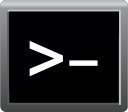
How to open elevated command prompt in Windows 10
Describes how to open an elevated command prompt (cmd.exe) as Administrator in Windows 10.
winaero.com
This has worked flawlessly, thank you so much, so now I have boot manager on my m.2 and in my boot order #2 the Sata SSD drive still have a boot manager as well, should I delete it ? how can I?Ok. Here are steps to move bootloader to 476GB drive.
Execute from elevated command prompt. Regular command prompt will give error on last step.
If you get any errors, then stop immediately and show screenshot with command output.
diskpartlist diskselect disk 3(select 476GB disk)list partitionselect partition 3(select 569MB partition)delete partition overridecreate partition efiformat fs=fat32 quickassign letter=Mexitbcdboot C:\windows /s M:
Last message should be "Boot files created successfully".
After that is done,
shutdown pc,physically disconnect 240GB drive,change boot priority in BIOS, so first boot device is Windows Boot Manager on 500GB drive.Verify, you can boot into windows.
After that you can reconnect 240GB drive (shutdown first, of course).
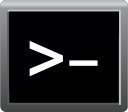
How to open elevated command prompt in Windows 10
Describes how to open an elevated command prompt (cmd.exe) as Administrator in Windows 10.winaero.com
note: I've disabled CSM again since it was giving me the M.2 as an extra option (M.2 without boot manager option)

SkyNetRising
Titan
Yes, you can delete old EFI system partition.Sata SSD drive still have a boot manager as well, should I delete it ? how can I?
It is not necessary anymore.
diskpart
list disk
select disk 1
(select 223GB disk)
list partition
select partition 1
(select 100MB EFI System partition)
delete partition override
exit
I've encountered an error doing the delete partYes, you can delete old EFI system partition.
It is not necessary anymore.
diskpartlist diskselect disk 1(select 223GB disk)list partitionselect partition 1(select 100MB EFI System partition)delete partition overrideexit

SkyNetRising
Titan
Probably disk being dynamic causes problems here.
Copy all data manually from G: to D :
This is assuming, you need data from G: . If you don't need it, then skip copying.
clean disk 1,
convert it to basic,
repartition,reformat it and
copy data back.
Commands to do that (without copy part) :
Copy all data manually from G: to D :
This is assuming, you need data from G: . If you don't need it, then skip copying.
clean disk 1,
convert it to basic,
repartition,reformat it and
copy data back.
Commands to do that (without copy part) :
diskpart
list disk
select disk 1
(select 223GB disk)
clean
convert basic
create partition primary
format fs=ntfs quick
exit
I've run into a problem, after doing clean it went successfully but then doing convert basic got me "this disk is not dynamic" after looking around the partition was not visible, all other partitions but this was visible, so I went to disk management and this is what is happeningProbably disk being dynamic causes problems here.
Copy all data manually from G: to D :
This is assuming, you need data from G: . If you don't need it, then skip copying.
clean disk 1,
convert it to basic,
repartition,reformat it and
copy data back.
Commands to do that (without copy part) :
diskpartlist diskselect disk 1(select 223GB disk)cleanconvert basiccreate partition primaryformat fs=ntfs quickexit

NOTE: pressing right click presents me with "Reactivate disk" if I do that, it will give me a warning message that I should do chkdsk command after it becomes available(tried this as well, no problems found) but still stays missing or failed
UPDATE: The only other option which was available, is to delete the volume, I tried doing that and successfully deleted the entire volume (already made a backup as you suggested), renamed the disk and assigned it a letter and now it seems that it's back to being a basic volume, anything else I'd need to do or is that it?

Last edited:
SkyNetRising
Titan
Looks good.now it seems that it's back to being a basic volume, anything else I'd need to do or is that it?
I'd suggest you to think about getting rid of dynamic disk 2.
That would mean
copying data away from H: and I: to some other drive,
cleaning, converting to basic,
repartitioning, reformatting and
copying data back.
But this is not urgent.
Do that, when you have time and drive space available for this (involves a lot of data moving around).
TRENDING THREADS
-
-
Discussion What's your favourite video game you've been playing?
- Started by amdfangirl
- Replies: 4K
-
AMD Ryzen 9 9950X vs Intel Core Ultra 9 285K Faceoff — it isn't even close
- Started by Admin
- Replies: 54
-
-
Question I have an old system in the basement that has really basic specs, but am planning to give it just a little uplift with an RTX 5060 ti 16gb
- Started by Guy_who_thinks_hes_cool
- Replies: 8

Space.com is part of Future plc, an international media group and leading digital publisher. Visit our corporate site.
© Future Publishing Limited Quay House, The Ambury, Bath BA1 1UA. All rights reserved. England and Wales company registration number 2008885.
