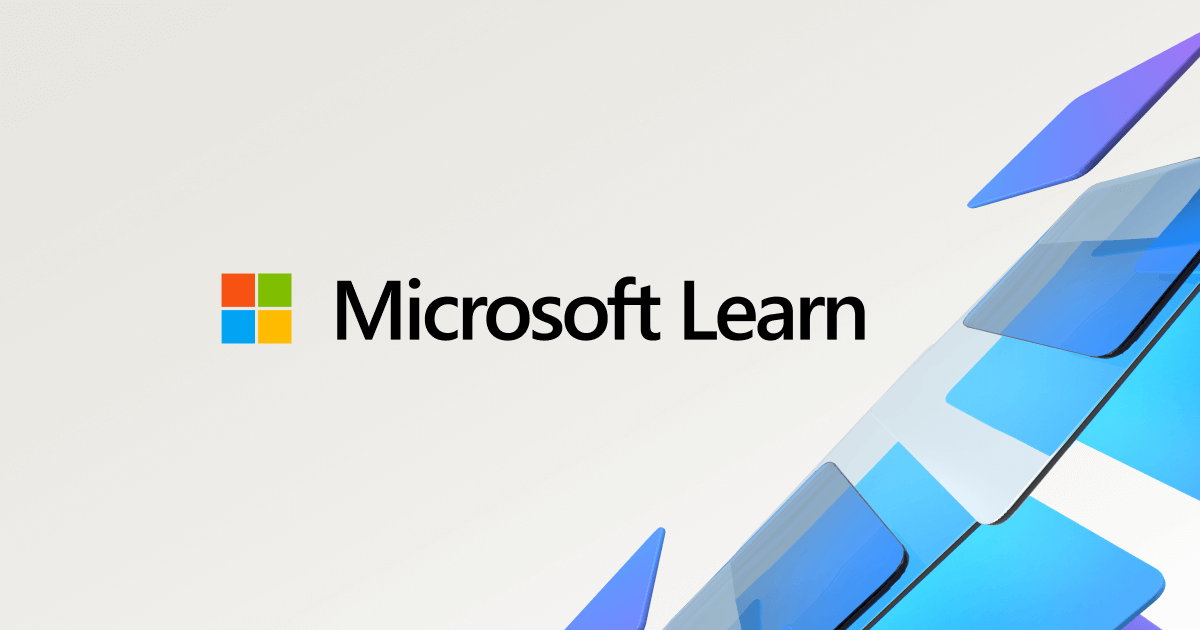Hi all, this is my first forum post so apologies if I do something wrong.
To preface, this has been over the past few days so I might get some details wrong, sorry.
This all started from me wanting to make a partition on my ssd for Linux to mess around with. To do this I used an up to date version of IM-Magic Partition Resizer and made 64gb of empty space to install Linux then rebooted.
After this, any attempt to boot to Windows resulted in a black screen with "Error! Code: ERR_CHK_BATCH_FILE." But I could get to the recovery tool.
After this, I asked a family member for help and they suggested exploring Hiren's boot environment's(?) utilities. They specifically pointed towards the mbr/bcd folder which had bootice and easybcd since they thought it was a bcd error. I didn't understand bootice so I started with easybcd. At first I think I tried cleaning or repairing the bcd, which didn't work, then by deleting it and making a new one, which also didn't work. Then at some point I tried bootice and I think I ended up making a new mbr which was windows 6.x.x, but before that, one of the bcd edits made windows show a "bcd corrupt or missing" error.
After using bootice I got a "no os found" error. I also did some searching at some point and found some cmd stuff like "bootrec /fixboot, bootrec /fixmbr," plus some other commands which I think was supposed to delete the existing bcd and make a new one from scratch, but did nothing.
I have that very old Hirens boot CD which looks like either a fancy windows 7 or windows 10, 32 bit and I have my windows installation CD. I also can't reinstall windows.
Currently I'm sitting on that "no os found" error. Really sorry if this is a lot, hope you guys can give some suggestions.
Cheers, and thanks.
To preface, this has been over the past few days so I might get some details wrong, sorry.
This all started from me wanting to make a partition on my ssd for Linux to mess around with. To do this I used an up to date version of IM-Magic Partition Resizer and made 64gb of empty space to install Linux then rebooted.
After this, any attempt to boot to Windows resulted in a black screen with "Error! Code: ERR_CHK_BATCH_FILE." But I could get to the recovery tool.
After this, I asked a family member for help and they suggested exploring Hiren's boot environment's(?) utilities. They specifically pointed towards the mbr/bcd folder which had bootice and easybcd since they thought it was a bcd error. I didn't understand bootice so I started with easybcd. At first I think I tried cleaning or repairing the bcd, which didn't work, then by deleting it and making a new one, which also didn't work. Then at some point I tried bootice and I think I ended up making a new mbr which was windows 6.x.x, but before that, one of the bcd edits made windows show a "bcd corrupt or missing" error.
After using bootice I got a "no os found" error. I also did some searching at some point and found some cmd stuff like "bootrec /fixboot, bootrec /fixmbr," plus some other commands which I think was supposed to delete the existing bcd and make a new one from scratch, but did nothing.
I have that very old Hirens boot CD which looks like either a fancy windows 7 or windows 10, 32 bit and I have my windows installation CD. I also can't reinstall windows.
Currently I'm sitting on that "no os found" error. Really sorry if this is a lot, hope you guys can give some suggestions.
Cheers, and thanks.
Last edited: