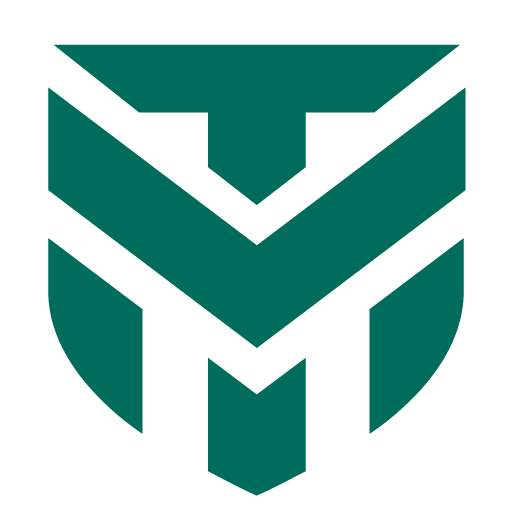trying to get ShadowDefender installed and used some alternative install for drivers compatibility or something on Windows11
someone on WildersSecurity forum had some upload
Explorer.exe was closed and i didn't get a Shutdown menu available so i pressed the shutdown button on the computer but may have been set to Standy to press. So I held the button which was a mistake and now after the installation I've got BSOD
it attempted automatic repair
and i did SFC /scannow
it appears i have 1 restore point from earlier today, but it failed to restore apparently due to lack of Storage space
ATTEMPTED-WRITE-TO-READONLY-MEMORY
Write failed: diskpt.sys
I could try to boot a system backup. I might need to make a rescue USB unless there's any Command Prompt options to try first.
then maybe prevent this sequence of events or better prepared, such as finding a proper shutoff and have a rescue media. also probably make sure i have system Restore Points and available storage.
someone on WildersSecurity forum had some upload
Explorer.exe was closed and i didn't get a Shutdown menu available so i pressed the shutdown button on the computer but may have been set to Standy to press. So I held the button which was a mistake and now after the installation I've got BSOD
it attempted automatic repair
and i did SFC /scannow
it appears i have 1 restore point from earlier today, but it failed to restore apparently due to lack of Storage space
ATTEMPTED-WRITE-TO-READONLY-MEMORY
Write failed: diskpt.sys
I could try to boot a system backup. I might need to make a rescue USB unless there's any Command Prompt options to try first.
then maybe prevent this sequence of events or better prepared, such as finding a proper shutoff and have a rescue media. also probably make sure i have system Restore Points and available storage.