I received a Raspberry Pi that included 2 boot options - the standard Pixel desktop for Raspbian, and a light OS for Kodi. On startup, the micro-SD card will give the option to booting to either one. I am very new to Pi and Linux in general, and I have been racking my mind on exactly how this was setup for me and where all the storage is. At first, I thought that maybe half of the SD card was devoted to each OS, but I am beginning to think that there is instead a common storage drive in between them (and each OS has its own smaller partition).
Can anyone figure out what each partition below is for? Specifically, which partition holds the Pi Raspbian OS, the lite OS for Kodi, and is there a common storage partition that both OS's can access as I suspect? Also, what is the "SETTINGS" partition for?
EDIT:
Okay, I am now suspecting that p8 and p9 are my Raspbian partitions, I am guessing p8 is the OS partition and p9 is the data storage partition for Raspbian. Which would mean that p6 and p7 are possibly the partitions for the lite OS for Kodi, and there is NO shared partition, which would be a huge waste of resources because I don't even use Kodi. If that is the case (a big IF), is there a way reduce the Kodi partition size and give it to Raspbian?
2nd Edit: digging around some more, I found out the name of the second OS for Kodi. It's LibreElec.
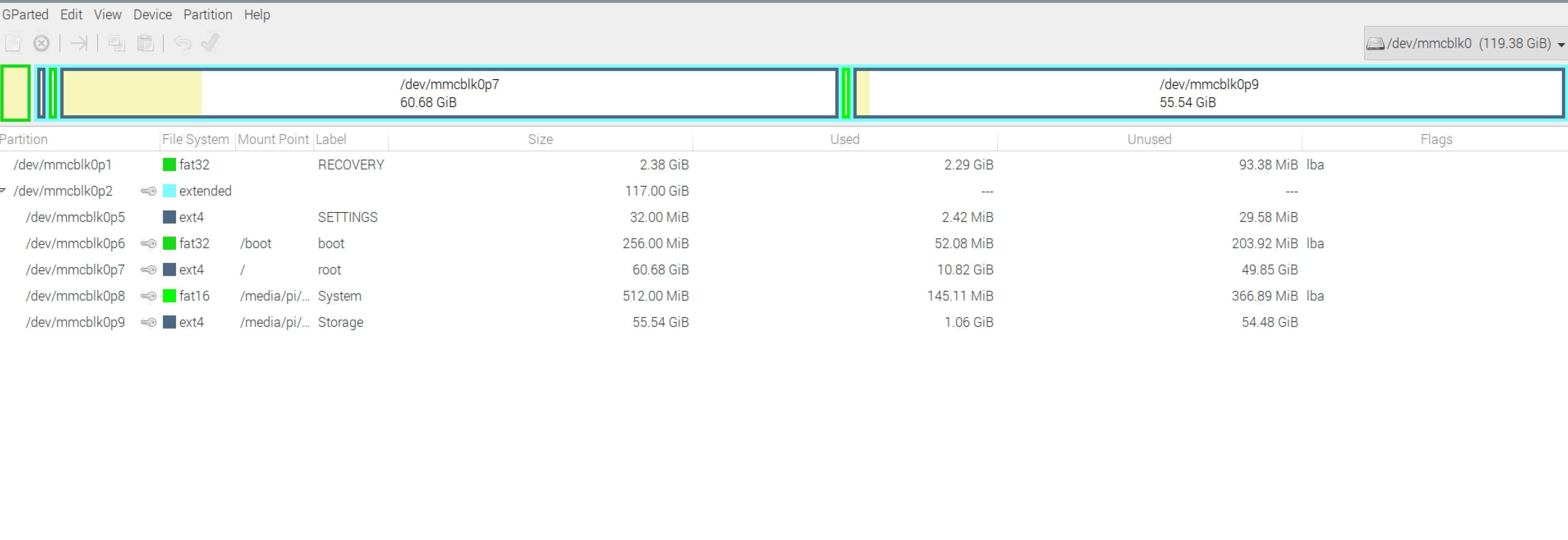
Can anyone figure out what each partition below is for? Specifically, which partition holds the Pi Raspbian OS, the lite OS for Kodi, and is there a common storage partition that both OS's can access as I suspect? Also, what is the "SETTINGS" partition for?
EDIT:
Okay, I am now suspecting that p8 and p9 are my Raspbian partitions, I am guessing p8 is the OS partition and p9 is the data storage partition for Raspbian. Which would mean that p6 and p7 are possibly the partitions for the lite OS for Kodi, and there is NO shared partition, which would be a huge waste of resources because I don't even use Kodi. If that is the case (a big IF), is there a way reduce the Kodi partition size and give it to Raspbian?
2nd Edit: digging around some more, I found out the name of the second OS for Kodi. It's LibreElec.
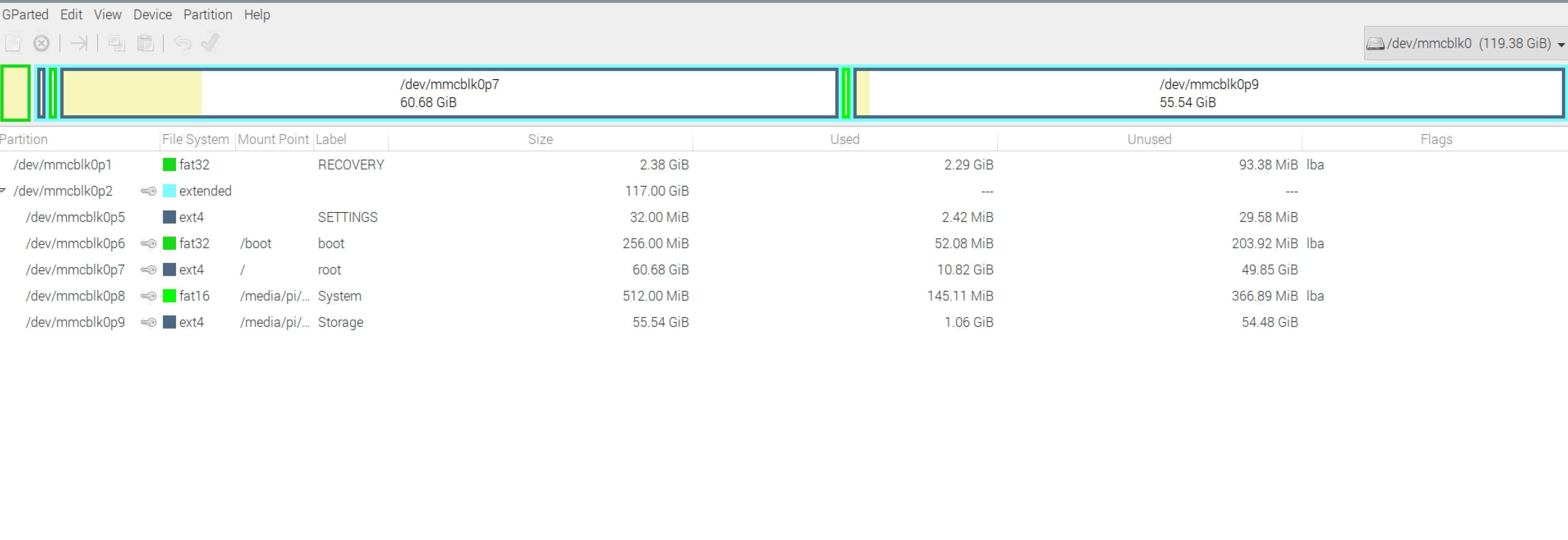
Last edited:

