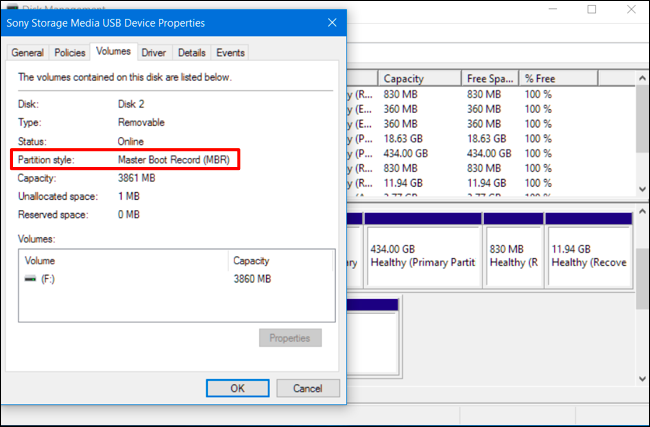So I recently realised I can't fully utilise my graphics card (the Smart Access Memory) since my SSD is set to MBR for some reason. Even though I did a clean reinstall of Win 10 a few months ago. I don't even remember being asked during the install if I wanted it set to MBR or GPT when reinstalling.
My understanding is I basically need to do another reinstall of Win 10 now to convert it to GPT, however I can't really find any info on how to make sure it is reinstalled as GPT. Can someone give me clear instructions on how to ensure this is done please so I can have my SSD as GPT instead of MBR? Thanks.
My understanding is I basically need to do another reinstall of Win 10 now to convert it to GPT, however I can't really find any info on how to make sure it is reinstalled as GPT. Can someone give me clear instructions on how to ensure this is done please so I can have my SSD as GPT instead of MBR? Thanks.