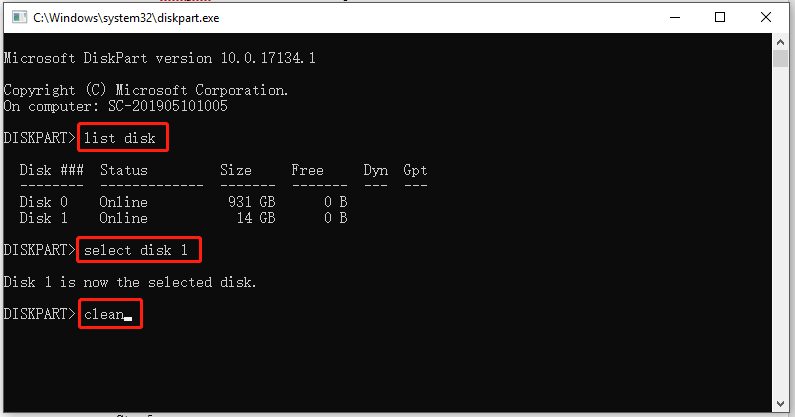Hi,
I have run into an issue when installing windows, where the the system is not able to boot from the SSD. I found other threads that discuss this issue but so far no one was able to find a reliable solution. I will include links to these threads at the end of my post.
The issue:
I want to install windows 10 on my completely new system (everything fresh our of the box, except the SSD which I already used in my previous system).
At the beginning of the installation everything works without errors and I can install windows on my SSD from a USB drive. Then the installation clients restarts the PC to continue the installation, but instead of booting from the SSD, the PC boots again from the USB which will ask again to install windows (infinite loop).
The issue seems to be that the system is to able to boot from the SSD (which it should be able to at this stage of the installation).
Now I found out that there are slight variations of this problem. When you use UEFI on the bios in combination with GPT on the SSD, the SSD is recognized by the bios but does not appear in the boot list.
In contrast when using CSM on the bios and MBR on the SSD the SSD is listed in the boot list but the systems seems not to be able to actually boot from it.
Things I Have tried:
Here are the posts I was talking about. I basically tried everything that is mentioned there:
System:
I have run into an issue when installing windows, where the the system is not able to boot from the SSD. I found other threads that discuss this issue but so far no one was able to find a reliable solution. I will include links to these threads at the end of my post.
The issue:
I want to install windows 10 on my completely new system (everything fresh our of the box, except the SSD which I already used in my previous system).
At the beginning of the installation everything works without errors and I can install windows on my SSD from a USB drive. Then the installation clients restarts the PC to continue the installation, but instead of booting from the SSD, the PC boots again from the USB which will ask again to install windows (infinite loop).
The issue seems to be that the system is to able to boot from the SSD (which it should be able to at this stage of the installation).
Now I found out that there are slight variations of this problem. When you use UEFI on the bios in combination with GPT on the SSD, the SSD is recognized by the bios but does not appear in the boot list.
In contrast when using CSM on the bios and MBR on the SSD the SSD is listed in the boot list but the systems seems not to be able to actually boot from it.
Things I Have tried:
- Bios Update
- every possible boot order
- change UEFI to legacy and back
- reformat SSD both as MBR and as GPT
- fresh widows installation USB
- plugging the SSD to different ports
Here are the posts I was talking about. I basically tried everything that is mentioned there:
- https://answers.microsoft.com/en-us...-to-bios/d55533bc-6273-4b74-b3bf-f3178b970ae0
- https://answers.microsoft.com/en-us...-in-bios/b6295ca5-9533-499a-8b7e-6426b0c1e527
- https://forums.tomshardware.com/thr...ssd-but-windows-does.2666486/page-2?view=date
- https://forums.tomshardware.com/threads/ssd-not-uefi.3007855/
- https://forums.tomshardware.com/threads/ssd-not-detected-by-uefi.3517106/
System:
- MSI B550 -A Pro
- Sandisk ultra 3d SSD sdssdh3-1T02 2.5''
- AMD RX 5700
- G.Skill RipJaws V DIMM Kit 16GB, DDR4-3600, CL18-22-22-42
- Corsair RMx Series 2021 RM750x 750W ATX 2.4
Last edited: