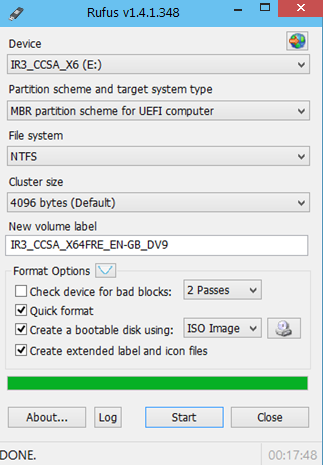I had a Samsung 850 SSD (SATA) with Windows 10 on it. I bought Samsung 970 SSD (M.2). Turned off the computer, plugged it in, inserted a bootable USB stick with Windows 10 on it. Went directly to BIOS and changed boot priority to boot from the stick. Then, I installed Windows 10 on the new drive (the old drive was still connected with Windows 10 on it).
Now, when I boot from the old drive, I have to choose which Windows installation I want to launch, every single time. It works without any problem, even when I choose the new Windows. But when I go to boot priority in BIOS and change to boot from this new M.2 drive, it does not work. I get a message saying, "reboot and select proper boot device". In the boot priority list, I have 2 options:
UEFI Windows Boot Manager: Samsung 850
Hard disk: Samsung 970
I'm assuming it doesn't work because 970 does not show as UEFI.
What did I do wrong? Is there any way to fix this or will I have to format again?
Motherboard: Z270 M3, got latest BIOS
Thank you for help.
Now, when I boot from the old drive, I have to choose which Windows installation I want to launch, every single time. It works without any problem, even when I choose the new Windows. But when I go to boot priority in BIOS and change to boot from this new M.2 drive, it does not work. I get a message saying, "reboot and select proper boot device". In the boot priority list, I have 2 options:
UEFI Windows Boot Manager: Samsung 850
Hard disk: Samsung 970
I'm assuming it doesn't work because 970 does not show as UEFI.
What did I do wrong? Is there any way to fix this or will I have to format again?
Motherboard: Z270 M3, got latest BIOS
Thank you for help.
Last edited by a moderator: