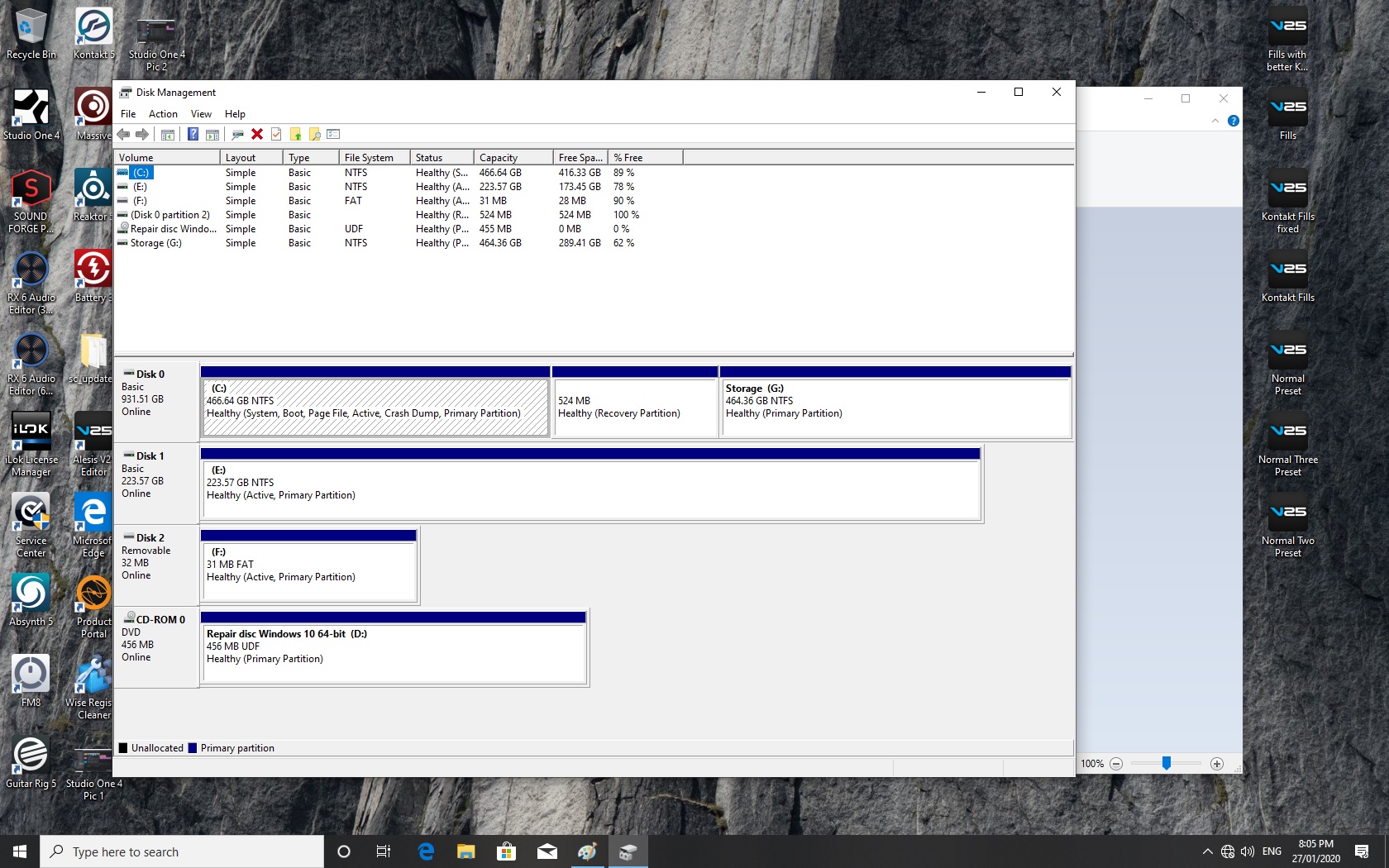Hi everyone, I've run out of ideas. I've done a fresh install of Win 10 Pro 64 on (as it turned out) a WDC 5400 rpm HDD partitioned into two partitions with all my DAW programs, etc, and the second partition is used for storage. I always had the intention of cloning the C Drive partition over to an SSD when everything was up and running... (yes, bad idea, I should have installed the SSD in the first place).
Anyway, for my C Drive Partition, which is only using 60GB, I now have a Gigabyte SSD 240GB disk. I've apparently successfully cloned my C Drive using AOMEI Backupper, but when I remove all other drives it wouldn't boot, so I also used EasyUD Todo, and again although it successfully cloned, it won't boot. I also tried the Windows Backup/Restore to create an image, but when I try to install the image onto the new SSD Windows won't let me because it's an "Active" drive. I've used both my Windows DVD and a Repair Disk that the Backup/Restore created to run Startup Repairs, but the process results in not being able to repair anything and recommends "Advanced options" which are just an endless loop of reinstall processes.
Various threads talk about changing the Boot Up Mode from Legacy to UEFI (or vice-versa) or disabling "CSM" in BIOS, however my mobo, a Gigabyte GA-P55-USB3, has no such options in the BIOS.
In Device Manager, the SSD is listed as having an MBR sector (or is MBR ... can't quite remember the terminology, but it's MBR, not GPT). And I've gone through the Boot Priority to ensure the SSD is prioritised -- although with nothing else connected, there's no choice anyway. When I disconnect everything, and only have the SSD, I make sure it's connected to the Master 0 SATA connection (same as the WDC when it's in place).
At the end of it all, I get a black screen with a cursor blinking after "Loading OS..." It won't do anything more. Reinstalling the WDC HDD works fine. So there isn't a problem with the actual Windows install or, I assume, the cloning process. I just can't get the SSD to boot. At this point, I'm retrying processes that haven't worked before. The one thing I haven't done, because the Storage partition is too large, is cloning the entire WDC disk rather than just the C Drive partition, but that doesn't seem to be the issue...
Cheers for any advice! Graeme.
Anyway, for my C Drive Partition, which is only using 60GB, I now have a Gigabyte SSD 240GB disk. I've apparently successfully cloned my C Drive using AOMEI Backupper, but when I remove all other drives it wouldn't boot, so I also used EasyUD Todo, and again although it successfully cloned, it won't boot. I also tried the Windows Backup/Restore to create an image, but when I try to install the image onto the new SSD Windows won't let me because it's an "Active" drive. I've used both my Windows DVD and a Repair Disk that the Backup/Restore created to run Startup Repairs, but the process results in not being able to repair anything and recommends "Advanced options" which are just an endless loop of reinstall processes.
Various threads talk about changing the Boot Up Mode from Legacy to UEFI (or vice-versa) or disabling "CSM" in BIOS, however my mobo, a Gigabyte GA-P55-USB3, has no such options in the BIOS.
In Device Manager, the SSD is listed as having an MBR sector (or is MBR ... can't quite remember the terminology, but it's MBR, not GPT). And I've gone through the Boot Priority to ensure the SSD is prioritised -- although with nothing else connected, there's no choice anyway. When I disconnect everything, and only have the SSD, I make sure it's connected to the Master 0 SATA connection (same as the WDC when it's in place).
At the end of it all, I get a black screen with a cursor blinking after "Loading OS..." It won't do anything more. Reinstalling the WDC HDD works fine. So there isn't a problem with the actual Windows install or, I assume, the cloning process. I just can't get the SSD to boot. At this point, I'm retrying processes that haven't worked before. The one thing I haven't done, because the Storage partition is too large, is cloning the entire WDC disk rather than just the C Drive partition, but that doesn't seem to be the issue...
Cheers for any advice! Graeme.