I am trying to change all of my taskbar icons to a white theme. Edge is the last one and I can't get it to work. I have changed it on the desktop and tried to pin it to taskbar, but the icon is blue. I am really frustrated with how difficult this is. It's a simple color change.
Can't change Edge taskbar icon.
- Thread starter warm pancake
- Start date
You are using an out of date browser. It may not display this or other websites correctly.
You should upgrade or use an alternative browser.
You should upgrade or use an alternative browser.
There is a
C:\Windows\SystemApps\Microsoft.MicrosoftEdge_8wekyb3d8bbwe\Assets
directory that contains images used by Edge. You can replace the blue ones with the black/white ones, or bring your own. After changing the files, you need to restart the computer. Also unpin and repin Microsoft Edge in the taskbar.
They do require permission to modify so you would need something like Take Ownership.
https://superuser.com/questions/949969/change-microsoft-edge-taskbar-icon
Colif :
There is a
C:\Windows\SystemApps\Microsoft.MicrosoftEdge_8wekyb3d8bbwe\Assets
directory that contains images used by Edge. You can replace the blue ones with the black/white ones, or bring your own. After changing the files, you need to restart the computer. Also unpin and repin Microsoft Edge in the taskbar.
They do require permission to modify so you would need something like Take Ownership.
https://superuser.com/questions/949969/change-microsoft-edge-taskbar-icon
This is the first link I checked, but the instructions aren't helpful (to me). I don't know how to create new assets without messing up everything.
Hi, I looked into this yesterday and was able to successfully change the icon. It was complicated and I'm not sure if there will be any adverse affects to changing the folder permissions (which is required). If you want to try this, I suggest reading through everything that I did before you even start. I also used the same info from the superuser.com page.
First I changed the folder permission so I could edit the files then I replaced the "icon" image (actually a .png file) with a file of my own.
I downloaded and installed the "TakeOwn.reg" file into my registry.
#2 on this page: https://www.tenforums.com/tutorials/3841-add-take-ownership-context-menu-windows-10-a.html Also read #5 through #8.
I opened the following folder by using Start / Run and pasting in the folder name:
C:\Windows\SystemApps\Microsoft.MicrosoftEdge_8wekyb3d8bbwe\
I right clicked on the Assets folder and selected Take Ownership to change the folder permissions.
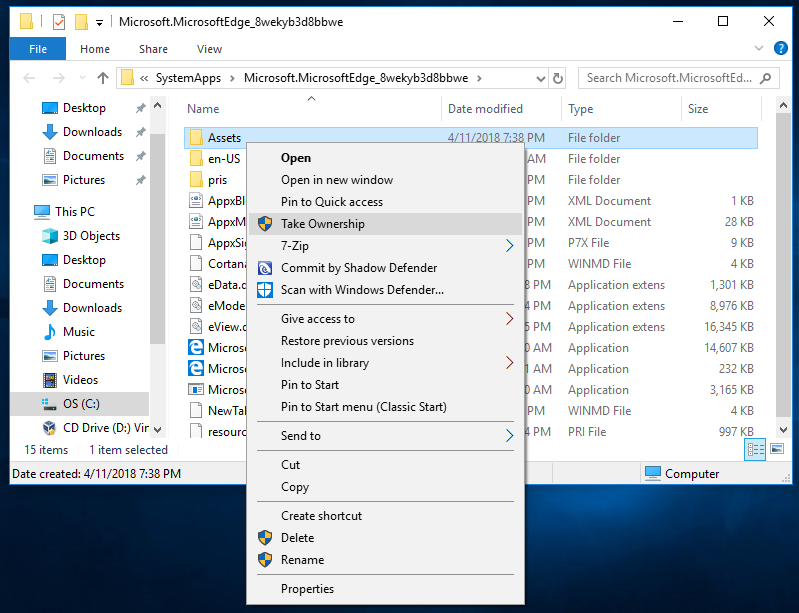
I then opened the Assets folder where I was presented with 100's of files, most PNGs that are probably used throughout the Edge software. You will see many copies of the default blue icon of various sizes. I'm not sure how many you would actually need to replace but I tested several until I found the one that is used as the taskbar icon. For me, the filename was: MicrosoftEdgeSquare44x44.targetsize-24_altform-unplated.png
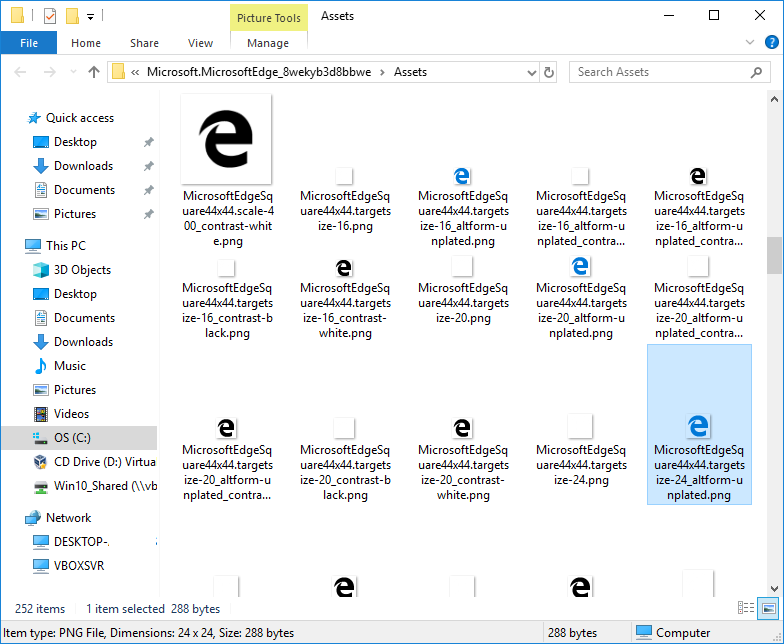
I replaced it with a .png file of my own choice.
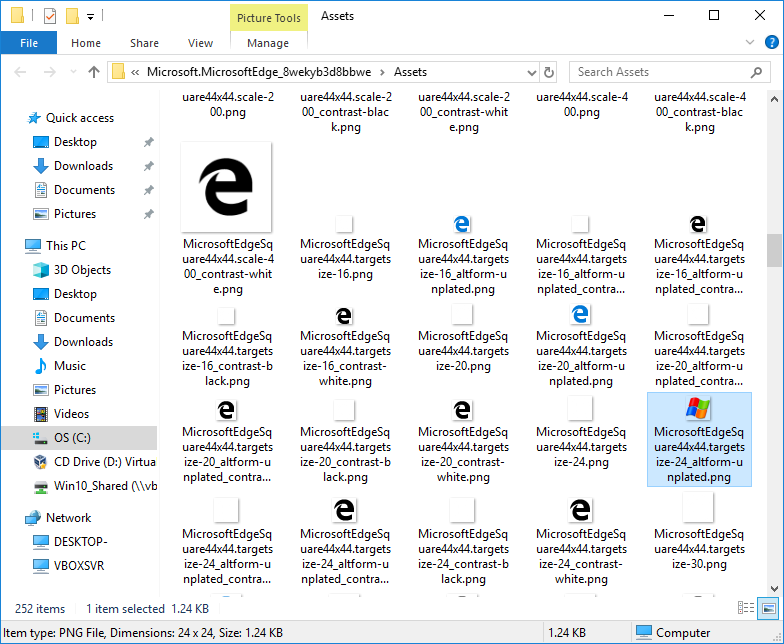
I reopened Edge and the icon change was immediate.
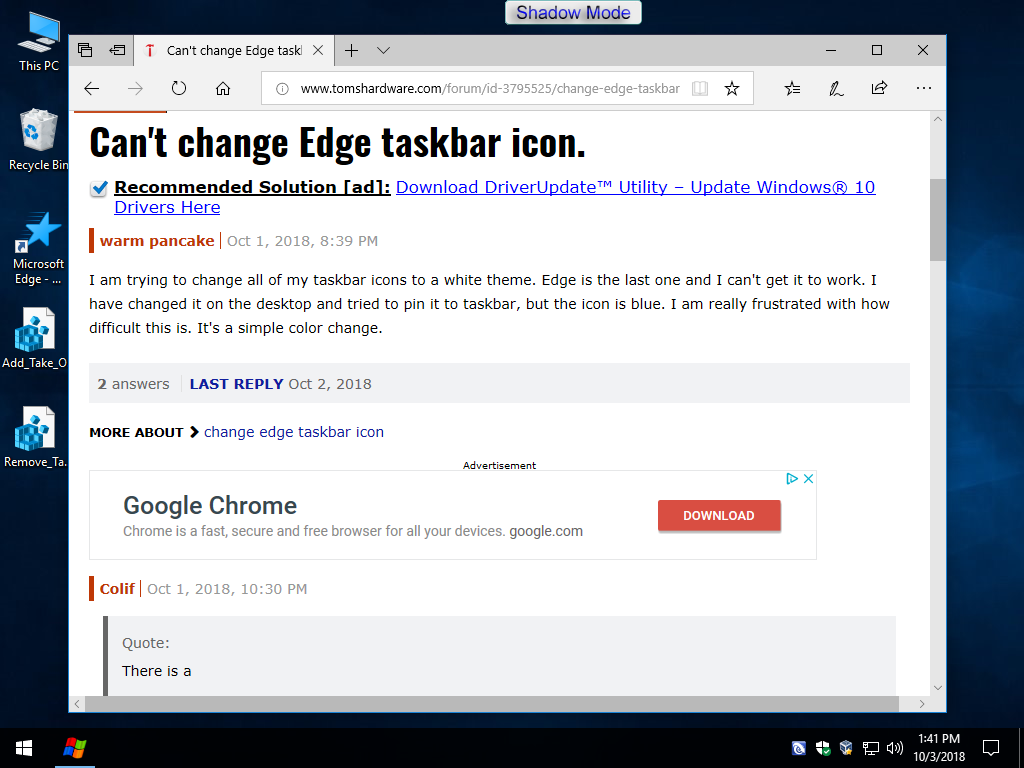
Lastly, I went ahead and removed the "TakeOwn" from my PC.
#4 on this page: https://www.tenforums.com/tutorials/3841-add-take-ownership-context-menu-windows-10-a.html Also read #5 through #8.
There's 2 more questions that I have and I can't answer for you.
#1. Will changing the folder permission cause problems? I don't know.
#2. Will it always be that same file for everyone? I don't know. You might need to replace a different file, maybe multiple files. It may depend on your taskbar size.
Also there is a big Windows Update which is the process of being rolled out to everyone now. That big update may actually reset the icon back to normal. Keep that in mind.
First I changed the folder permission so I could edit the files then I replaced the "icon" image (actually a .png file) with a file of my own.
I downloaded and installed the "TakeOwn.reg" file into my registry.
#2 on this page: https://www.tenforums.com/tutorials/3841-add-take-ownership-context-menu-windows-10-a.html Also read #5 through #8.
I opened the following folder by using Start / Run and pasting in the folder name:
C:\Windows\SystemApps\Microsoft.MicrosoftEdge_8wekyb3d8bbwe\
I right clicked on the Assets folder and selected Take Ownership to change the folder permissions.
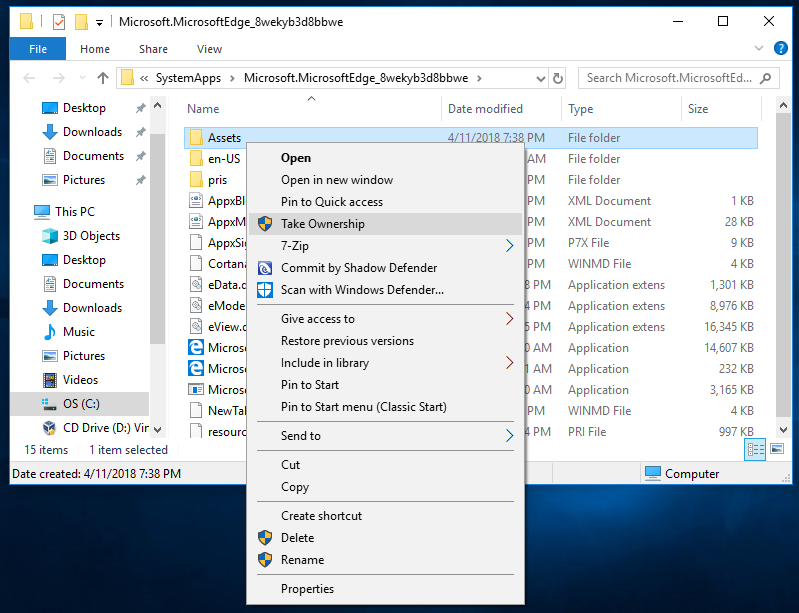
I then opened the Assets folder where I was presented with 100's of files, most PNGs that are probably used throughout the Edge software. You will see many copies of the default blue icon of various sizes. I'm not sure how many you would actually need to replace but I tested several until I found the one that is used as the taskbar icon. For me, the filename was: MicrosoftEdgeSquare44x44.targetsize-24_altform-unplated.png
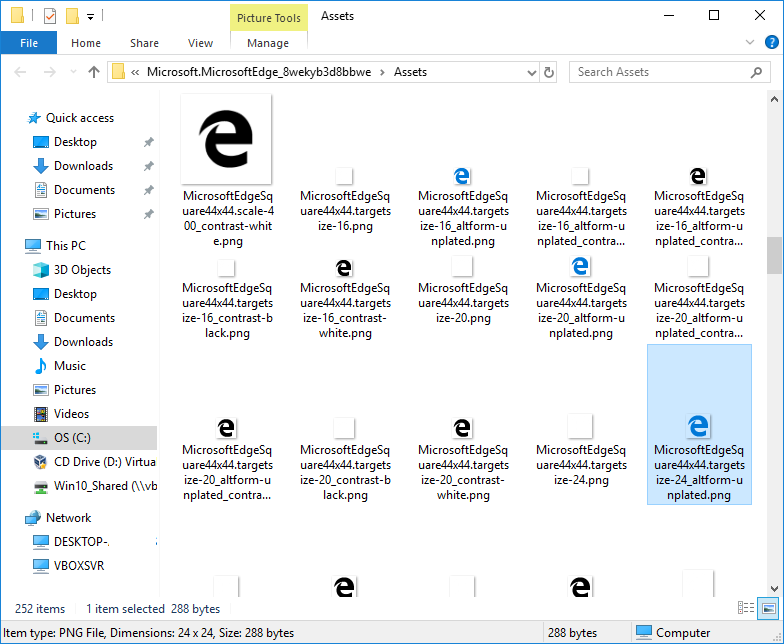
I replaced it with a .png file of my own choice.
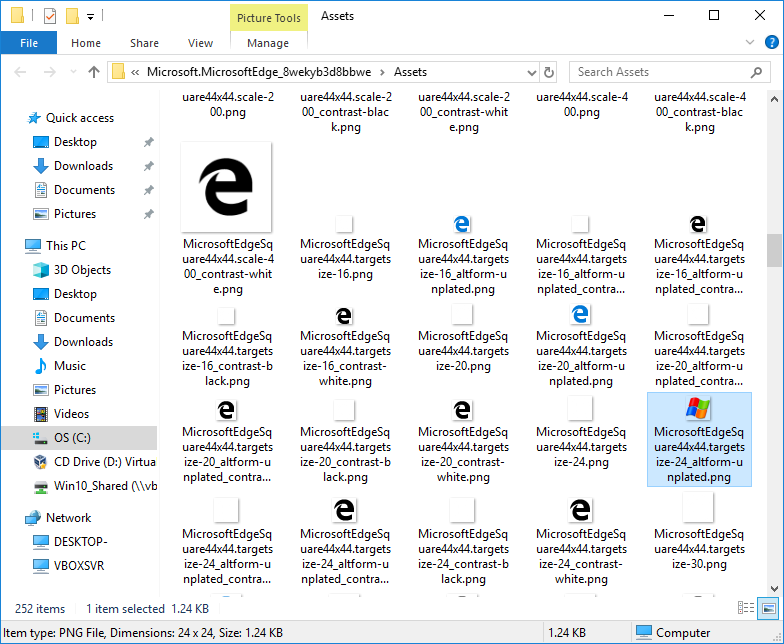
I reopened Edge and the icon change was immediate.
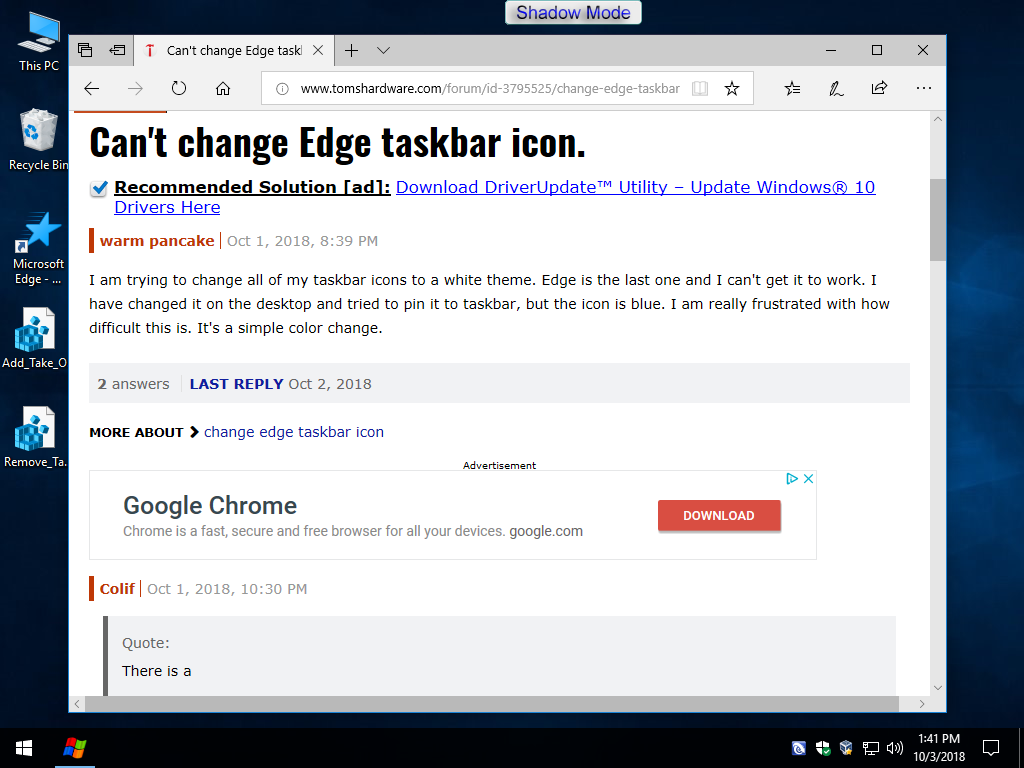
Lastly, I went ahead and removed the "TakeOwn" from my PC.
#4 on this page: https://www.tenforums.com/tutorials/3841-add-take-ownership-context-menu-windows-10-a.html Also read #5 through #8.
There's 2 more questions that I have and I can't answer for you.
#1. Will changing the folder permission cause problems? I don't know.
#2. Will it always be that same file for everyone? I don't know. You might need to replace a different file, maybe multiple files. It may depend on your taskbar size.
Also there is a big Windows Update which is the process of being rolled out to everyone now. That big update may actually reset the icon back to normal. Keep that in mind.
Hello gardenman. I followed all of your steps but it failed. Nothing changed on the taskbar when changing that particular file you named, and I suspect it will be the same if I do the rest. The white Edge icon I have is 128x128. Do I need to resize that icon for EVERY file in the Assets folder that needs to be replaced?
Hi again, I'm not sure.
Let me tell you what I did to figure out which file it was. What I did was I temporarily deleted the files one a time, each time reopening Edge, until the Edge icon disappeared. I only deleted them to the Recycle Bin, then I restored them (from the Recycle Bin) one at a time after checking to see if it was the right file or not. I did that with several files until I found the right one. Then I opened the file in Paint to see the dimensions of the file, then I replaced the file with my new icon of the same dimensions and same file type.
I don't think you need to replace every file, I think you just need to find the correct file. It's likely that it's a different file if you are using a different screen resolution. It's my guess that higher screen resolutions will use a smaller file. I'm using 1920x1080 and the icon was 24x24 for me. Notice the filename that I used said "targetsize-24" in it. Which is the size of the icon on my taskbar. If you are using 4k, then it might be a smaller file. If you look at the screen shot, you will see 2 similar files that have "targetsize-20" and "targetsize-16" in the filenames. It might be one of those files for you, assuming you are using a higher resolution that myself.
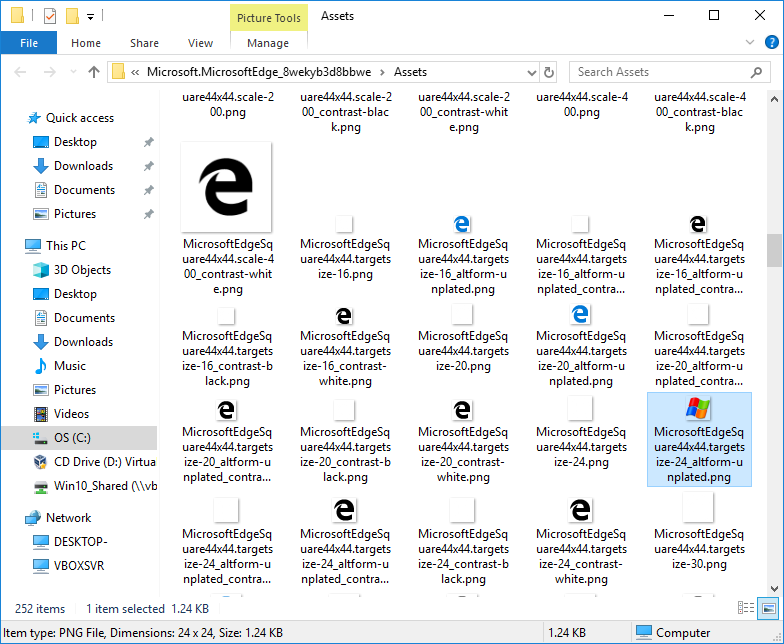 I would say that you must replace the file with one of the same size. It seems like it would be alot of work to replace them all with the correct sized files... especially when they are transparent and resizing transparent files isn't always an easy thing to do.
I would say that you must replace the file with one of the same size. It seems like it would be alot of work to replace them all with the correct sized files... especially when they are transparent and resizing transparent files isn't always an easy thing to do.
Edit: Or it could be a larger file. Test them one a time like I did by temporarily deleting them until you find out which one it is.
Let me tell you what I did to figure out which file it was. What I did was I temporarily deleted the files one a time, each time reopening Edge, until the Edge icon disappeared. I only deleted them to the Recycle Bin, then I restored them (from the Recycle Bin) one at a time after checking to see if it was the right file or not. I did that with several files until I found the right one. Then I opened the file in Paint to see the dimensions of the file, then I replaced the file with my new icon of the same dimensions and same file type.
I don't think you need to replace every file, I think you just need to find the correct file. It's likely that it's a different file if you are using a different screen resolution. It's my guess that higher screen resolutions will use a smaller file. I'm using 1920x1080 and the icon was 24x24 for me. Notice the filename that I used said "targetsize-24" in it. Which is the size of the icon on my taskbar. If you are using 4k, then it might be a smaller file. If you look at the screen shot, you will see 2 similar files that have "targetsize-20" and "targetsize-16" in the filenames. It might be one of those files for you, assuming you are using a higher resolution that myself.
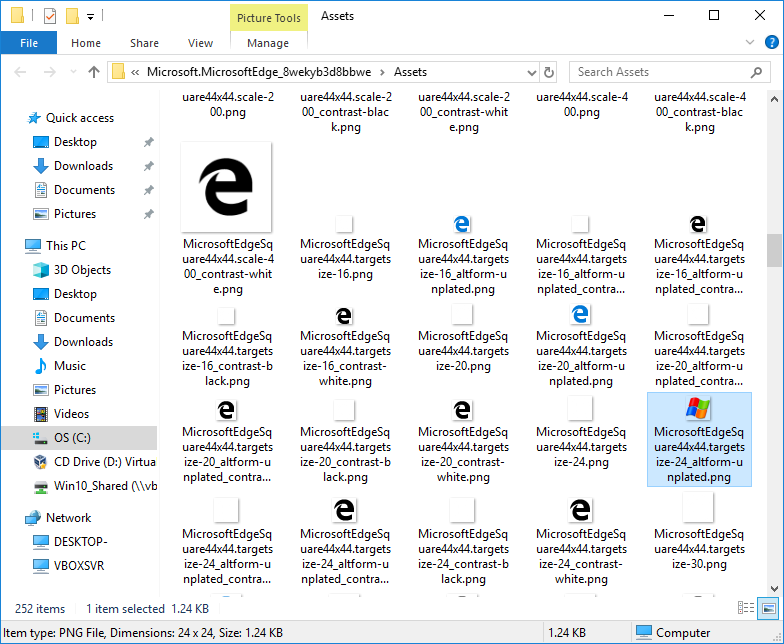
Edit: Or it could be a larger file. Test them one a time like I did by temporarily deleting them until you find out which one it is.
TRENDING THREADS
-
Question Integer scaling missing - nvidia control panel
- Started by ohm-ish
- Replies: 1
-
Discussion What's your favourite video game you've been playing?
- Started by amdfangirl
- Replies: 3K
-
Question Wireless mouse that takes AA or AAA battery?
- Started by Countess_C
- Replies: 1
-

Tom's Hardware is part of Future plc, an international media group and leading digital publisher. Visit our corporate site.
© Future Publishing Limited Quay House, The Ambury, Bath BA1 1UA. All rights reserved. England and Wales company registration number 2008885.

