Hi,
I hope someone can help me in this case, it's my 4th day im struggling with it and once I solve a problem a new one appears. I try to describe everything from the beginning.
PC-Specs:
Acer Aspire M3970(G)
BIOS: P01-A3 04/19/2011
Intel SATA Onboard Raid Controller
OS: Windows 7 Professional 64bit
Last week the PC did not boot correctly (the Win7 Logo did not appear and it reboots automatically for 2-3 times). SMART showed me warnings for the hard drive so I bought a new Seagate 3TB HDD to replace my old one (WD 1,5 TB).
First I wanted to clone the hard disk with Macrium Reflect but the new HDD didn't appear in the disk management. However, it was displayed in the BIOS.

Boot Options and Boot Priority for old one:

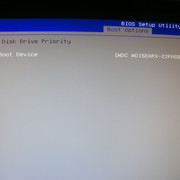
I updated the Intel Onboard Raid Controller drivers and the Intel RST and then the new HDD also appeared under Windows. Nevertheless, the hard disk could not be cloned with Macrium during operation (VSS errors, Error code 0, Error code 9, HDD I/O errors). I suppose because the old hard drive already had too many bad sectors. Also chkdsk c: /r didn't help.
But using bootable Macrium USB the new one was now recognized and I could clone the old one.

This is probably the first mistake I made:
I restarted the PC immediately after the cloning process to change the boot order in the BIOS. This did not work. As I already read here in the forum, I would have had to switch off and disconnect the old hard disk first.
After I had disconnected the old hard disk and connected the new one to the old port, it did not boot.
The new HDD is recognized in the BIOS but it is not selectable at "Hard Disk Drive Priority"



I then tried to repair the startup via the Win7 installation DVD.
Normally a Windows partition should be found in the system recovery options. This was not the case with me

Then I installed the above mentioned new Intel Onboard Controller drivers and I suspect that the hard disk was detected because then errors were found and repair options were displayed.


I'm sorry that it is in German. Basically it wants to repair the bootmgr and add the following Startoptions:
Name: Windows 7 Professional (recovered)
Path: Windows
Windows Device: Partition = M: (the previously C: Partition)
But this results in an error "Error at saving the Startoptions"
"Error at saving the Startoptions"
The next approach was to set the onboard controller from RAID to AHCI. I wanted to set the following values to "0" in the registry via the Win7 DVD:
"HKEY_LOCAL_MACHINE\System\CurrentControlSet\Services\Msahci"
"HKEY_LOCAL_MACHINE\System\CurrentControlSet\Services\IastorV"
"HKEY_LOCAL_MACHINE\System\CurrentControlSet\Services\atapi"
But these were all already at "0."
I then changed the Onboard Sata Mode from RAID to AHCI and the HDD was detected in the BIOS at "Hard Disk Drive Priority"

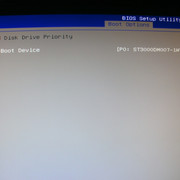
but the boot process still ends in the blue screen despite the appropriate registry values.
I suspect that the unrecognized HDD has to do with the onboard controller and RAID/AHCI, but I have no idea where to go from there.
Does it make sense to perform the complete cloning process again and then disconnect the old hard disk directly or do I have the same problems with RAID and AHCI as now?
I also read that AHCI must be used mandatory for hard disks > 2TB, so is there perhaps no possibility to access the cloned drive on that PC-System?
I hope someone can help me in this case, it's my 4th day im struggling with it and once I solve a problem a new one appears. I try to describe everything from the beginning.
PC-Specs:
Acer Aspire M3970(G)
BIOS: P01-A3 04/19/2011
Intel SATA Onboard Raid Controller
OS: Windows 7 Professional 64bit
Last week the PC did not boot correctly (the Win7 Logo did not appear and it reboots automatically for 2-3 times). SMART showed me warnings for the hard drive so I bought a new Seagate 3TB HDD to replace my old one (WD 1,5 TB).
First I wanted to clone the hard disk with Macrium Reflect but the new HDD didn't appear in the disk management. However, it was displayed in the BIOS.

Boot Options and Boot Priority for old one:

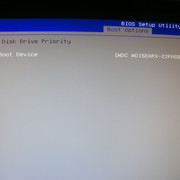
I updated the Intel Onboard Raid Controller drivers and the Intel RST and then the new HDD also appeared under Windows. Nevertheless, the hard disk could not be cloned with Macrium during operation (VSS errors, Error code 0, Error code 9, HDD I/O errors). I suppose because the old hard drive already had too many bad sectors. Also chkdsk c: /r didn't help.
But using bootable Macrium USB the new one was now recognized and I could clone the old one.

This is probably the first mistake I made:
I restarted the PC immediately after the cloning process to change the boot order in the BIOS. This did not work. As I already read here in the forum, I would have had to switch off and disconnect the old hard disk first.
After I had disconnected the old hard disk and connected the new one to the old port, it did not boot.
The new HDD is recognized in the BIOS but it is not selectable at "Hard Disk Drive Priority"



I then tried to repair the startup via the Win7 installation DVD.
Normally a Windows partition should be found in the system recovery options. This was not the case with me

Then I installed the above mentioned new Intel Onboard Controller drivers and I suspect that the hard disk was detected because then errors were found and repair options were displayed.


I'm sorry that it is in German. Basically it wants to repair the bootmgr and add the following Startoptions:
Name: Windows 7 Professional (recovered)
Path: Windows
Windows Device: Partition = M: (the previously C: Partition)
But this results in an error
 "Error at saving the Startoptions"
"Error at saving the Startoptions"The next approach was to set the onboard controller from RAID to AHCI. I wanted to set the following values to "0" in the registry via the Win7 DVD:
"HKEY_LOCAL_MACHINE\System\CurrentControlSet\Services\Msahci"
"HKEY_LOCAL_MACHINE\System\CurrentControlSet\Services\IastorV"
"HKEY_LOCAL_MACHINE\System\CurrentControlSet\Services\atapi"
But these were all already at "0."
I then changed the Onboard Sata Mode from RAID to AHCI and the HDD was detected in the BIOS at "Hard Disk Drive Priority"

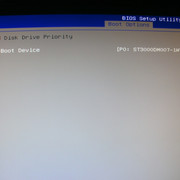
but the boot process still ends in the blue screen despite the appropriate registry values.
I suspect that the unrecognized HDD has to do with the onboard controller and RAID/AHCI, but I have no idea where to go from there.
Does it make sense to perform the complete cloning process again and then disconnect the old hard disk directly or do I have the same problems with RAID and AHCI as now?
I also read that AHCI must be used mandatory for hard disks > 2TB, so is there perhaps no possibility to access the cloned drive on that PC-System?


