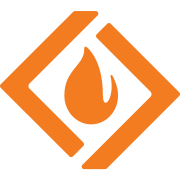I have a couple of USB drives I want to make copies of. They're custom USB boot devices for LG TVs to be able to communicate with our cable boxes at work. We only have 1 of each and I want to make copies of them just in case we lose them.
I have Windows 10 and I'm wondering what's the easiest method is. Are there any open source or freeware programs that can do this for me easily?
I have Windows 10 and I'm wondering what's the easiest method is. Are there any open source or freeware programs that can do this for me easily?