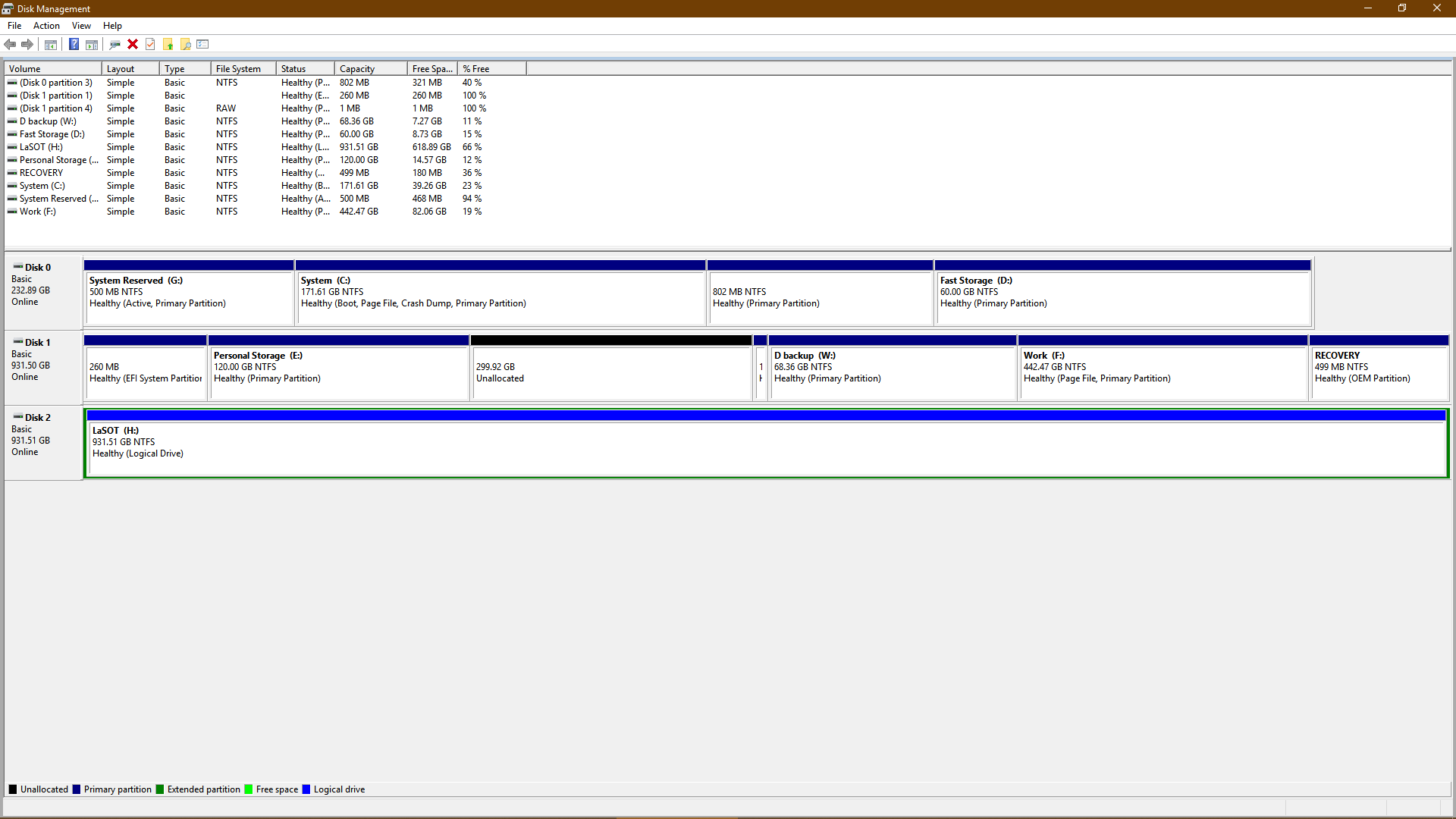Hello everyone.
I got a new Samsung 970 evo plus SSD to extend my storage, since I am running low on space on my older Samsung 860 evo. However, I am facing a problem with replacing it since I only have on M.2 slot. Both SSDs are M.2, so the only possible option is to clone the older one to the new one using an M.2 adapter. However, I need to 'migrate' the windows OS to the new one, and in the disk manager, it shows that I have the system(boot) partition and windows partition on my old SSD, while I have the EFI partition on my HDD.
So my concern is, what should I do to clone the system fully to the new SSD without ruining the system, and without losing files or programs already installed. I have looked into EaseUS partition master software, however it doesn’t allow me to ‘migrate OS’ to the other SSD without paying a hefty 40$ price. Can someone recommend a method for cloning and migrating, preferably cheap or free. Attached is a picture of disk management.
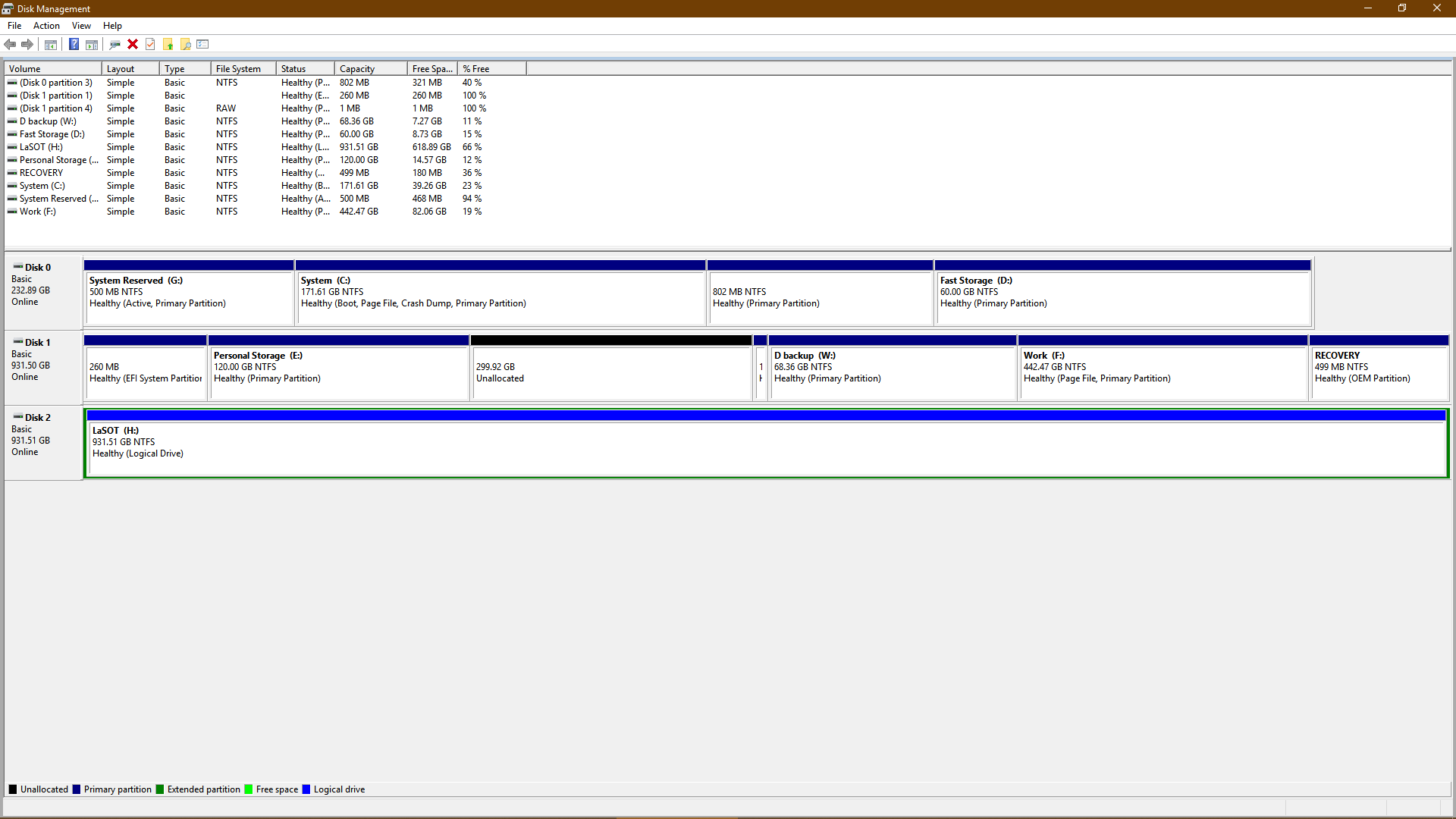
I got a new Samsung 970 evo plus SSD to extend my storage, since I am running low on space on my older Samsung 860 evo. However, I am facing a problem with replacing it since I only have on M.2 slot. Both SSDs are M.2, so the only possible option is to clone the older one to the new one using an M.2 adapter. However, I need to 'migrate' the windows OS to the new one, and in the disk manager, it shows that I have the system(boot) partition and windows partition on my old SSD, while I have the EFI partition on my HDD.
So my concern is, what should I do to clone the system fully to the new SSD without ruining the system, and without losing files or programs already installed. I have looked into EaseUS partition master software, however it doesn’t allow me to ‘migrate OS’ to the other SSD without paying a hefty 40$ price. Can someone recommend a method for cloning and migrating, preferably cheap or free. Attached is a picture of disk management.