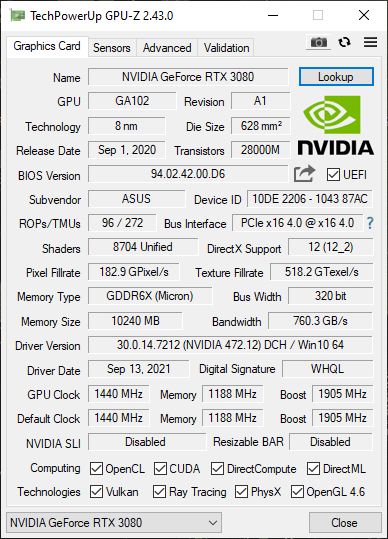Hello!
Im new to the forums, want to tell my problem so anyone may give me some advice to find the faulty part.
I've updated my pc from my old one, so this are my new specifications:
CPU: Intel i7 11700k
GPU: ASUS strix rog 3080 OC version
Ram: G.Skill TridentZ RGB Series 32GB (2 x 16GB) DDR4 3200Mhz DIMM CAS 16 F4-3200C16D-32GTZR
MoBo: ROG Maximus XIII Hero (WiFi 6E) Z590 LGA 1200(Intel11th/10th Gen) ATX Gaming Motherboard
Psu: Corsair Rm850x
OS: windows 10 pro Version 21h1
Everything was fine at first ( or at least i didnt notice ), after a while the computer sometimes randomly black screened and when i restarted i found on event viewer the Critical Kernel-Power 41, now as shown it had 2 scenarios from what i read on this website https://docs.microsoft.com/en-us/windows/client-management/troubleshoot-event-id-41-restart:
Scenario 1 (some times)
which translates into this bug: https://docs.microsoft.com/en-us/wi.../debugger/bug-check-0x116---video-tdr-failure
and most of the time it has this
Scenario 3
Now i've tried:
-Clean installing windows
-disabling fast boot,
-changing power settings
-Window Memory Checking
But just now i've found out a way to replicate the problem: Hitting my desk as shown in this video
View: https://youtu.be/ItlX5KBldcY
Which obviously leads me to think this is hardware failure but i dont know if it is Psu related, does anyway know how can i be sure of it?
Im new to the forums, want to tell my problem so anyone may give me some advice to find the faulty part.
I've updated my pc from my old one, so this are my new specifications:
CPU: Intel i7 11700k
GPU: ASUS strix rog 3080 OC version
Ram: G.Skill TridentZ RGB Series 32GB (2 x 16GB) DDR4 3200Mhz DIMM CAS 16 F4-3200C16D-32GTZR
MoBo: ROG Maximus XIII Hero (WiFi 6E) Z590 LGA 1200(Intel11th/10th Gen) ATX Gaming Motherboard
Psu: Corsair Rm850x
OS: windows 10 pro Version 21h1
Everything was fine at first ( or at least i didnt notice ), after a while the computer sometimes randomly black screened and when i restarted i found on event viewer the Critical Kernel-Power 41, now as shown it had 2 scenarios from what i read on this website https://docs.microsoft.com/en-us/windows/client-management/troubleshoot-event-id-41-restart:
Scenario 1 (some times)
| BugcheckCode | 278 |
and most of the time it has this
Scenario 3
| BugcheckCode | 0 |
Now i've tried:
-Clean installing windows
-disabling fast boot,
-changing power settings
-Window Memory Checking
But just now i've found out a way to replicate the problem: Hitting my desk as shown in this video
Which obviously leads me to think this is hardware failure but i dont know if it is Psu related, does anyway know how can i be sure of it?
Last edited: