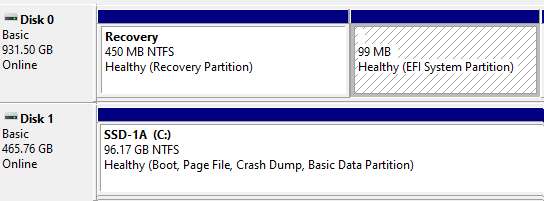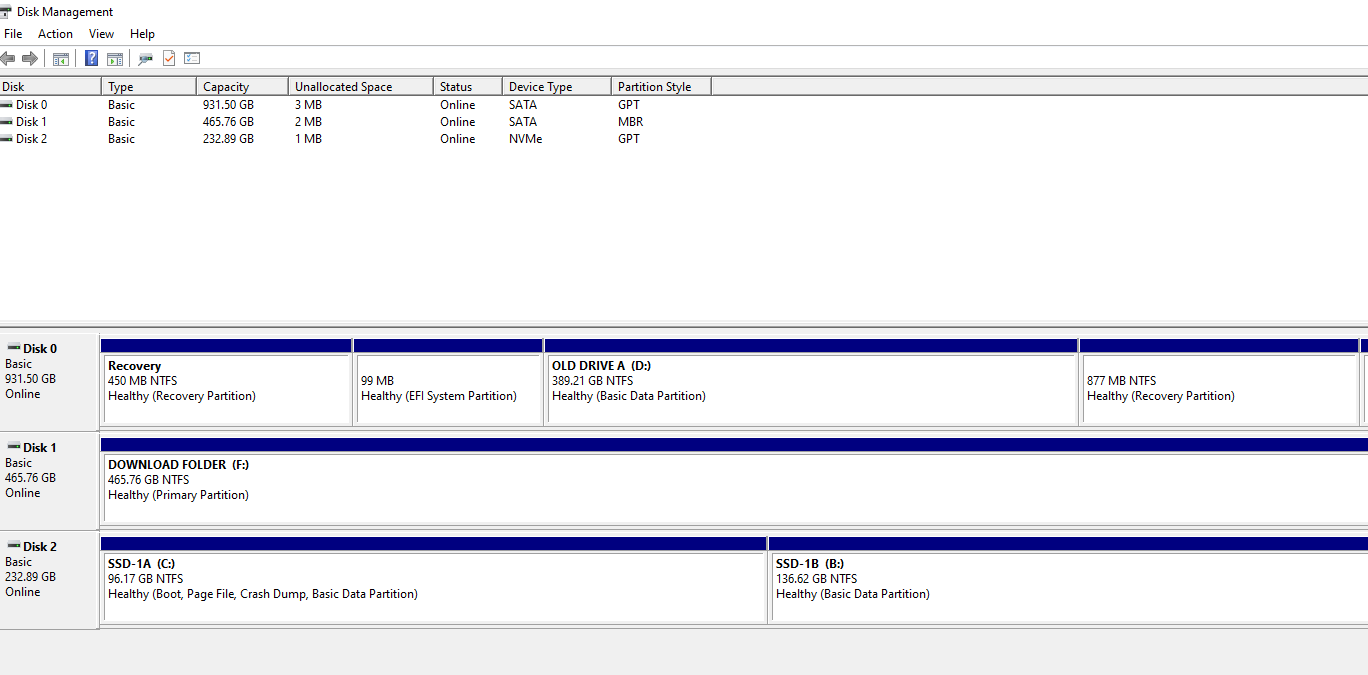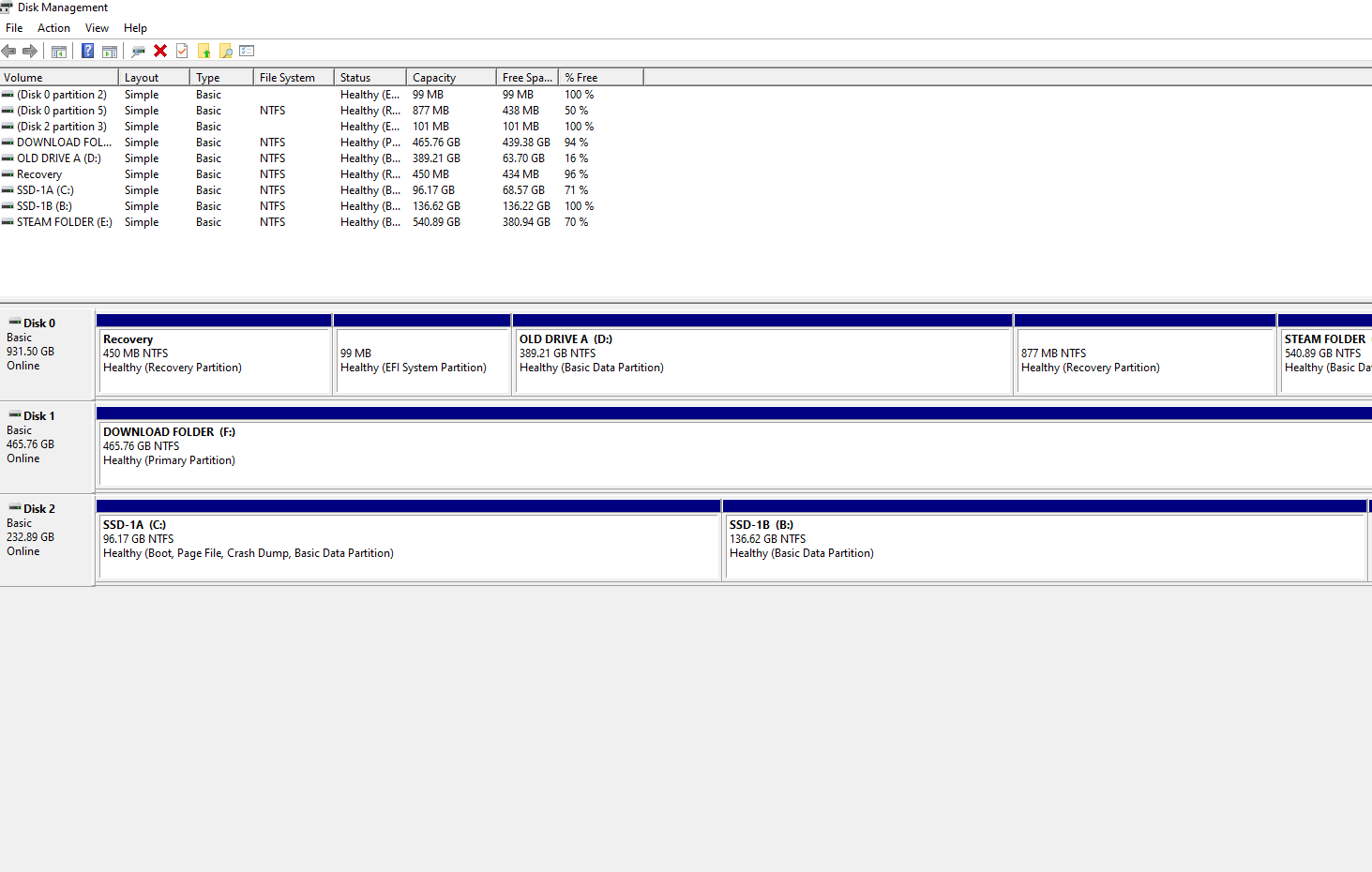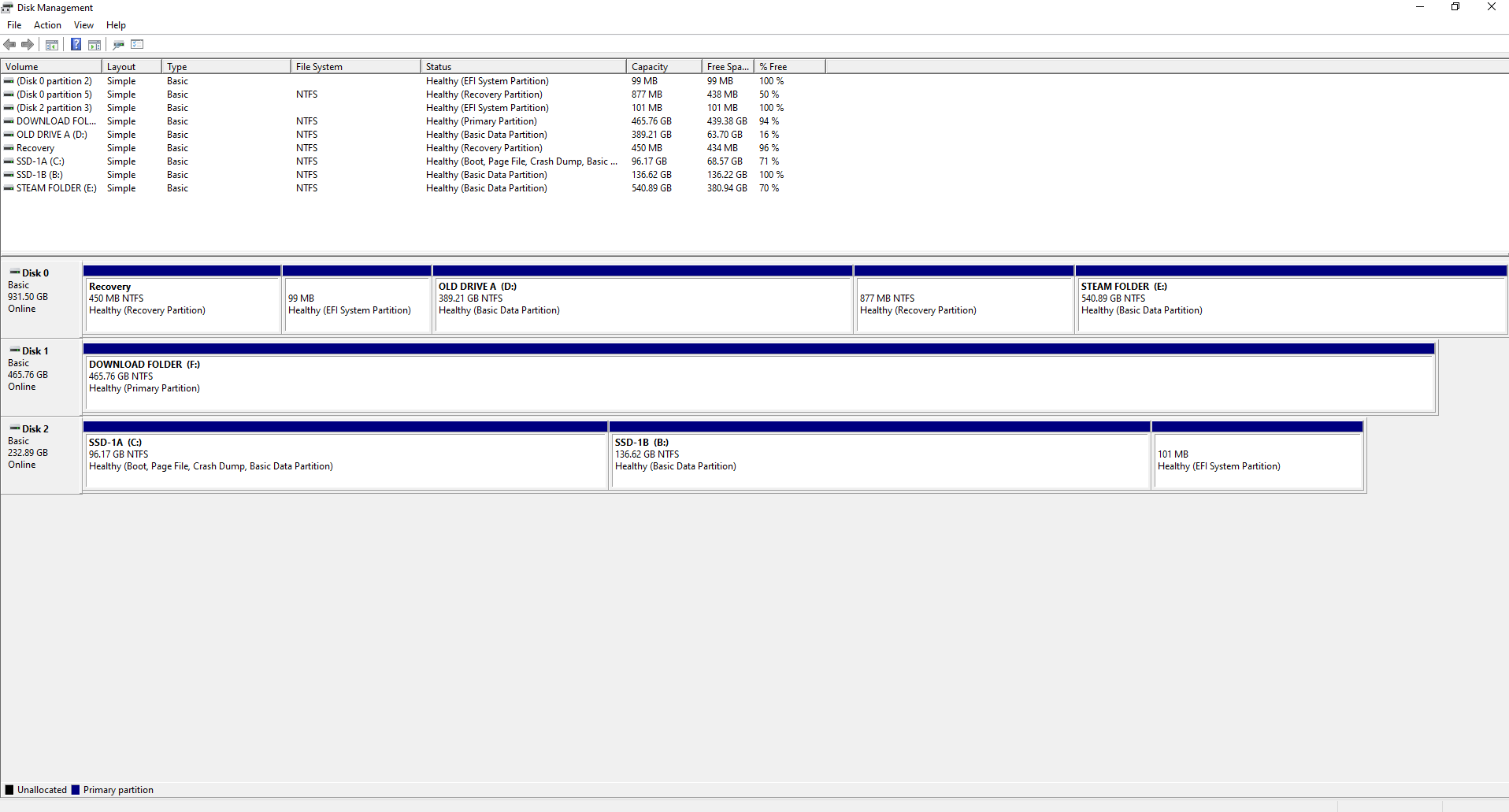Hello,
I installed windows 10 on my SSD using a external HD while keeping my old HDD with original OS in it. I’d like to remove the HDD (Disk 0 on the image below) and make the SSD (Disk 1) my only OS, but since It doesn't have an EFI partition nor bootable files, is there a way to move/create EFI partition on my new SSD?
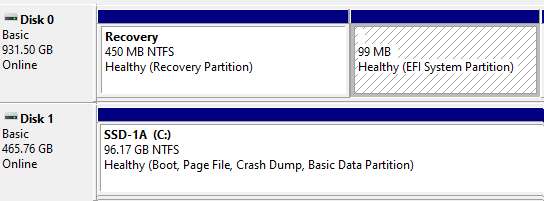
I installed windows 10 on my SSD using a external HD while keeping my old HDD with original OS in it. I’d like to remove the HDD (Disk 0 on the image below) and make the SSD (Disk 1) my only OS, but since It doesn't have an EFI partition nor bootable files, is there a way to move/create EFI partition on my new SSD?