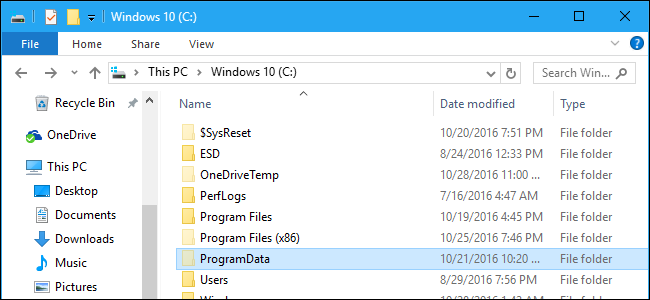Hi all, I'm planning on buying an SSD. My existing HDD will serve as a storage for mostly files while the new SSD will be for OS and some programs.
I plan to do a fresh Windows 10 install on the SSD as I've read this is less hassle than cloning and migrating. I've got a recent backup sitting in an external hard drive.
How do I go about doing OS install and deleting the current OS installation from the HDD? Do I need to delete OS first then install to the SSD?
I plan to do a fresh Windows 10 install on the SSD as I've read this is less hassle than cloning and migrating. I've got a recent backup sitting in an external hard drive.
How do I go about doing OS install and deleting the current OS installation from the HDD? Do I need to delete OS first then install to the SSD?