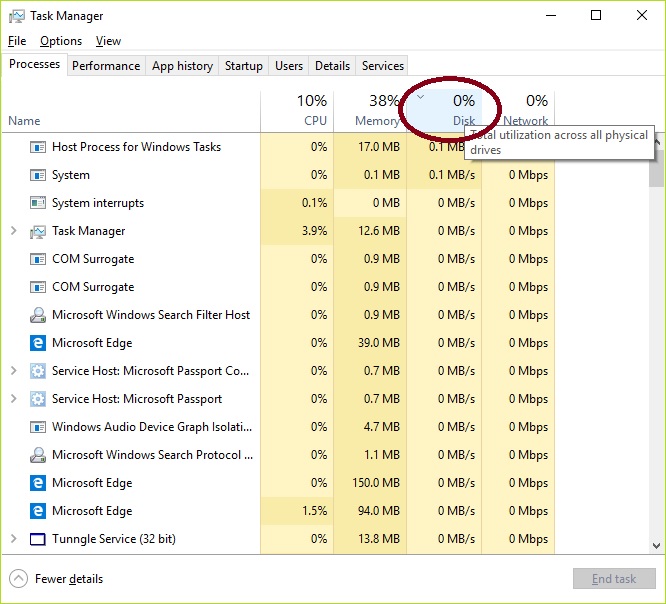Hi, i am having this issue like many others. I googled it and tried many steps before posting this but i am still having the problem and it drives me nuts. I tried,
Superfetch
win search
prefetch
change power plan to high
something about chrome and skype
also something about AHCI
chkdsk f r x
Reset Virtual Memory
update device drivers
ran a couple different free anti virus programs.
and there are other things that i did but cant remember it at the moment.
This just started to happen about 2 weeks ago, my system was up to date and it was running fine with win 10 updates, so i believe that's not the issue. Is there anything i can do before a clean install? My HDD is fairly old (about 4,5 years) i am going to buy SSD if i am going to reinstall the windows (bc i think the hard drive is failing eventhough SMART thing or windows didnt show any problems with it) , however, as a student i am on a tight budget, therefore i am trying not to do that.
Please help
Superfetch
win search
prefetch
change power plan to high
something about chrome and skype
also something about AHCI
chkdsk f r x
Reset Virtual Memory
update device drivers
ran a couple different free anti virus programs.
and there are other things that i did but cant remember it at the moment.
This just started to happen about 2 weeks ago, my system was up to date and it was running fine with win 10 updates, so i believe that's not the issue. Is there anything i can do before a clean install? My HDD is fairly old (about 4,5 years) i am going to buy SSD if i am going to reinstall the windows (bc i think the hard drive is failing eventhough SMART thing or windows didnt show any problems with it) , however, as a student i am on a tight budget, therefore i am trying not to do that.
Please help