PROBLEM:
First, I don't know if this is the right place to post this in. But, I always lurk this forum to find answers, but haven't seen anything for this yet, so I figured I'd finally post.
Second, I know It's a complete waste to have a GTX1080ti on a 1366x768 display. It's disgusting, I know.
Basically, I have two displays in my room. One is a 36", which I use for console gaming, TV and such, the other is this 24" which I use for PC gaming, or console gaming with my XIM 4. I have had my PC hooked to my other monitor, and have been watching a lot of anime over the past few days. I used my smaller display to play The Witcher 3 for probably about 4 hours, then switched it over to my bigger display and have had it there for probably half a week. This morning I woke up and wanted to go back to The Witcher 3, so I swapped HDMI cables back over and it looks something like an acid trip.
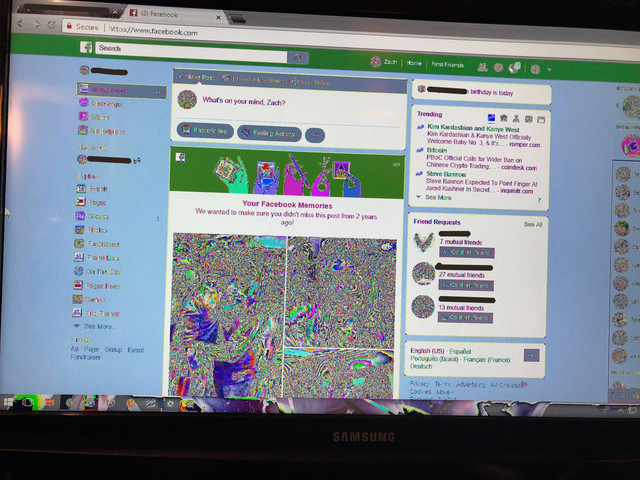
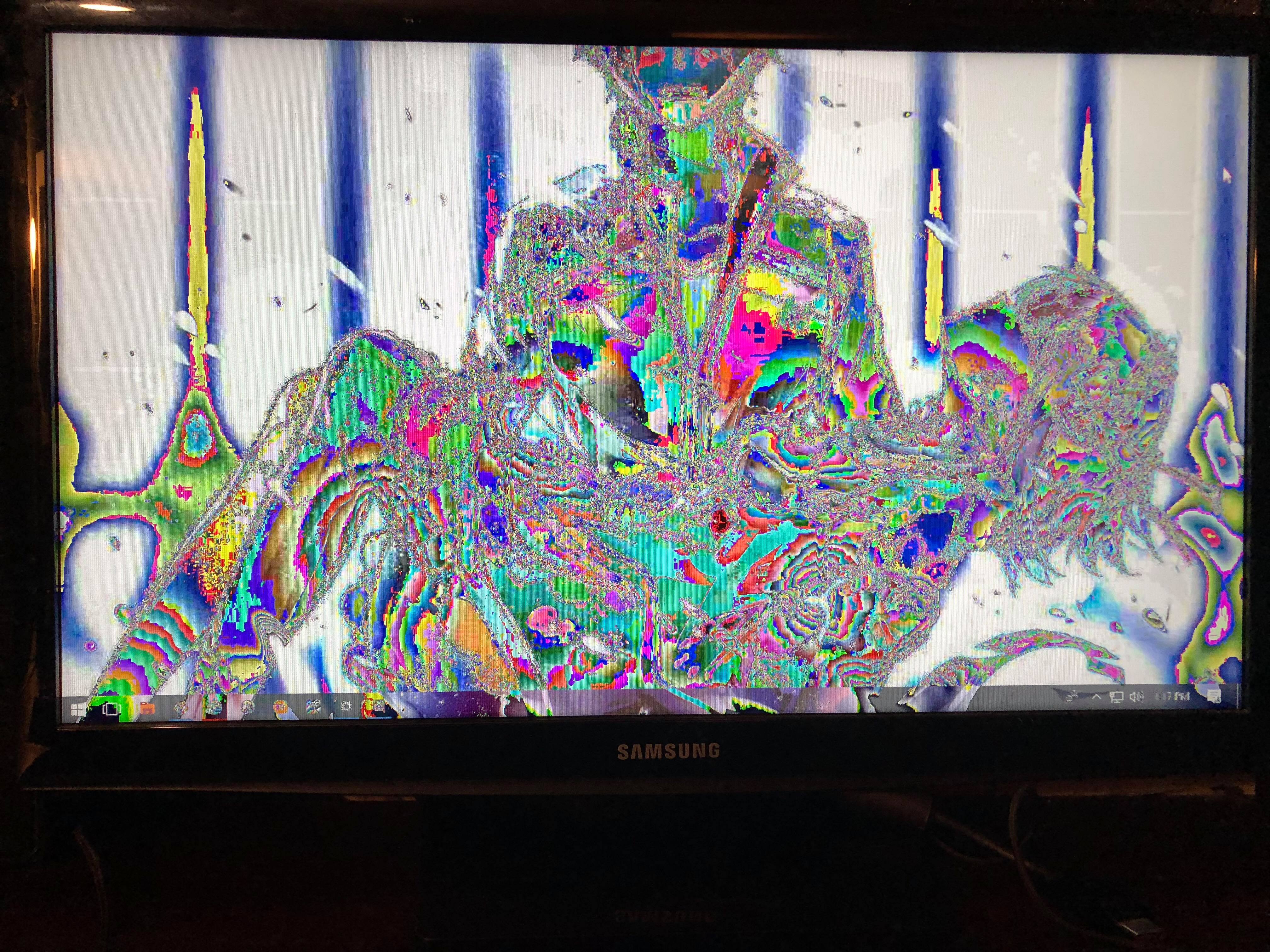
[strike]Also, Re:Zero wallpaper, Rem best girl & excuse the messy cable management, I've been swapping around cables a lot. [/strike]
& excuse the messy cable management, I've been swapping around cables a lot. [/strike]
I swapped my HDMI cable back over to my larger display and it worked perfectly, I also changed out HDMI cables and the display still had issues.
The native resolution for my monitor is 1366x768.
This is my display adapter
The weird part is, whenever I change my resolution from native, i.e changing it from 1366x768 to 1768x992 (that's the display that looked the best and didn't put have of my window off my monitor or turn it into a cube) it works perfectly fine, I mean the display looks like crap because it's not native, but it's no longer an acid trip. The only resolution that also has the acid trip colors, is 1360x768, any other resolution fixes it.
ANSWER:
Very odd solution, but I managed to fix it if anyone ever has this problem!
For me, it was as simple as
- Opening going to the desktop, right clicking and going to "NVIDIA Control Panel"
- Going down to "Change resolution" under the "Display" section
- Scrolling down to "3. Apply the following settings"
- Selecting "Use NVIDIA color settings"
- Change "Output color depth" from "12 bpc" to "8 bpc"
and restarting my PC. Hope that helps anyone who's had this issue! Windows updates can be a horrible :/



Sorry for even posting this, but I figured I would leave it up and leave my solution just because I haven't seen anyone have this kind-of issue before, so it might be helpful. I discovered this fix on my own, just going through my settings. Thank you for anyone who tried to help!
First, I don't know if this is the right place to post this in. But, I always lurk this forum to find answers, but haven't seen anything for this yet, so I figured I'd finally post.
Second, I know It's a complete waste to have a GTX1080ti on a 1366x768 display. It's disgusting, I know.
Basically, I have two displays in my room. One is a 36", which I use for console gaming, TV and such, the other is this 24" which I use for PC gaming, or console gaming with my XIM 4. I have had my PC hooked to my other monitor, and have been watching a lot of anime over the past few days. I used my smaller display to play The Witcher 3 for probably about 4 hours, then switched it over to my bigger display and have had it there for probably half a week. This morning I woke up and wanted to go back to The Witcher 3, so I swapped HDMI cables back over and it looks something like an acid trip.
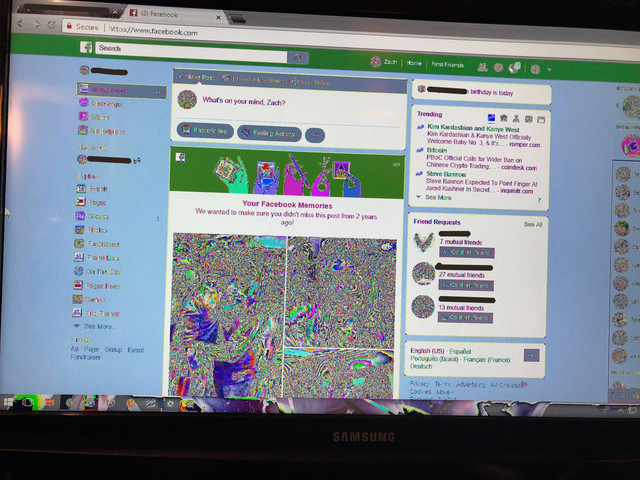
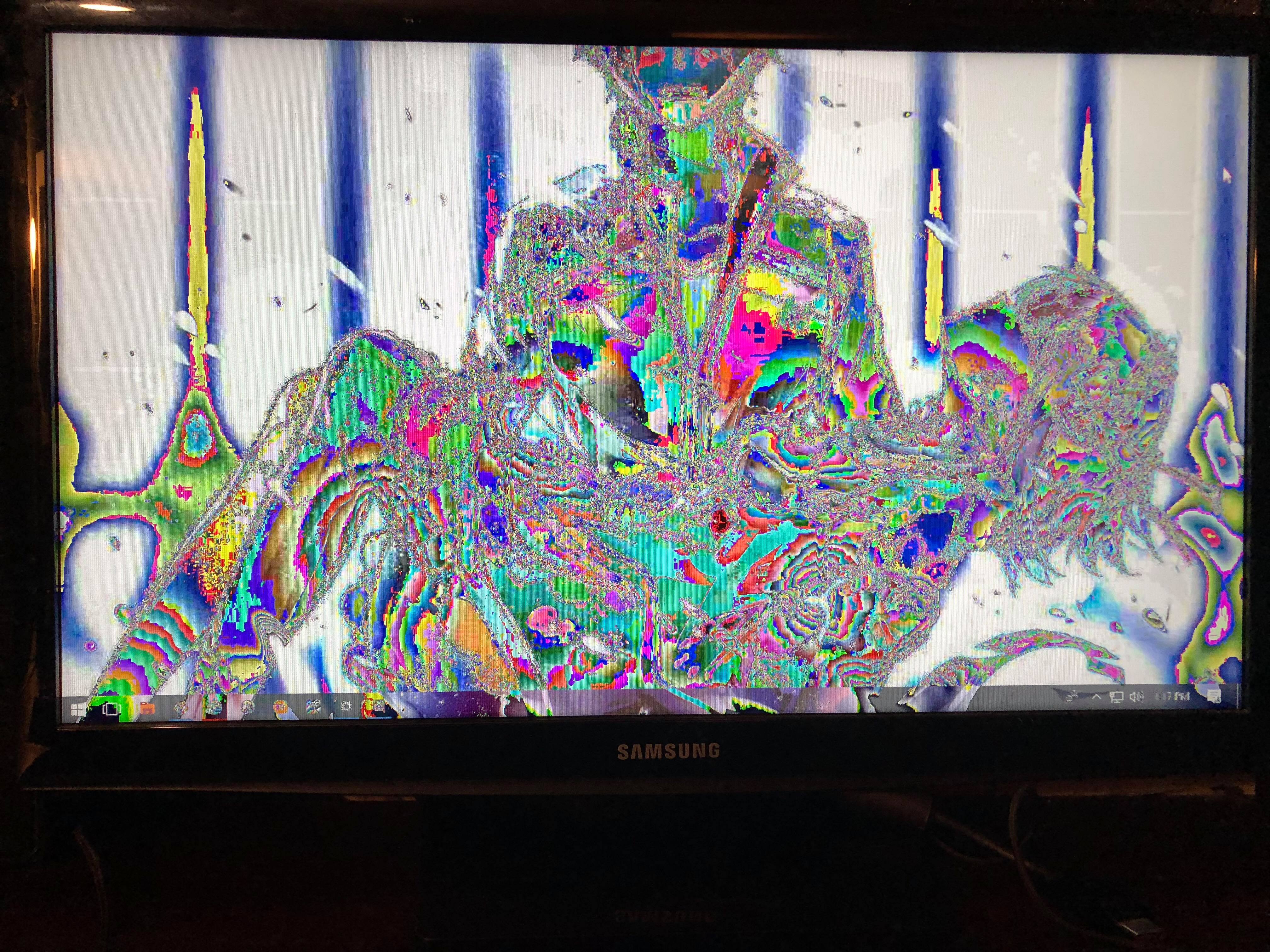
[strike]Also, Re:Zero wallpaper, Rem best girl
I swapped my HDMI cable back over to my larger display and it worked perfectly, I also changed out HDMI cables and the display still had issues.
The native resolution for my monitor is 1366x768.
This is my display adapter
The weird part is, whenever I change my resolution from native, i.e changing it from 1366x768 to 1768x992 (that's the display that looked the best and didn't put have of my window off my monitor or turn it into a cube) it works perfectly fine, I mean the display looks like crap because it's not native, but it's no longer an acid trip. The only resolution that also has the acid trip colors, is 1360x768, any other resolution fixes it.
ANSWER:
Very odd solution, but I managed to fix it if anyone ever has this problem!
For me, it was as simple as
- Opening going to the desktop, right clicking and going to "NVIDIA Control Panel"
- Going down to "Change resolution" under the "Display" section
- Scrolling down to "3. Apply the following settings"
- Selecting "Use NVIDIA color settings"
- Change "Output color depth" from "12 bpc" to "8 bpc"
and restarting my PC. Hope that helps anyone who's had this issue! Windows updates can be a horrible :/



Sorry for even posting this, but I figured I would leave it up and leave my solution just because I haven't seen anyone have this kind-of issue before, so it might be helpful. I discovered this fix on my own, just going through my settings. Thank you for anyone who tried to help!


