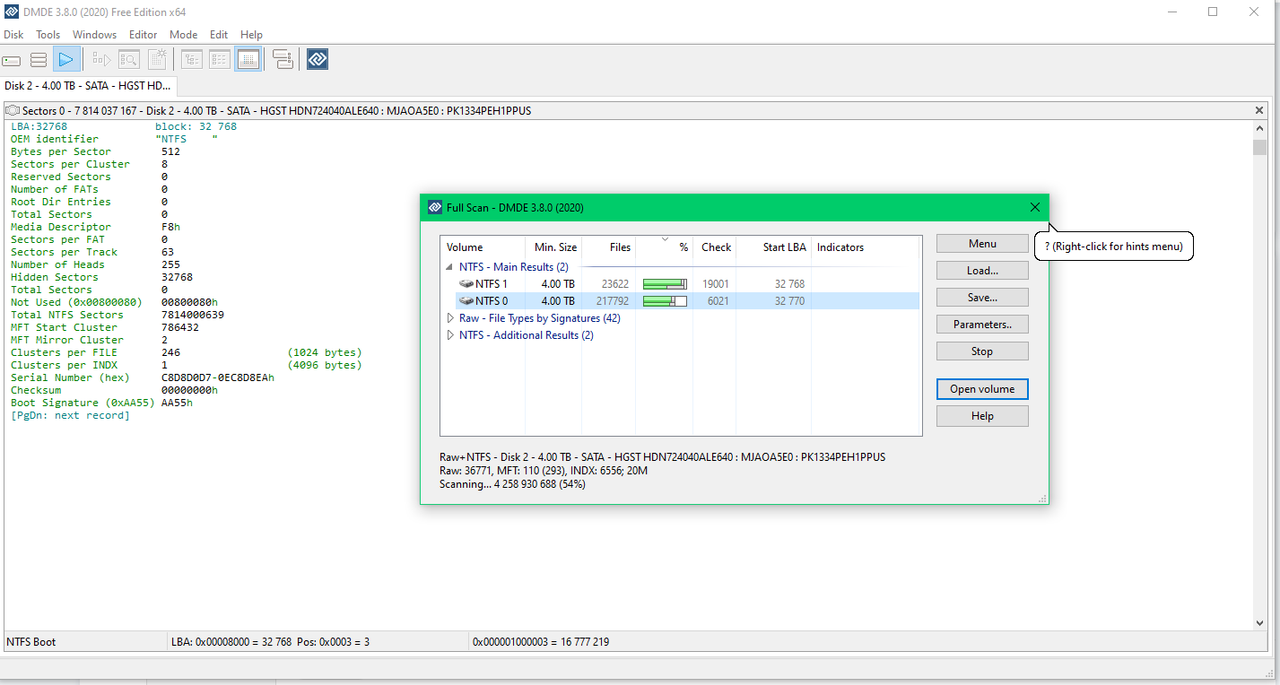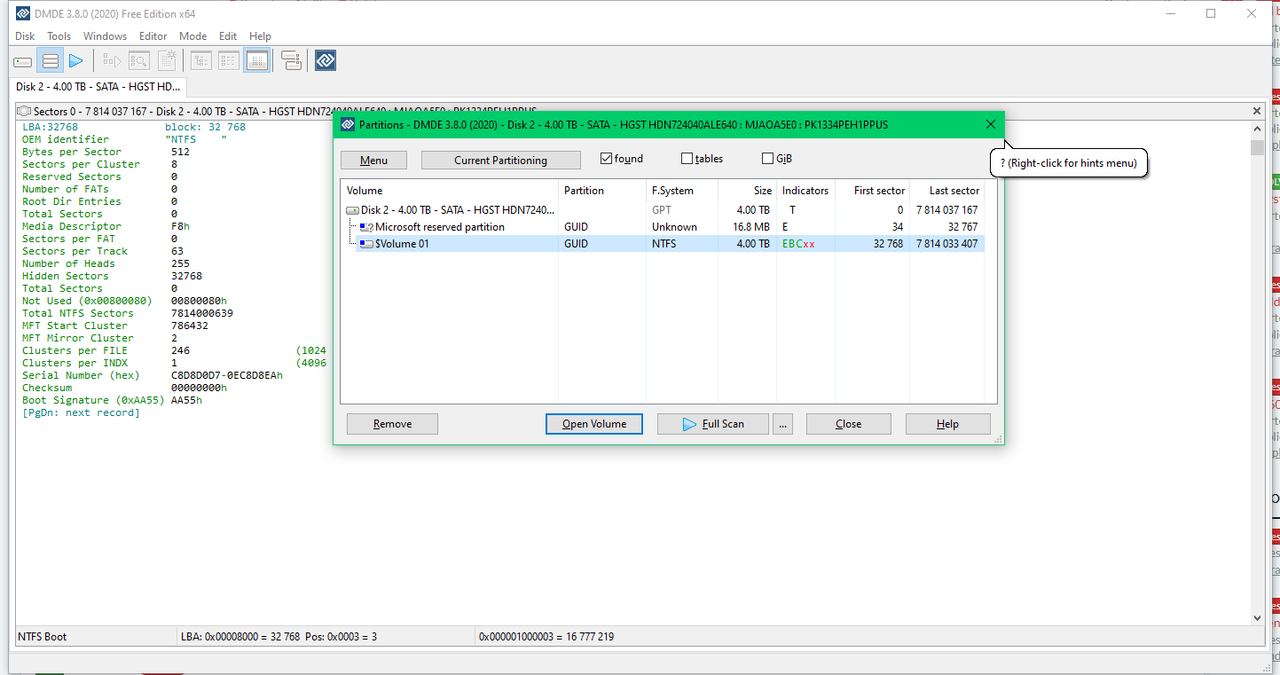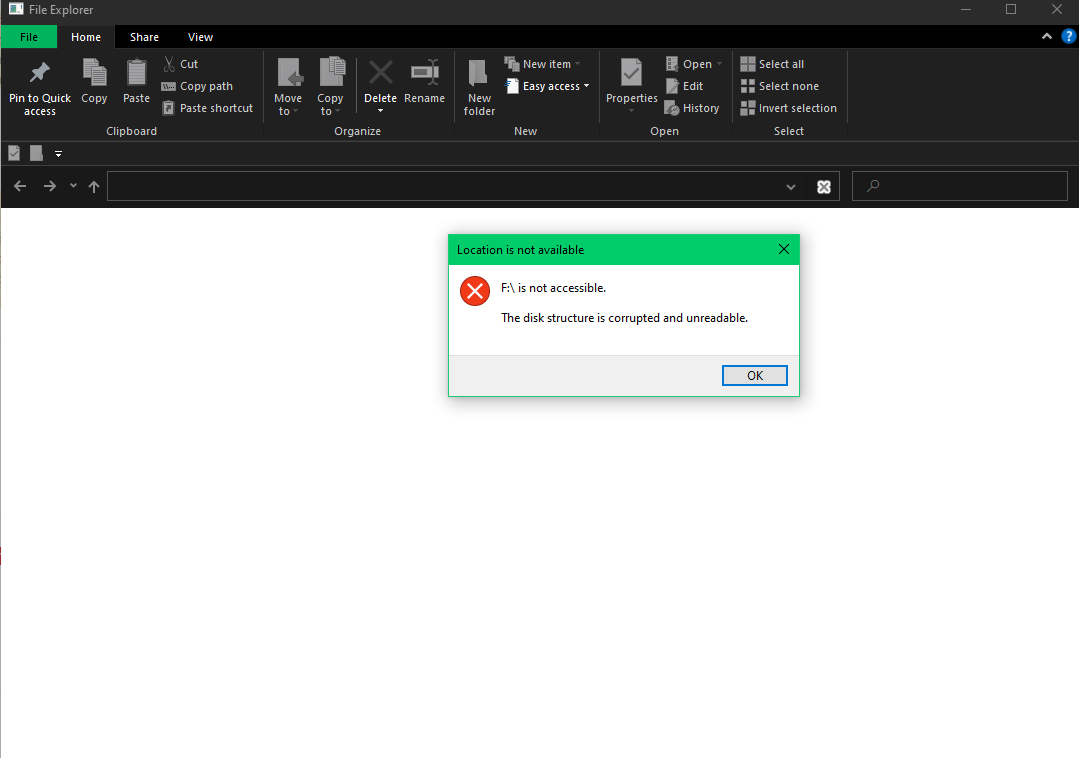Hi there,
Recently I've decided to update my hard drives to increase the overall data capacity. I've chosen HGST 6TB UltraStar 7K6000 7.2K 128MB SATA III 3.5' and a 4TB one, also by HGST. They are a typical high-durability server-grade drives. I own a docking station - Natec Kangaroo Dual, just like this one:

It is typically used to clone hard drives and perform manual operations on files. The interface is USB 3.0. I've tried to migrate some of the most important data first and prepare the drives before installing them in my PC. They were fully operational and displaying data to some point.
I. The problem - All 3 drives I've tried with this docking station (including newly acquired HGST ones) are rendered unusuable. The files got corrupted and I'm no longer able to access hard drives. Windows suggests formatting the drives which I'm not happy to do, as I have some extremely important data on the 4TB one.
Important note: Drives are not damaged and are rather healthy. Also, they are not encrypted.
II. What I've tried so far (I've tried those methods for all the drives but will use "F:" labeled one as an example:
1.) Restart my PC and access hard drives by double clicking their icons under "my computer" screen. I'm always prompted with "F: is not accessible. The disk structure is corrupted and unreadable"
2.) Right-click on disk icon under "my computer" window, click "properties", go to "Tools" and click on "Check" under "error tools" section. I've been prompted with "The disk check could not be performed because Windows can't access the disk".
2) I've tried to run CHKDSK /F /R as an administrator in "CMD.exe" and "Windows Powershell.exe" on corrupted drives. Overall I've got two types of prompts "Unable to determine volume version and state. CHKDSK aborted.", and second similar which I can't recall. Something to do with access privileges.
3). Perform operations mentioned in 2.) under "safe mode".
4.) Use different SATA cables, check their connections.
5.) Use disk management in order to determine if the hard drive is detected by Windows, as well as determine it's file system. Drives are detectable but their file system changed from "NTFS" to "RAW".
6.) Use 3rd party tool called "M3Data Recovery" in it's "Trial" version in order to confirm if the files are there and can be restored. Unfortunately "Trial" version limits the data recovery to just 2 GB.
III. My suspicions
I believe that the volume partition tables were somehow damaged by this docking station on all 3 drives. Mostly due to some type of "rude shutdown" it performs on drives once you click the physical "on/off" button.
I would love to get some help from you guys and gals. Can't afford to lose data on that 4TB drive.
Recently I've decided to update my hard drives to increase the overall data capacity. I've chosen HGST 6TB UltraStar 7K6000 7.2K 128MB SATA III 3.5' and a 4TB one, also by HGST. They are a typical high-durability server-grade drives. I own a docking station - Natec Kangaroo Dual, just like this one:

It is typically used to clone hard drives and perform manual operations on files. The interface is USB 3.0. I've tried to migrate some of the most important data first and prepare the drives before installing them in my PC. They were fully operational and displaying data to some point.
I. The problem - All 3 drives I've tried with this docking station (including newly acquired HGST ones) are rendered unusuable. The files got corrupted and I'm no longer able to access hard drives. Windows suggests formatting the drives which I'm not happy to do, as I have some extremely important data on the 4TB one.
Important note: Drives are not damaged and are rather healthy. Also, they are not encrypted.
II. What I've tried so far (I've tried those methods for all the drives but will use "F:" labeled one as an example:
1.) Restart my PC and access hard drives by double clicking their icons under "my computer" screen. I'm always prompted with "F: is not accessible. The disk structure is corrupted and unreadable"
2.) Right-click on disk icon under "my computer" window, click "properties", go to "Tools" and click on "Check" under "error tools" section. I've been prompted with "The disk check could not be performed because Windows can't access the disk".
2) I've tried to run CHKDSK /F /R as an administrator in "CMD.exe" and "Windows Powershell.exe" on corrupted drives. Overall I've got two types of prompts "Unable to determine volume version and state. CHKDSK aborted.", and second similar which I can't recall. Something to do with access privileges.
3). Perform operations mentioned in 2.) under "safe mode".
4.) Use different SATA cables, check their connections.
5.) Use disk management in order to determine if the hard drive is detected by Windows, as well as determine it's file system. Drives are detectable but their file system changed from "NTFS" to "RAW".
6.) Use 3rd party tool called "M3Data Recovery" in it's "Trial" version in order to confirm if the files are there and can be restored. Unfortunately "Trial" version limits the data recovery to just 2 GB.
III. My suspicions
I believe that the volume partition tables were somehow damaged by this docking station on all 3 drives. Mostly due to some type of "rude shutdown" it performs on drives once you click the physical "on/off" button.
I would love to get some help from you guys and gals. Can't afford to lose data on that 4TB drive.

 . So far it's scanning the drive using the "partition recovery wizard" tool. So far so good. It did recognize an "NTFS" partition but was unable to do anything further when I've aborted the scan. I've done so after the partition was found and I could choose it from the list. However, the wizard did not give me any further options, so I've decided to let it scan and finish the process in hope that I'll be presented with a set of solutions upon it's complete.
. So far it's scanning the drive using the "partition recovery wizard" tool. So far so good. It did recognize an "NTFS" partition but was unable to do anything further when I've aborted the scan. I've done so after the partition was found and I could choose it from the list. However, the wizard did not give me any further options, so I've decided to let it scan and finish the process in hope that I'll be presented with a set of solutions upon it's complete.