So this is what happened: My computer has 8 Gb of ram and it is only using 4. So I decided to go into msconfig and went to "boot" and went to advanced settings and checked the "Maximum Memory" check box. It then said that there was 256 ram and I just pressed "ok" and pressed save changes.
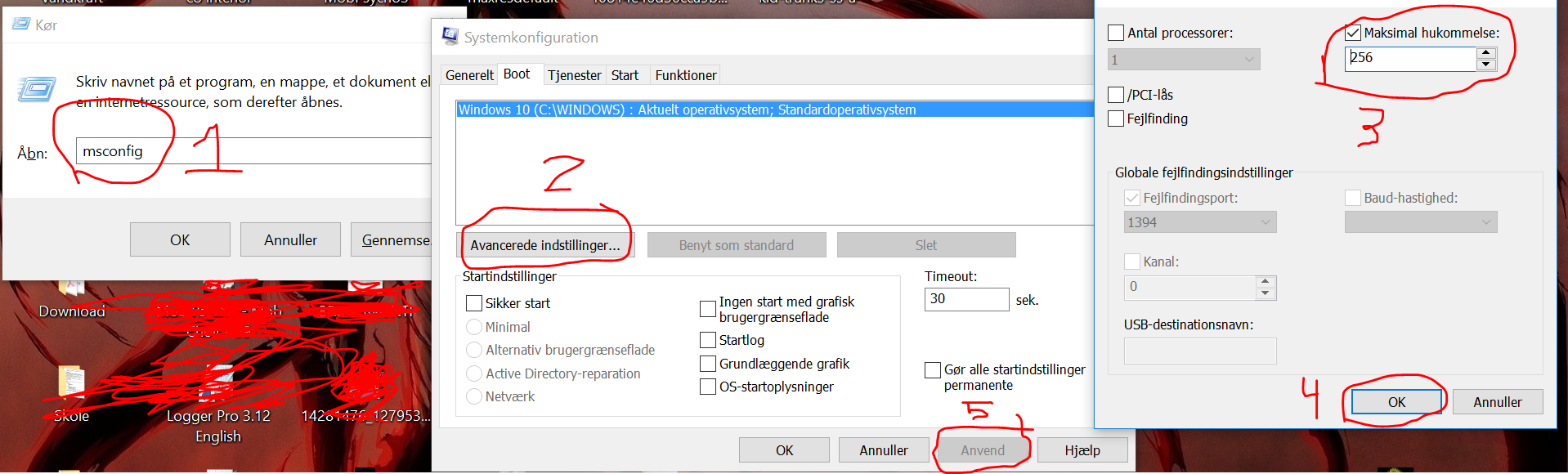
My computer then said that it needed to restart to make the changes and I restarted. Now I just get the BSOD (Blue Screen of Death) repeatedly everytime I try and restart my computer. I get the bad_system_config_info and it goes over to "Automatic Repair" and it gives me 2 options: I can restart and let the blue screen of death appear again or I can go to advanced settings. When I go to advanced settings I get 4 options.
1: Continue to Windows 10 (DOESN'T WORK)!!
2: Use an usb-drive (I don't have an usb drive)
3: Troubleshooting (reset the pc or get more advanced settings)
4: Turn off the pc (doesn't solve anything)
When I press troubleshooting i'll get 2 options: Either to reset the pc or go to advanced settings.
When I go to advanced settings I get 6 different settings. System Recovery, CMD, Recovery of something I can't translate, Options for UEFI-firmware, Startup repair and Startup options.
When I go to the CMD instead of having the usual C:\ root it has a X:\ instead.
I have tried to do all sorts of commands like trying to open MSCONFIG but it doesn't let me and I can't even get into safe boot/mode. I'm a 16 year old noob at this and I don't know what I'm doing please help.
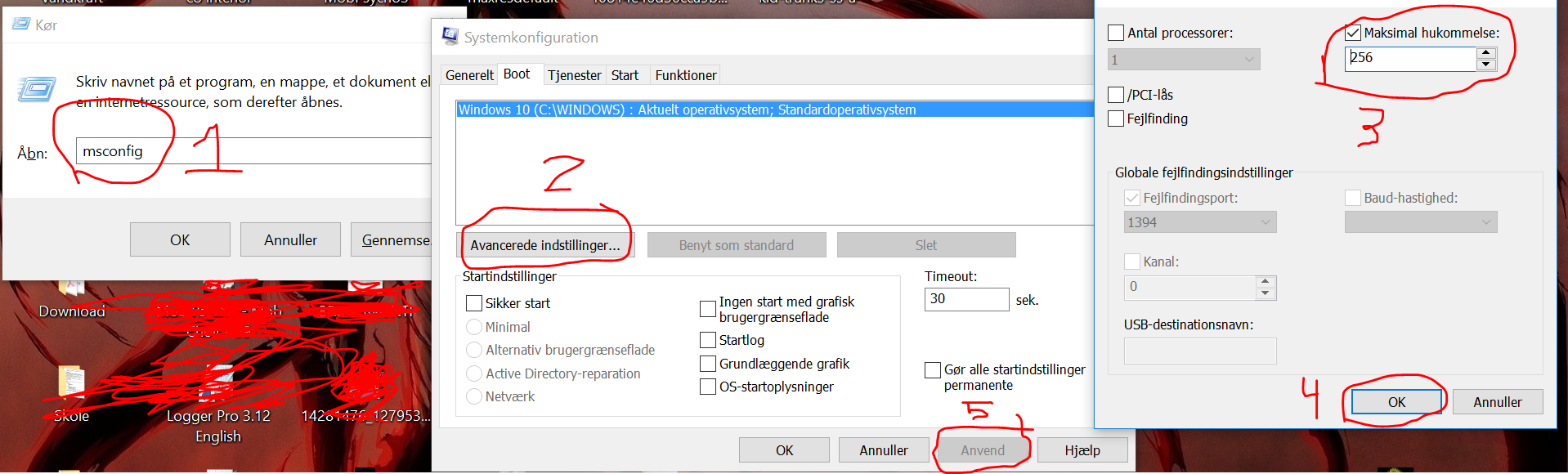
My computer then said that it needed to restart to make the changes and I restarted. Now I just get the BSOD (Blue Screen of Death) repeatedly everytime I try and restart my computer. I get the bad_system_config_info and it goes over to "Automatic Repair" and it gives me 2 options: I can restart and let the blue screen of death appear again or I can go to advanced settings. When I go to advanced settings I get 4 options.
1: Continue to Windows 10 (DOESN'T WORK)!!
2: Use an usb-drive (I don't have an usb drive)
3: Troubleshooting (reset the pc or get more advanced settings)
4: Turn off the pc (doesn't solve anything)
When I press troubleshooting i'll get 2 options: Either to reset the pc or go to advanced settings.
When I go to advanced settings I get 6 different settings. System Recovery, CMD, Recovery of something I can't translate, Options for UEFI-firmware, Startup repair and Startup options.
When I go to the CMD instead of having the usual C:\ root it has a X:\ instead.
I have tried to do all sorts of commands like trying to open MSCONFIG but it doesn't let me and I can't even get into safe boot/mode. I'm a 16 year old noob at this and I don't know what I'm doing please help.


