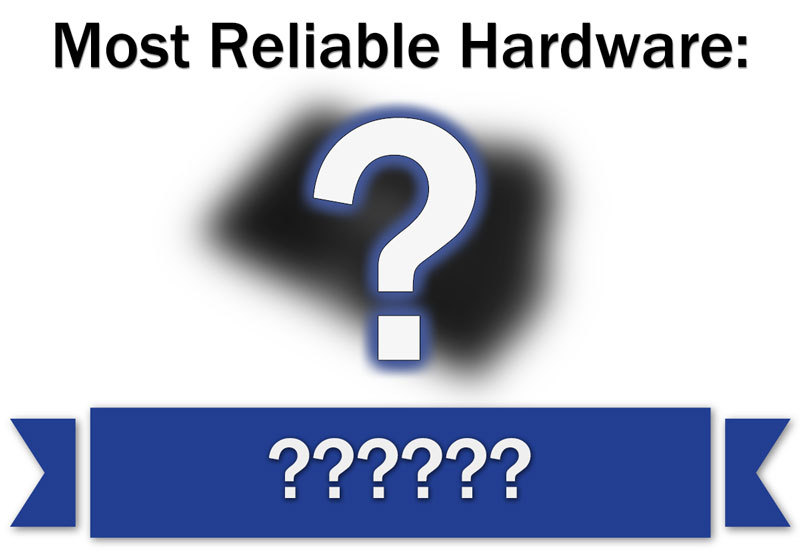Hi,
Need advice on whether this is a good combination of compatible parts, or if there's any better options within the similar price range:
Do let me know if there are parts I can save on, and use that money to get better model for other components, or just to save cost overall.
CPU: Intel i7- 12700
Motherboard: ASUS TUF Gaming B660-Plus Wifi DDR4
RAM: Corsair Vengeance LPX 3600 CL18 32GB (2x 16GB)
SSD: Seagate FireCuda 520 1TB
Cooler: Scythe Fuma 2 Rev.B
GPU: ASUS Dual RTX3060Ti OC V2 8GB
PSU: Superflower Leadex III 750W
Case: Corsair 4000D Airflow
Additional case fans: Arctic P14 PWM (x2 for front intake), will shift the 4000D front fan to the top
Some of my considerations when selecting my parts:
Edit: Price is about $2,200 here, which is roughly USD1,600, parts are slightly more expensive here than in US even after forex conversion
Need advice on whether this is a good combination of compatible parts, or if there's any better options within the similar price range:
Do let me know if there are parts I can save on, and use that money to get better model for other components, or just to save cost overall.
CPU: Intel i7- 12700
Motherboard: ASUS TUF Gaming B660-Plus Wifi DDR4
RAM: Corsair Vengeance LPX 3600 CL18 32GB (2x 16GB)
SSD: Seagate FireCuda 520 1TB
Cooler: Scythe Fuma 2 Rev.B
GPU: ASUS Dual RTX3060Ti OC V2 8GB
PSU: Superflower Leadex III 750W
Case: Corsair 4000D Airflow
Additional case fans: Arctic P14 PWM (x2 for front intake), will shift the 4000D front fan to the top
Some of my considerations when selecting my parts:
- Good value/ price-to-performance is more important than raw power
- Usage mainly for gaming, occasional streaming, video/photo render/editing
- I don't play FPS, prefer story-based (e.g. GTAV, Witcher, etc.), co-op, or simulation (e.g. Cities Skylines, SIMS4, etc.) games
- Hence, ultra high (144+) fps not in my requirement, video quality is more important to me, (Ultra at ~70-90fps)
- 4k monitor (mainly for enjoying movies/shows in 4k), I game at 1440p, I understand 4k gaming at my budget will be tough too
- I want a case with USB-C front IO
- I gathered I need a motherboard with good VRMs, and an SSD with high endurance and TBW for the rendering (?)
- I know AMD GPU is better value, but seems like some of the programs I use/ want to use work better with NVIDIA CUDA
- I prefer Air cooler, its cheaper and more durable(?), slightly wary of AIO leaking and killing my PC I took so long to save up for, unless there are really good AIO recommendations at similar price range
Edit: Price is about $2,200 here, which is roughly USD1,600, parts are slightly more expensive here than in US even after forex conversion
Last edited: