Many have noticed that after the Windows 1803 update, their microphone or webcam may no longer work. The update automatically sets up Privacy settings to block software from accessing microphones and webcams. You will need to allow software to access them to get them working once again. This can be done in 4 easy steps.
1. Open Windows Settings.
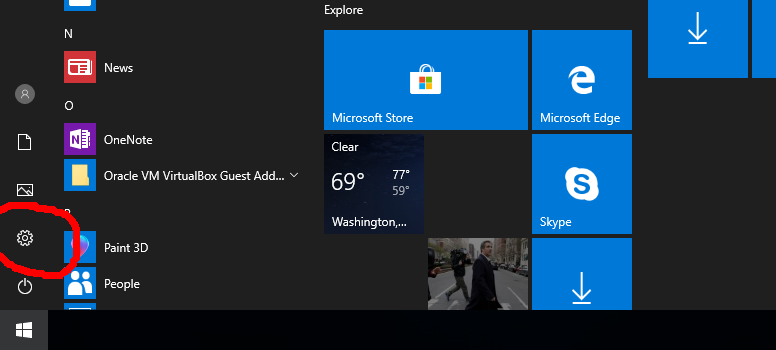
2. Click on Privacy.

3. On the left, click on Camera.
On the right under Allow apps to access your camera, change the slider to On.
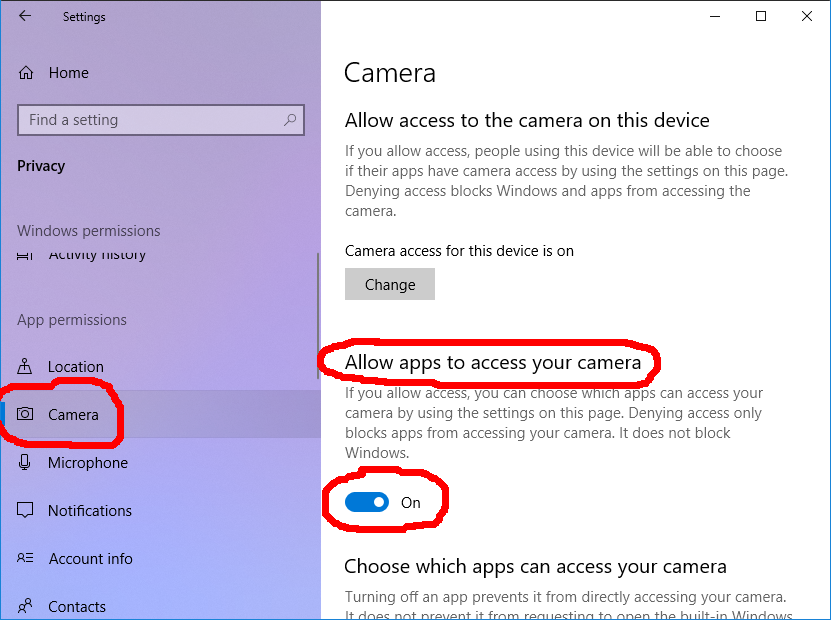
4. On the left, click on Microphone.
On the right under Allow apps to access your microphone, change the slider to On.
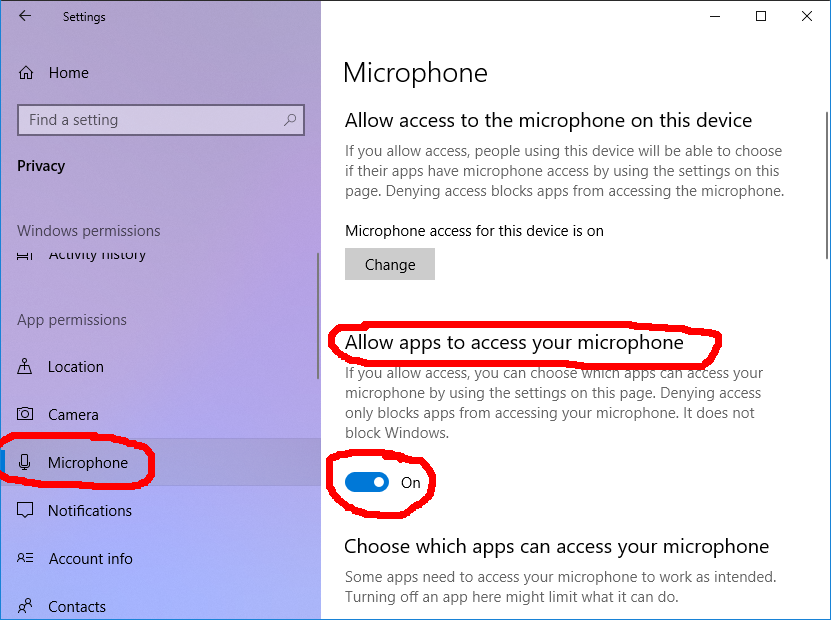
You should be able to immediately access your microphone and camera after the changes.
1. Open Windows Settings.
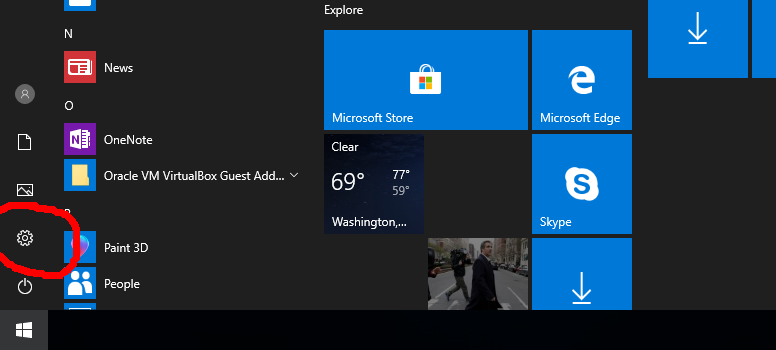
2. Click on Privacy.

3. On the left, click on Camera.
On the right under Allow apps to access your camera, change the slider to On.
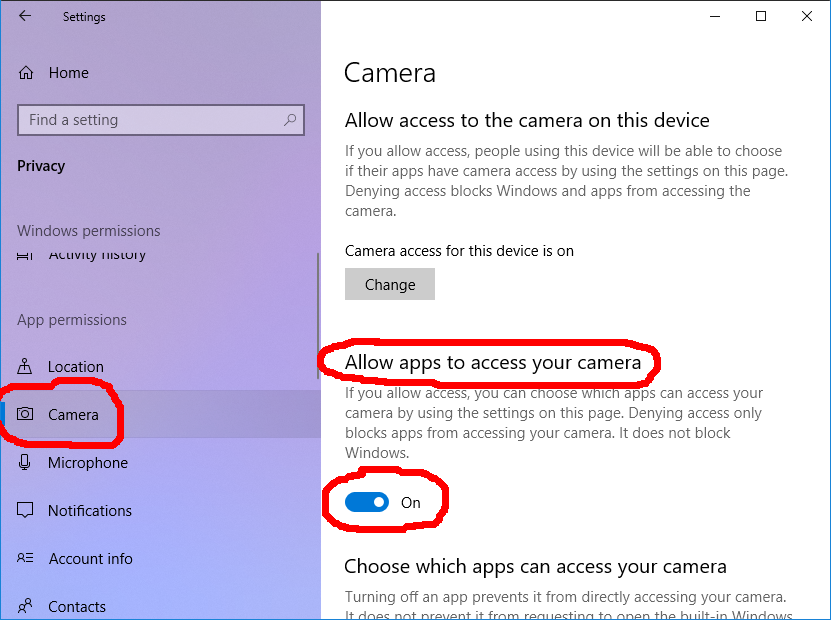
4. On the left, click on Microphone.
On the right under Allow apps to access your microphone, change the slider to On.
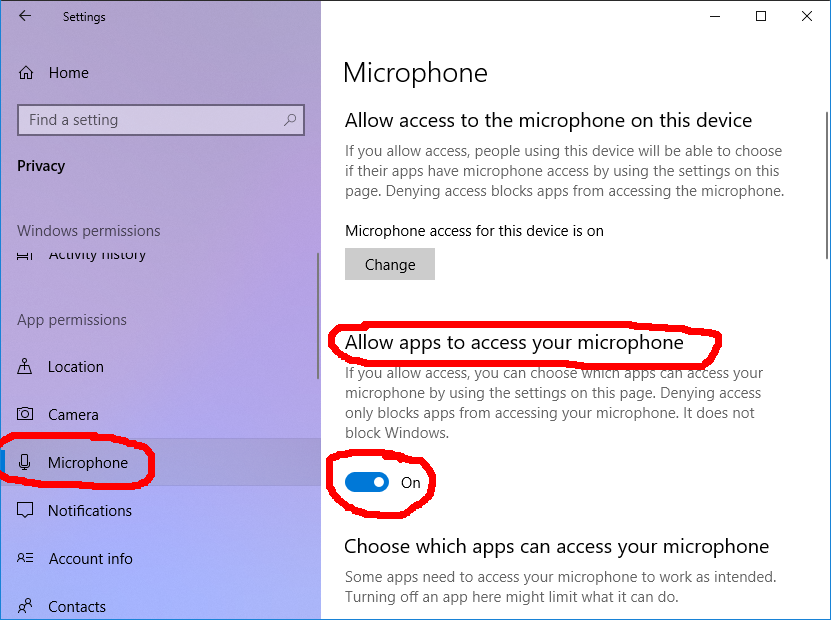
You should be able to immediately access your microphone and camera after the changes.

