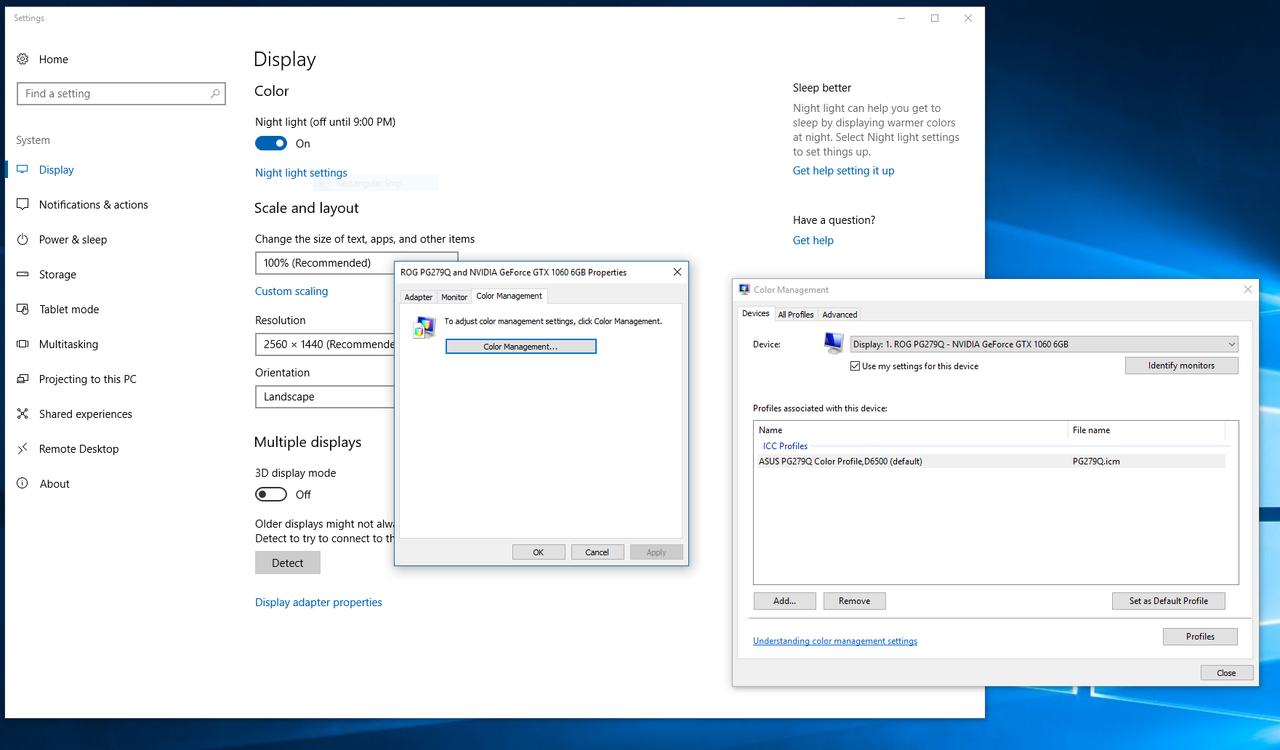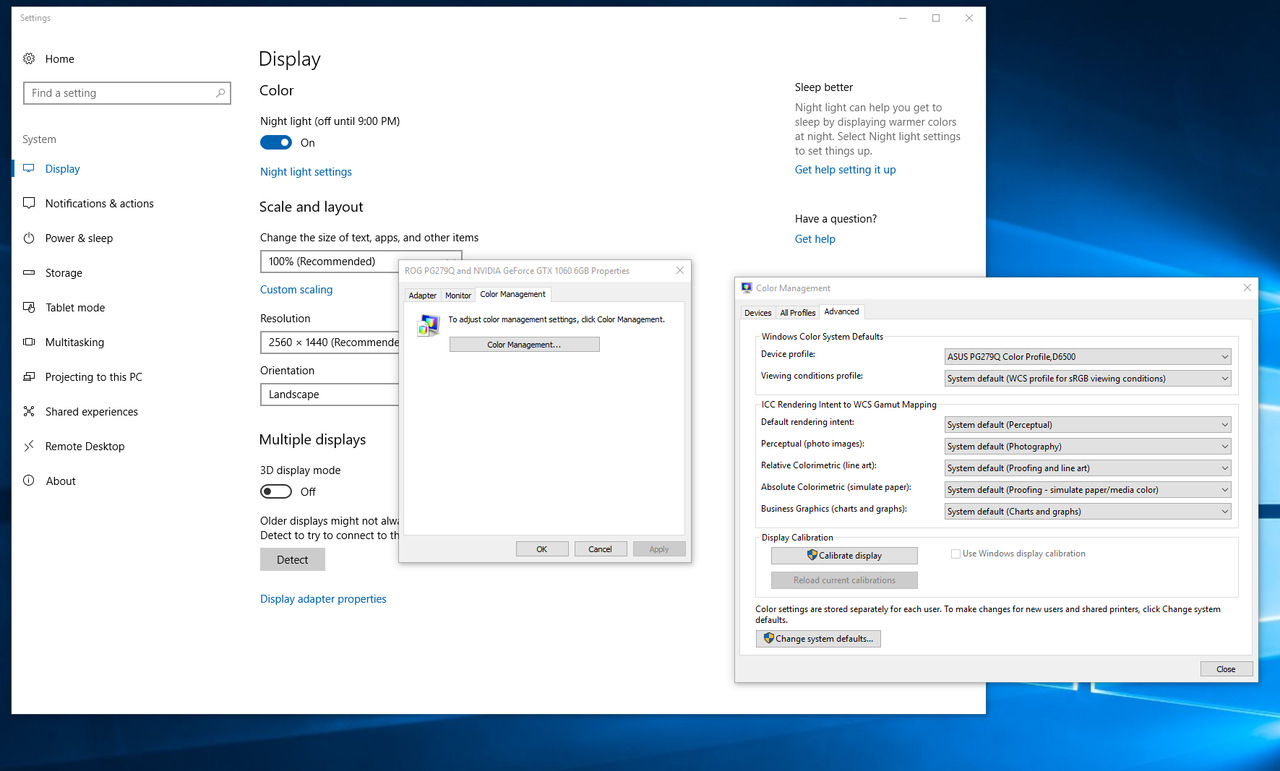Hello everyone, i hope someone is able to help me out, all my games look washed-out in fullscreen, screen resolution is the same, refresh rate also, but colour changes for some reason when i play in fullscreen, as if system takes over to control the colour of the game while graphics card controls it when it's in windowed mode which is strange. My graphics card is nvidia gtx 1080, Windows 10, and the monitor is Acer predator XB241YU
Hope someone can help me out, i have no idea what to try anymore, I'll attach few pics to show examples.
https://ibb.co/kcqhfe
https://ibb.co/gTAF0e
https://ibb.co/d50R6K
https://ibb.co/dmoeRK
https://ibb.co/fCZfYz
https://ibb.co/gxOURK
https://ibb.co/mvTk0e
https://ibb.co/bxr50e
https://ibb.co/gP1imK









Hope someone can help me out, i have no idea what to try anymore, I'll attach few pics to show examples.
https://ibb.co/kcqhfe
https://ibb.co/gTAF0e
https://ibb.co/d50R6K
https://ibb.co/dmoeRK
https://ibb.co/fCZfYz
https://ibb.co/gxOURK
https://ibb.co/mvTk0e
https://ibb.co/bxr50e
https://ibb.co/gP1imK