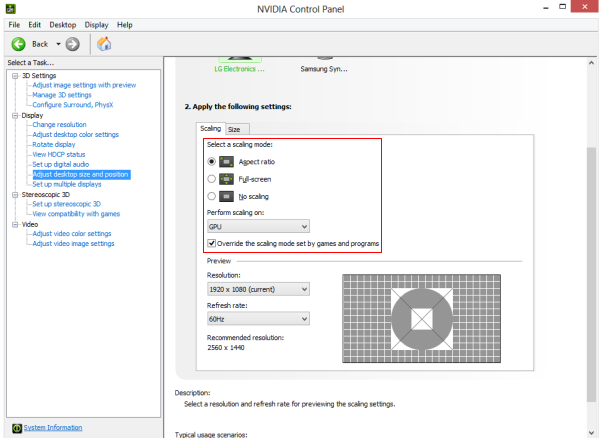I am wondering, can you get the same image of a native 1080p on a 1440p monitor if you use black bars, like without stretching the resolution to fit the screen and instead making the resolution smaller just like a 24 inch 1080p screen?
I'm talking about game resolution and will use the monitor for gaming only.
I'm talking about game resolution and will use the monitor for gaming only.