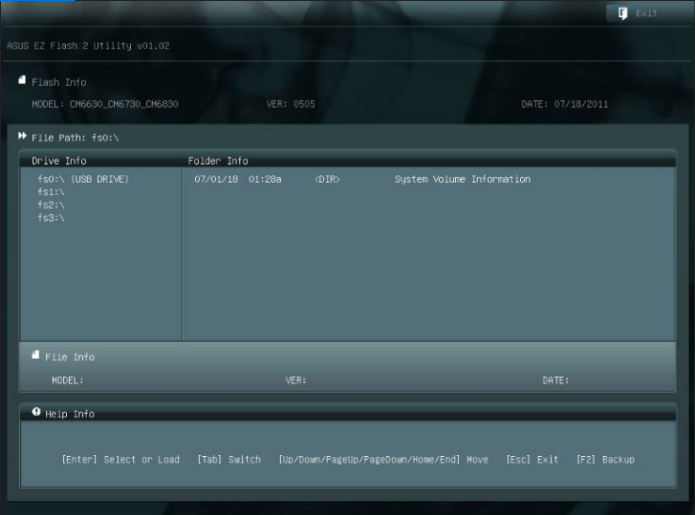Specs
I5-2310
H61m-c
450 80+ bronze evga
64 sata drive
GTS 450
So basically, I have one PCI-e 3.0 slot and I snugged my GTS in there perfectly and attached it. I then plugged in the DVI from my GPU to my monitor, but it doesn't work. I then checked device manager and it wasn't there, only Intel graphics which I don't want to use obviously. I tried showing hidden devices and it didn't work
I5-2310
H61m-c
450 80+ bronze evga
64 sata drive
GTS 450
So basically, I have one PCI-e 3.0 slot and I snugged my GTS in there perfectly and attached it. I then plugged in the DVI from my GPU to my monitor, but it doesn't work. I then checked device manager and it wasn't there, only Intel graphics which I don't want to use obviously. I tried showing hidden devices and it didn't work