Using an Inspiron 7548. It has intel HD 5500 and AMD R7 M265.
Bought this laptop back in 2016 and I swear it has NEVER used the "discrete" AMD graphics, not even once.
Running Userbenchmark gives me the follow error:
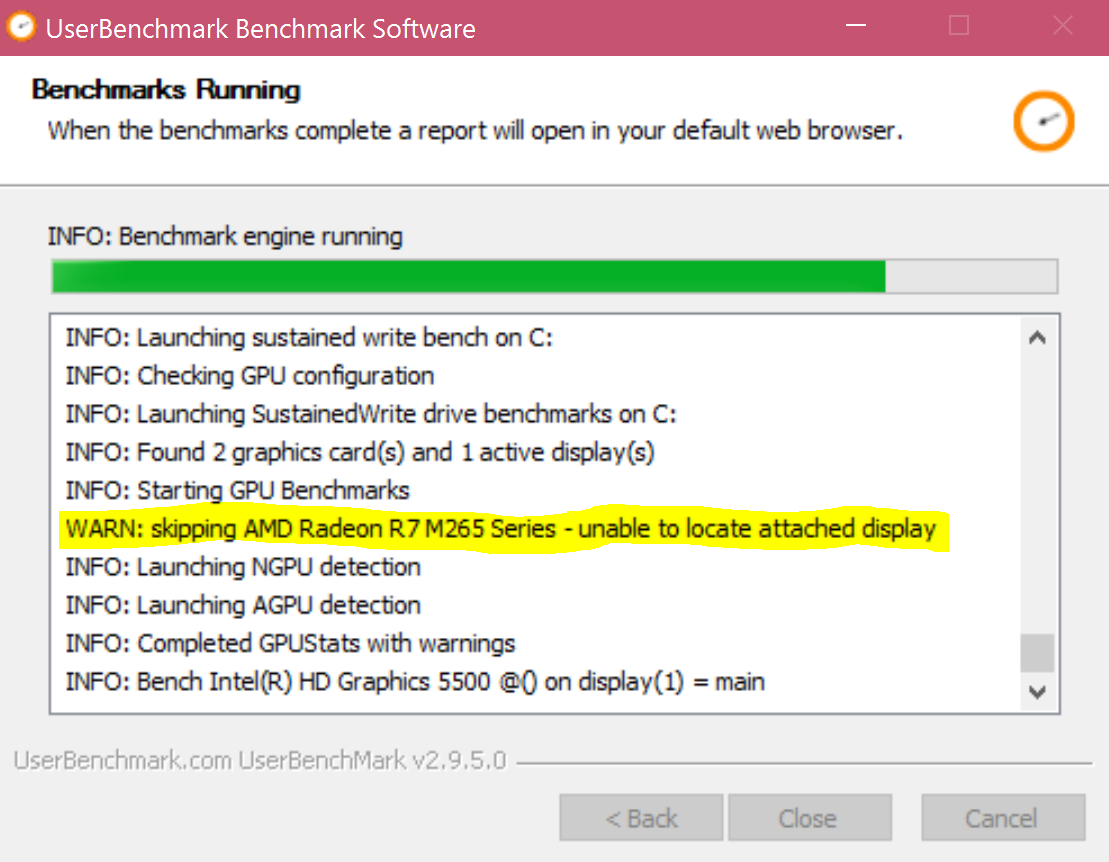
I tried connecting another monitor through HDMI, same error.
Since I bought this laptop in 2016, I had crimson drivers installed, so just a few weeks ago I installed the newest Adrenalin drivers.
Yes, I went through safe mode, DDU, and did fresh installs of both AMD and Intel display drivers. I even tried uninstalling Intel HD drivers which made everything worse as my laptop was now running on "generic windows display adapter drivers". Tried disabling the Intel HD through device manager but that didn't force the AMD GPU either.
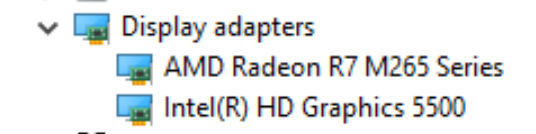
Oh, and neither the GPU or APU show up in task manager.
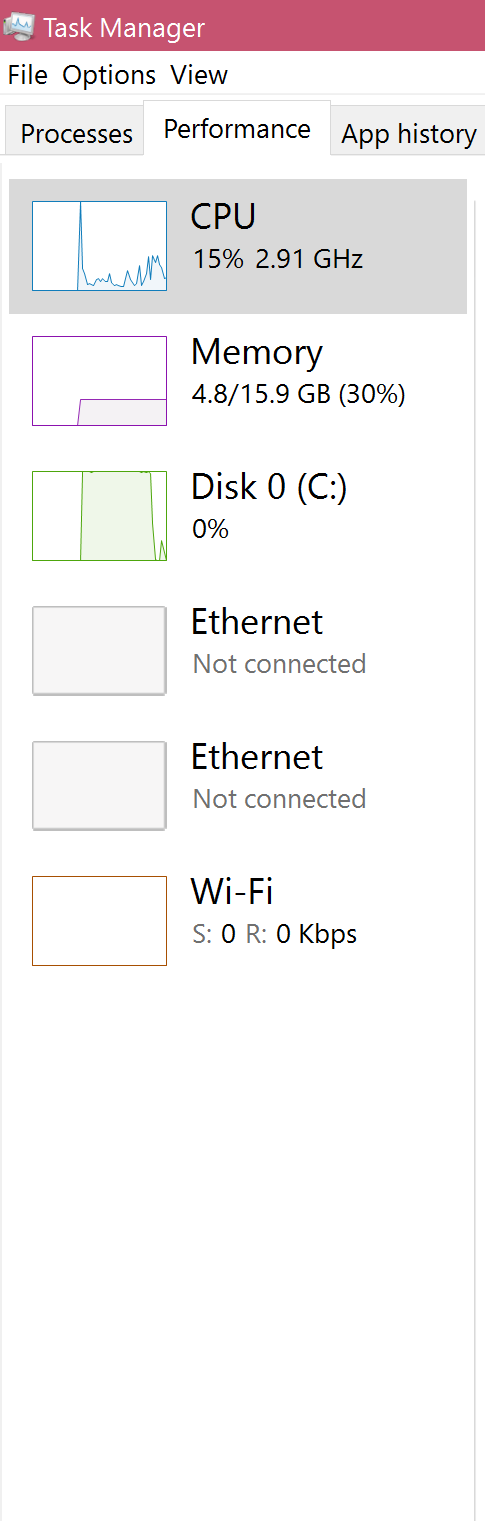
And yes, AMD drivers are up to date like I stated before. There is a "switchable" graphics option in the settings but it doesn't allow me to alter any program settings. It doesn't see anything running despite having a dozen programs open. (chrome, photoshop, steam, etc) It's always blank:
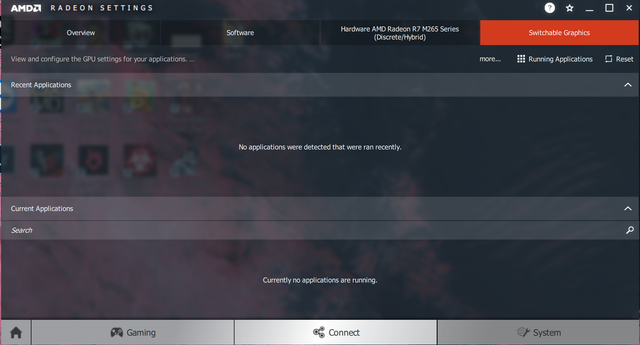
Lastly, going into BIOS settings doesn't do anything for me either. There isn't a single option regarding display adapters or GPU settings, just some stupid battery options. According to this link, my BIOS is the latest version of 2015. Intel drivers are also set to "performance" like that made any difference whatsoever.
Any advice or workarounds? I'm about to pull out what's left of my hair 🙁
Bought this laptop back in 2016 and I swear it has NEVER used the "discrete" AMD graphics, not even once.
Running Userbenchmark gives me the follow error:
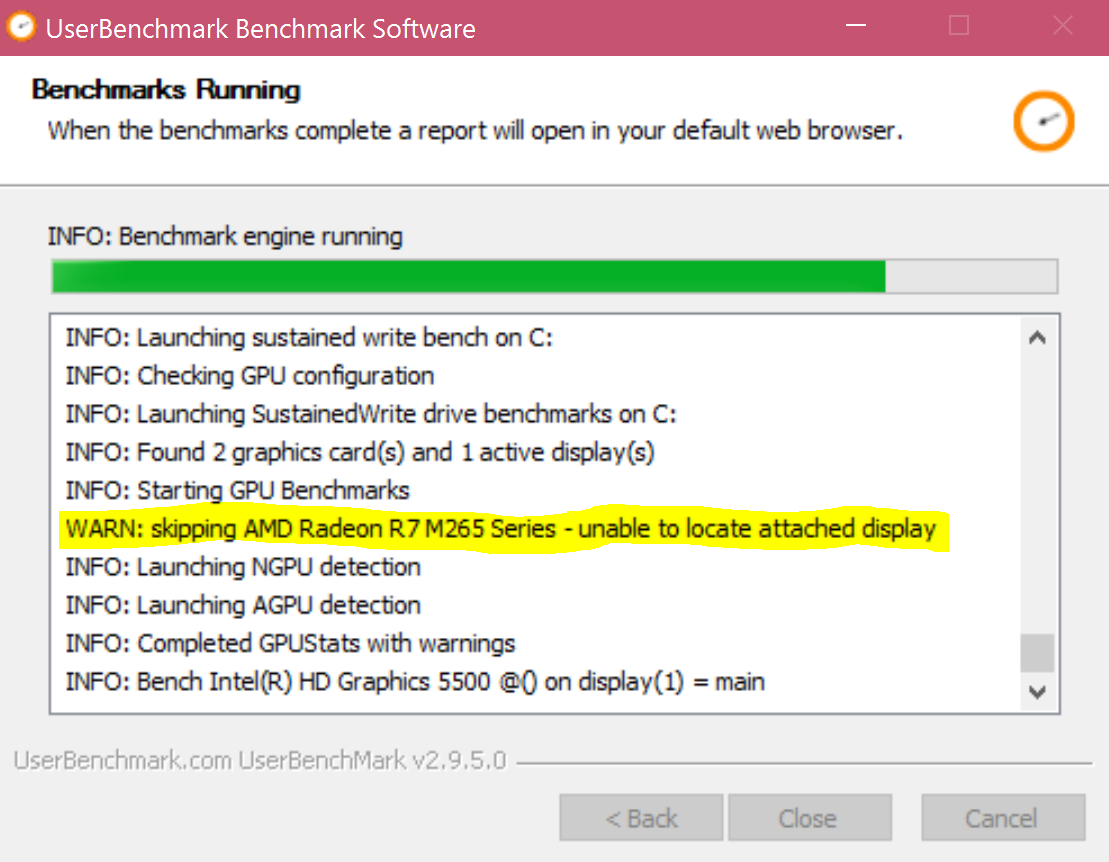
I tried connecting another monitor through HDMI, same error.
Since I bought this laptop in 2016, I had crimson drivers installed, so just a few weeks ago I installed the newest Adrenalin drivers.
Yes, I went through safe mode, DDU, and did fresh installs of both AMD and Intel display drivers. I even tried uninstalling Intel HD drivers which made everything worse as my laptop was now running on "generic windows display adapter drivers". Tried disabling the Intel HD through device manager but that didn't force the AMD GPU either.
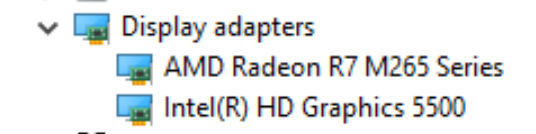
Oh, and neither the GPU or APU show up in task manager.
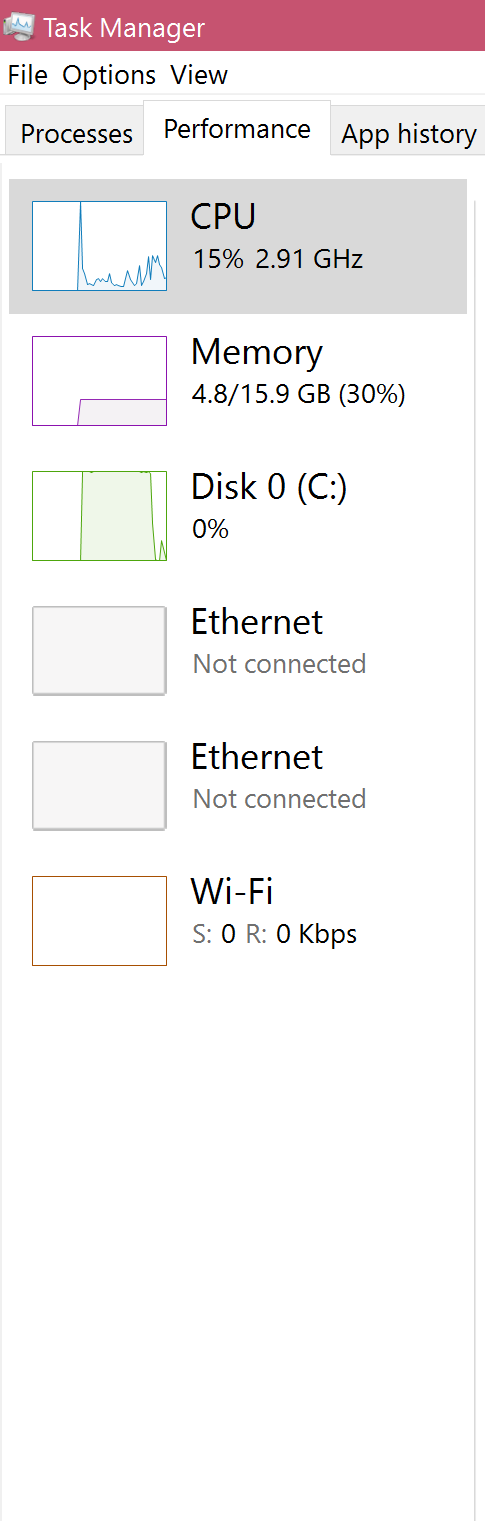
And yes, AMD drivers are up to date like I stated before. There is a "switchable" graphics option in the settings but it doesn't allow me to alter any program settings. It doesn't see anything running despite having a dozen programs open. (chrome, photoshop, steam, etc) It's always blank:
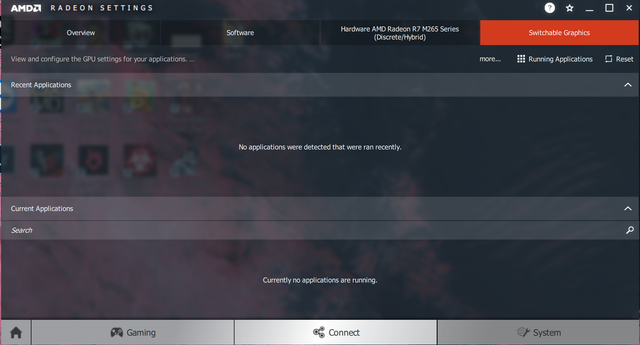
Lastly, going into BIOS settings doesn't do anything for me either. There isn't a single option regarding display adapters or GPU settings, just some stupid battery options. According to this link, my BIOS is the latest version of 2015. Intel drivers are also set to "performance" like that made any difference whatsoever.
Any advice or workarounds? I'm about to pull out what's left of my hair 🙁

