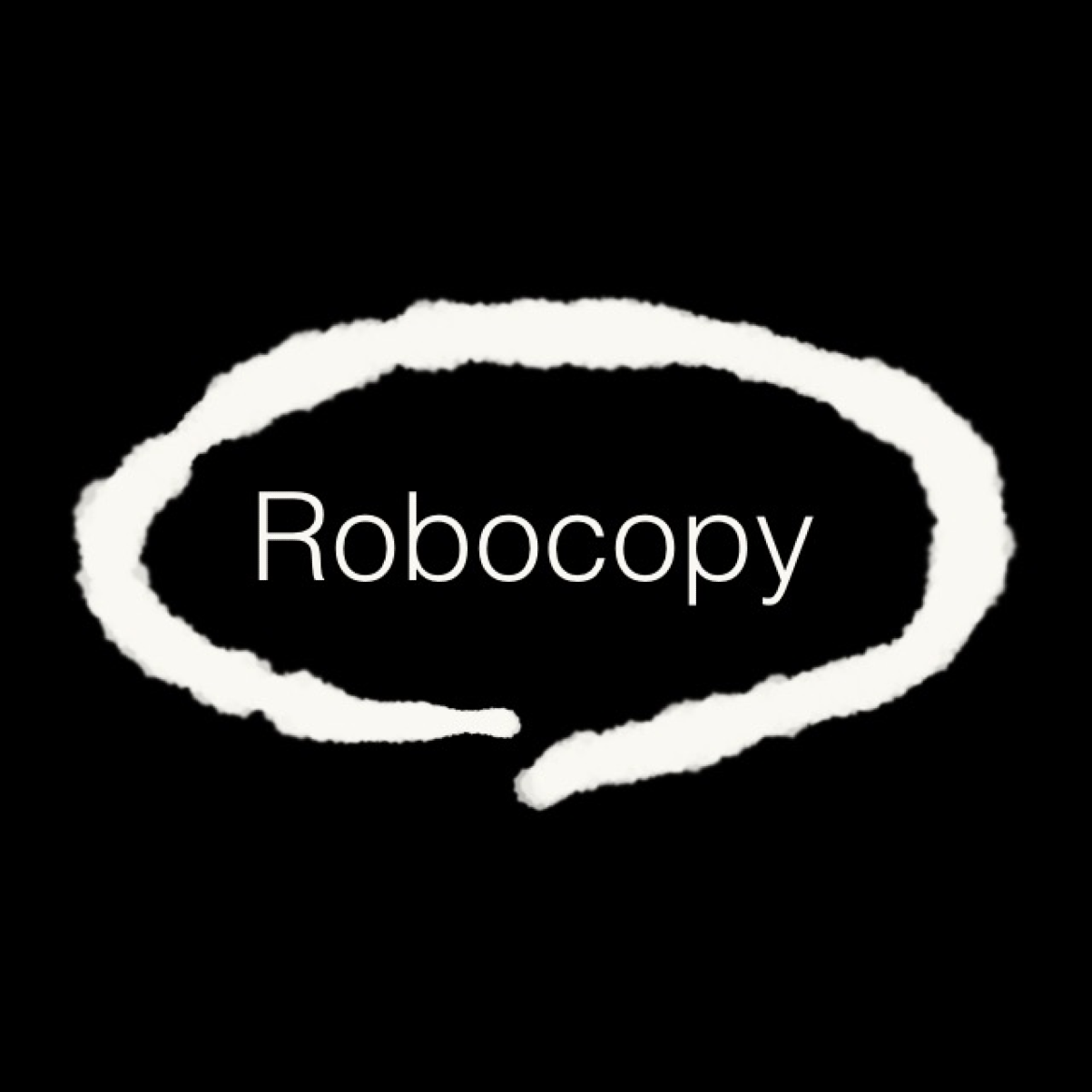I apologize in advance if this post might seem convoluted. I hope you can bear with me for a moment.
About 3 to 4 years ago, I decided to buy a second internal drive to store my steam library and also to store my system image/file backups (using the windows 7 backup tool). The system/file backup is on it's own designated partition and I have my steam library (along with other very large files such as movies and disc ISOs) on another partition on that same drive.
With this setup, My operating system drive is protected against failure; however the partition on the second drive where I house my steam games and other large files aren't protected in the case that the second HDD dies.
Newegg recently had a deal going for the Seagate Backup Plus Slim 2TB external HDD that was selling for $79.88 which I jumped on. I want to use the drive to store automatic back ups of my steam library/large file partition.
Based on what I read on social.technet.microsoft.com, it seems as though windows doesn't have a feature built-in that would allow me to set up two separate backup locations or two separate back up sources. In my case, I would need both of those features.
Is there any kind of work around so that I can get that Steam Library/Large File partition backed up automatically at regular intervals like how I have my windows backup configured?
I know I'm not so good with words sometimes. I have this nasty habit of weaving my words into confusion, but the thread below should also help you get a good idea of what I'm looking for. It looks like we're seeking a similar solution.
https://social.technet.microsoft.com/Forums/windowsserver/en-US/a1e34b0e-f656-4ebc-98da-697d46dd023a/windows-7-professional-multiple-backups?forum=windowsbackup
Thanks in advance.
About 3 to 4 years ago, I decided to buy a second internal drive to store my steam library and also to store my system image/file backups (using the windows 7 backup tool). The system/file backup is on it's own designated partition and I have my steam library (along with other very large files such as movies and disc ISOs) on another partition on that same drive.
With this setup, My operating system drive is protected against failure; however the partition on the second drive where I house my steam games and other large files aren't protected in the case that the second HDD dies.
Newegg recently had a deal going for the Seagate Backup Plus Slim 2TB external HDD that was selling for $79.88 which I jumped on. I want to use the drive to store automatic back ups of my steam library/large file partition.
Based on what I read on social.technet.microsoft.com, it seems as though windows doesn't have a feature built-in that would allow me to set up two separate backup locations or two separate back up sources. In my case, I would need both of those features.
Is there any kind of work around so that I can get that Steam Library/Large File partition backed up automatically at regular intervals like how I have my windows backup configured?
I know I'm not so good with words sometimes. I have this nasty habit of weaving my words into confusion, but the thread below should also help you get a good idea of what I'm looking for. It looks like we're seeking a similar solution.
https://social.technet.microsoft.com/Forums/windowsserver/en-US/a1e34b0e-f656-4ebc-98da-697d46dd023a/windows-7-professional-multiple-backups?forum=windowsbackup
Thanks in advance.