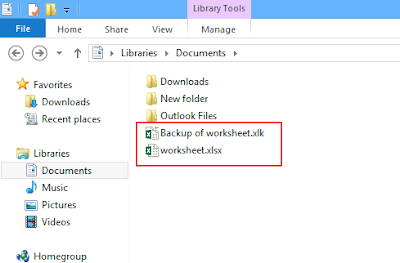One of the notable feature of Microsoft Excel is auto backup. It allows you to create backup of Excel file automatically which further gets updated whenever you make changes in your original Workbook. In this tutorial I will explain how to create backup copy of Excel file automatically in Microsoft Excel 2013.
Backing up data protects our valuable files against accidental deletion and corruption. Similarly this auto backup feature of Excel file ensures that our data is protected even though the original workbook has been deleted or got corrupt.
Steps to create backup copy of Excel File
Step 1. Open Excel file which need to be backed up. Go to Save As > Computer > Browse to save original as well as backup copy of workbook.
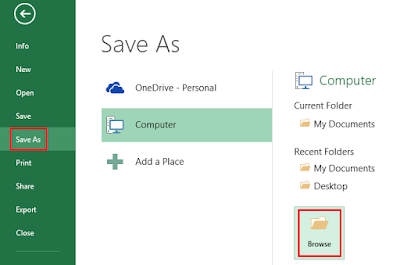
Step 2. In the Save As screen, go to arrow next to the Tools button > General options as shown below
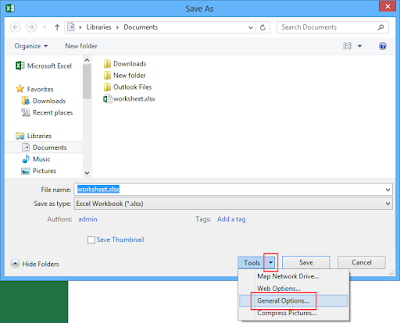
Step 3. In General options screen, tick Always Create backup checkbox. Click Ok to complete the process.
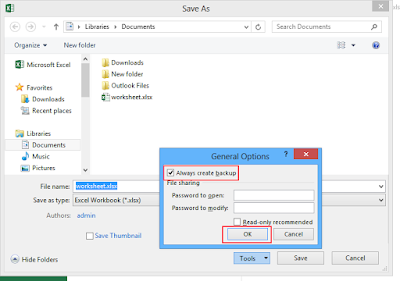
After creating a backup copy you can see original workbook having .XLSX extension and backup copy having .XLK extension in a location that you have defined.
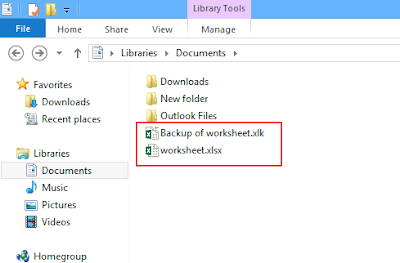
Backing up data protects our valuable files against accidental deletion and corruption. Similarly this auto backup feature of Excel file ensures that our data is protected even though the original workbook has been deleted or got corrupt.
Steps to create backup copy of Excel File
Step 1. Open Excel file which need to be backed up. Go to Save As > Computer > Browse to save original as well as backup copy of workbook.
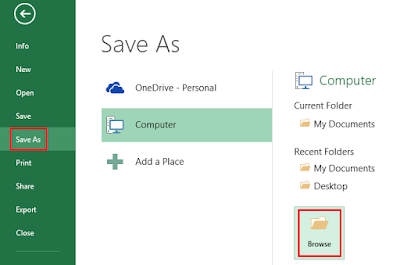
Step 2. In the Save As screen, go to arrow next to the Tools button > General options as shown below
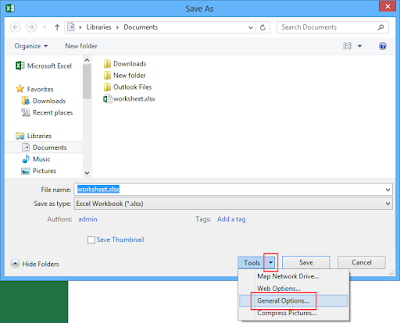
Step 3. In General options screen, tick Always Create backup checkbox. Click Ok to complete the process.
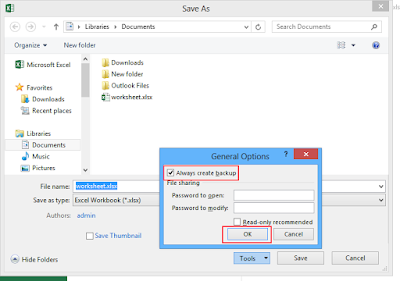
After creating a backup copy you can see original workbook having .XLSX extension and backup copy having .XLK extension in a location that you have defined.