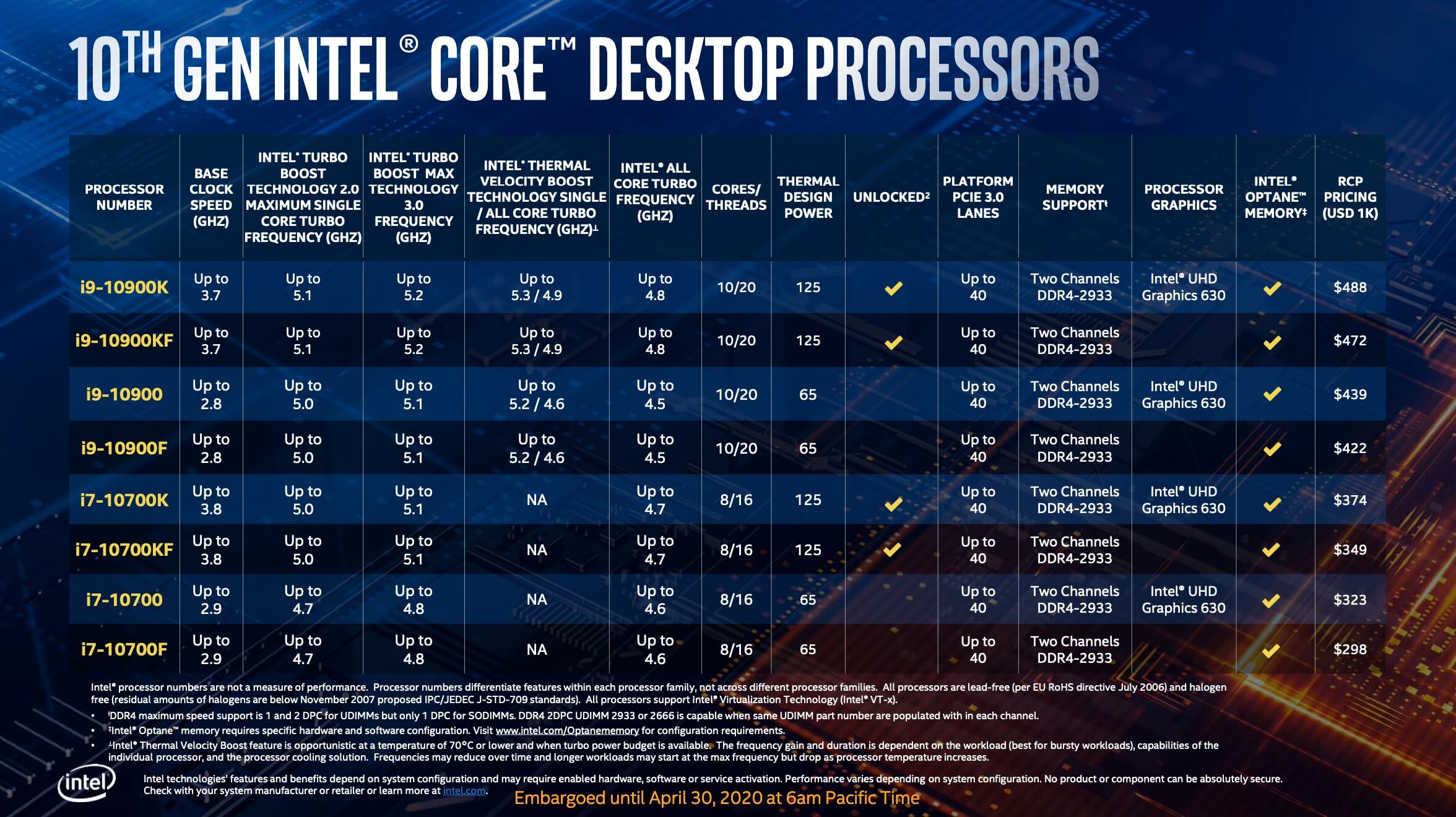Hi guys,
I just got an MSI MPG Z490 Gaming Plus mobo with BIOS Ver: E7C75IMS.A00 (I think it's the "BIOS click 5"?). I have an i9-10900K in this thing and I'm trying to get it to turbo boost to Intel's advertised 5.3 GHz on all cores. It won't even reach 5 GHz normally - it just caps at 4.9 GHz instead.
I've gotten it to run at 5.3 GHz now, but the problem is that it's always at 5.3 GHz. What settings do I have to change in the BIOS to have it run at the stock 3.7 GHz when idle/no load, and boost up to 5.3 GHz at load?
I just got an MSI MPG Z490 Gaming Plus mobo with BIOS Ver: E7C75IMS.A00 (I think it's the "BIOS click 5"?). I have an i9-10900K in this thing and I'm trying to get it to turbo boost to Intel's advertised 5.3 GHz on all cores. It won't even reach 5 GHz normally - it just caps at 4.9 GHz instead.
I've gotten it to run at 5.3 GHz now, but the problem is that it's always at 5.3 GHz. What settings do I have to change in the BIOS to have it run at the stock 3.7 GHz when idle/no load, and boost up to 5.3 GHz at load?