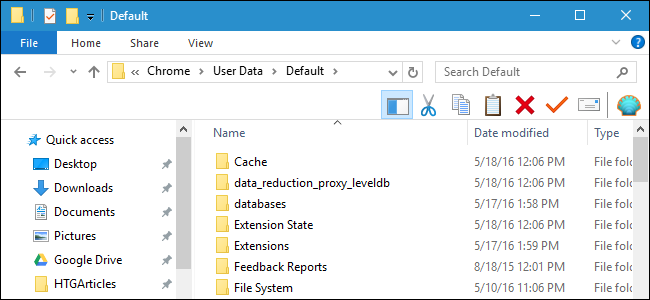Over the last few weeks I've been experiencing slowdown issues within my browser (Chrome Version 88.0.4324.104), but I can't figure out if it's a system issue or an internet connection issue.
Clicks within the browser are at times taking a while to register - it's not that the page is slow to load, the browser basically freezes. The same thing is happening when I'm typing, with the browser freezing before catching up and entering whatever I've typed. This is particularly an issue in Google applications: G Suite, GMail and YouTube, although I am seeing the click freezes on other sites too. I don't seem to experience any issues within apps like Steam or Spotify.
I'm on Windows 8 and Vodafone superfast broadband over Wi-Fi, using a Netgear USB adapter. I've not really experienced any issues with any other internet connected devices, Netflix etc. I'm also not experiencing this issue on my Macbook.
I've also got AVG Tune-up which isn't really highlighting any issues. I've also done all the usual things in terms of clearing cache / browsing data, as well as uninstalled and reinstalled Chrome. I've got a few extensions installed but certainly not enough to cause this level of issue, and nothing that I've installed recently.
Any ideas how I can identify whether the issue is with my internet connection or my PC?
Clicks within the browser are at times taking a while to register - it's not that the page is slow to load, the browser basically freezes. The same thing is happening when I'm typing, with the browser freezing before catching up and entering whatever I've typed. This is particularly an issue in Google applications: G Suite, GMail and YouTube, although I am seeing the click freezes on other sites too. I don't seem to experience any issues within apps like Steam or Spotify.
I'm on Windows 8 and Vodafone superfast broadband over Wi-Fi, using a Netgear USB adapter. I've not really experienced any issues with any other internet connected devices, Netflix etc. I'm also not experiencing this issue on my Macbook.
I've also got AVG Tune-up which isn't really highlighting any issues. I've also done all the usual things in terms of clearing cache / browsing data, as well as uninstalled and reinstalled Chrome. I've got a few extensions installed but certainly not enough to cause this level of issue, and nothing that I've installed recently.
Any ideas how I can identify whether the issue is with my internet connection or my PC?
Last edited: