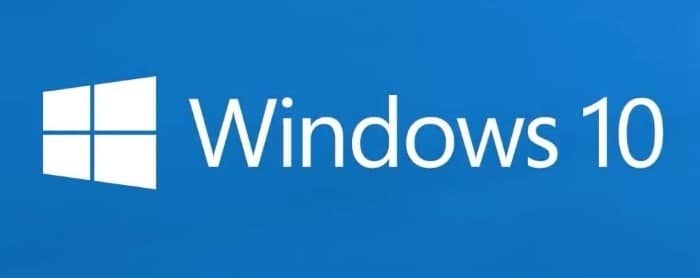About to upgrade my Mobo, CPU, and RAM. The new CPU is only supported on Win 10 and I am using Windows 7 on my current build. I'm unsure on whether I should be installing Win 10 on my current system then re-activating after the hardware change, or if I should do a clean Win 10 installation straight off of the boot after the hardware change. Will I need to format my whole drive or just the OS partition? Don't really feel like backing up 2 TB, but if it must be done...
Just not really sure in general how the whole thing is going to work, any help is muchly appreciated.
Just not really sure in general how the whole thing is going to work, any help is muchly appreciated.