In this tutorial I will be showing you how to help increase mouse response times in games.
- Mouse Acceleration
To do this go to: control panel> Hardware and sound> Devices and Printers> Mouse
Next, click the pointer options tab. Here you want to disable enhance pointer precision.

Now, if you have a mouse with separate software, you will want to disable it in there too.

- Polling/Report rate
You want to set this setting to 1000:

- DPI
This is up to the user and how you want your sensitivity.
- Game Settings
In game, you will want the highest FPS for less mouse lag. Try to keep it above the speed of your monitor.
(ex: 60hz monitor= 60 FPS | 120hz monitor= 120 FPS)
This might mean turning some settings lower.
Vsync should be set to OFF In-game.
- Overlays
Some overlays effect mouse input lag. You will want to disable these.
Origin:
Origin> Application Settings> Origin In Game > Un-check Enable Origin In Game
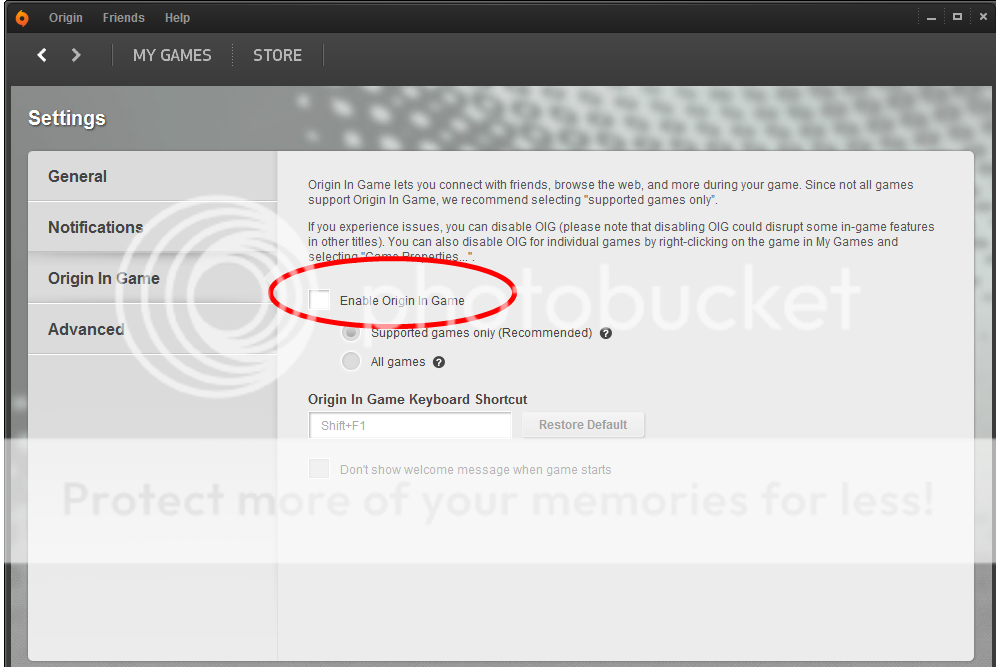
Steam:
Steam> Settings> In-Game> Un-check Enable Steam Community In Game

- Other optimization
Other things that can help are setting game CPU priority to low:

If you do not want to have to do this every time you load a game, download this program:
http://www.prnwatch.com/prio/
It allows you to save the setting:



