Many know how to change their desktop background, apply a slideshow and many other tweaks within Windows. What some may not be so aware of is that they can personalize their Login/ Lock screen.
The unfortunate part here is that Windows doesn't just store their pics in one area.
C:\Users\YourUsername\AppData\Local\Packages\Microsoft.Windows.ContentDeliveryManager_cw5n1h2txyewy\LocalState\Assets
C:\Windows\WinSxS\amd64_microsoft-windows-t..nbackgrounds... You can search the WinSxS folder for amd64_microsoft-windows-t..nbackgrounds and you'll find some.
C:\Windows\Web\Screen
C:\ProgramData\Microsoft\Windows\SystemData
Those are just a few locations but their LockScreen(LockScreen_Z, O, W...) image is rotated in and out so the pic you saw yesterday may not be there tomorrow. You may find it with Everything by only searching for pics and sorting it by date accessed. Show large thumbnails.
_________________________________________________________________
Fortunately Windows has made this change simpler.
To change your lock screen you can Right-Click Desktop, click Personalize
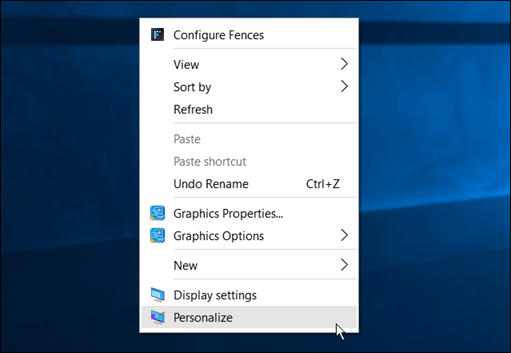 and on the Left side of the resulting screen you will see Lock Screen.
and on the Left side of the resulting screen you will see Lock Screen.
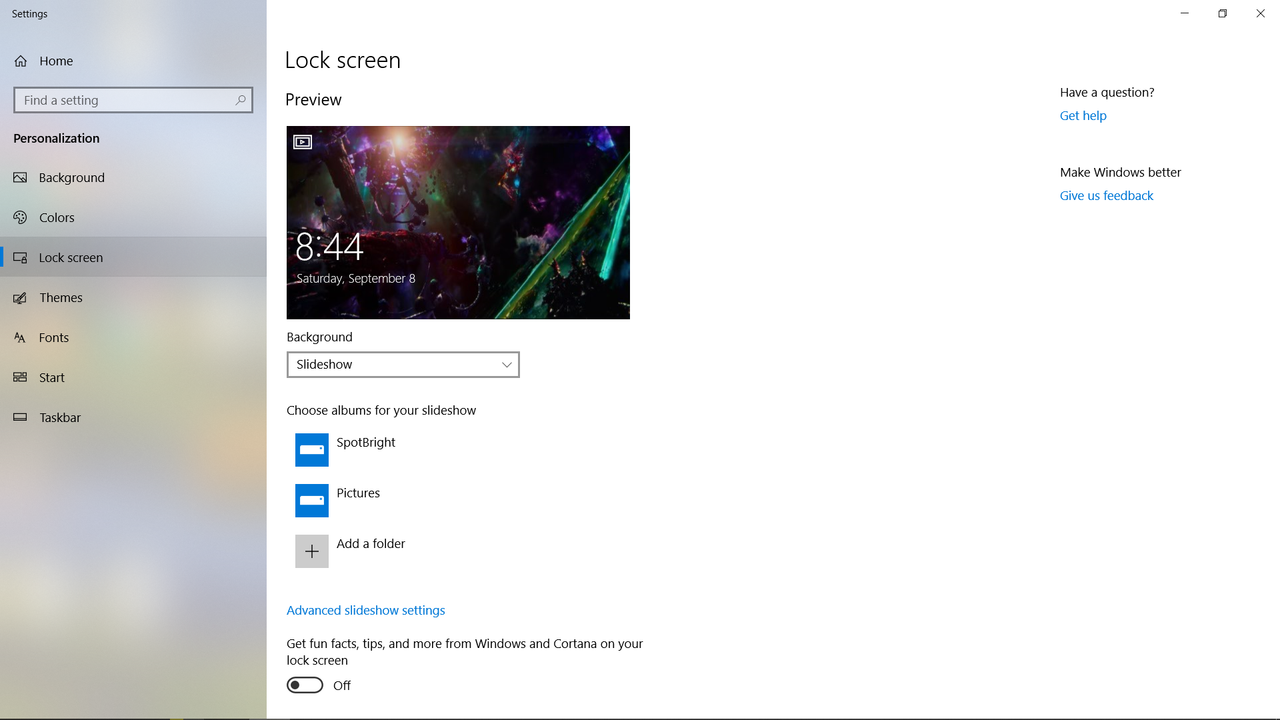 Go ahead and click that. You can now choose a static pic or a slideshow(choose an album) from your device.
Go ahead and click that. You can now choose a static pic or a slideshow(choose an album) from your device.
If you look towards the bottom you may see "Get fun facts, tips, tricks, and more on your lock screen". Every time we login we may not want to see that stuff(Do you like this pic? Do you like this pic? Do you like this pic? Do you like this pic? Hot Air Ballooning in this region...). Deselect that option if you want. Scroll further down and you will see an option to show the Lock Screen background picture on the Login screen.
The unfortunate part here is that Windows doesn't just store their pics in one area.
C:\Users\YourUsername\AppData\Local\Packages\Microsoft.Windows.ContentDeliveryManager_cw5n1h2txyewy\LocalState\Assets
C:\Windows\WinSxS\amd64_microsoft-windows-t..nbackgrounds... You can search the WinSxS folder for amd64_microsoft-windows-t..nbackgrounds and you'll find some.
C:\Windows\Web\Screen
C:\ProgramData\Microsoft\Windows\SystemData
Those are just a few locations but their LockScreen(LockScreen_Z, O, W...) image is rotated in and out so the pic you saw yesterday may not be there tomorrow. You may find it with Everything by only searching for pics and sorting it by date accessed. Show large thumbnails.
_________________________________________________________________
Fortunately Windows has made this change simpler.
To change your lock screen you can Right-Click Desktop, click Personalize
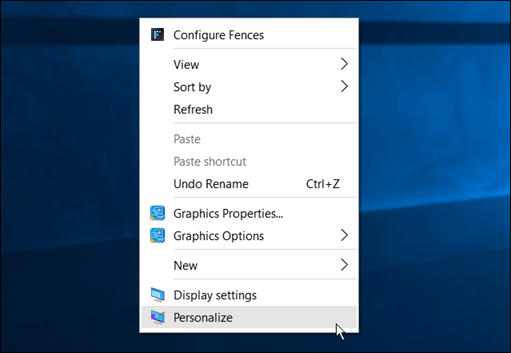
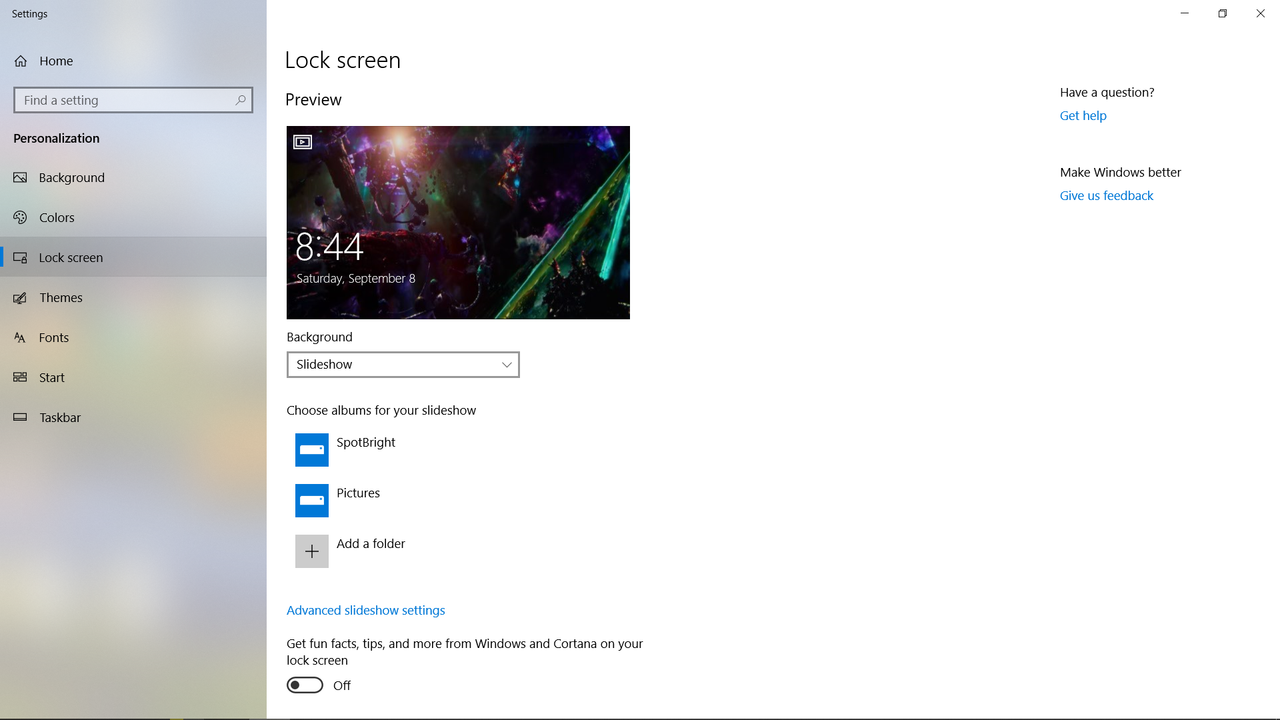
If you look towards the bottom you may see "Get fun facts, tips, tricks, and more on your lock screen". Every time we login we may not want to see that stuff(Do you like this pic? Do you like this pic? Do you like this pic? Do you like this pic? Hot Air Ballooning in this region...). Deselect that option if you want. Scroll further down and you will see an option to show the Lock Screen background picture on the Login screen.


