This tutorial will show you how to completely wipe a hard drive of its content.
**Note** THIS WILL DELETE ALL FILES! Backup any files if you need them.
We will go over what is required to do this, and how to do it. Lets begin!
Step 1: In order to wipe a hard drive, we will need 2 programs. Rufus and Darik's Boot and Nuke(DBAN). Go ahead and download these.
Links:
DBAN
Rufus
Once downloaded, we can move onto the next step. Please have an EMPTY 4 gigabyte flash drive(USB).
Step 2:
Once your programs are downloaded and you have installed them, go ahead an plug in your USB. Once you have plugged in your USB, go ahead an open Rufus. It should look like this -->
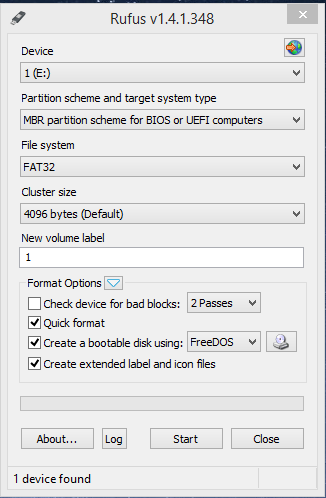
If your USB device is found, then great; we can move on to the next step! If your device isn't found, no worries. Exit out of Rufus, unplug your USB, and re-plug it. Reopen Rufus, and your device should have been found. For those who see multiple devices, locate the name of the USB you would like to install DBAN, and select it.
Step 3:
Once steps 1 and 2 are done, we can go ahead and actually install the software onto the USB. First, located the Disk icon at the bottom right. It should look like -->

Once you have found it, click it and locate the DBAN Iso image. Once you have selected the Iso, and have clicked "Ok", go to the bottom and check if the Iso is properly selected.

If it has the iso, go ahead and press start! You will get a warning from Rufus saying -->
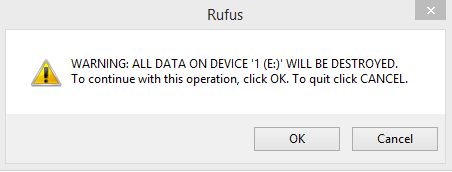
Remember if you have any data you would like to keep, do it before you do ANY of these steps.
Go ahead and pres "Ok". The actual time it takes to load the software onto the USB is about 1 minute. Once you see its done(Look at the bottom left. It should say "DONE" in caps), go ahead and eject the USB.
Step 4:
Great, you installed DBAN on your USB, but how do you wipe the hard drive. To wipe your hard drive, go ahead and turn off the computer you would like to wipe, and plug in the USB with DBAN.
Once you do, go ahead and turn on the computer.
**Critical Step**
In order for DBAN to be used, you must make the computer boot off the USB. To do this, you must change the boot order. This can be achieved through the bios, or through another function called "Change Boot Option". I can't tell you what key you have to press as all computers are different.
**
Once you have selected your USB as the boot device, the system will restart and boot into a pretty funky GUI!
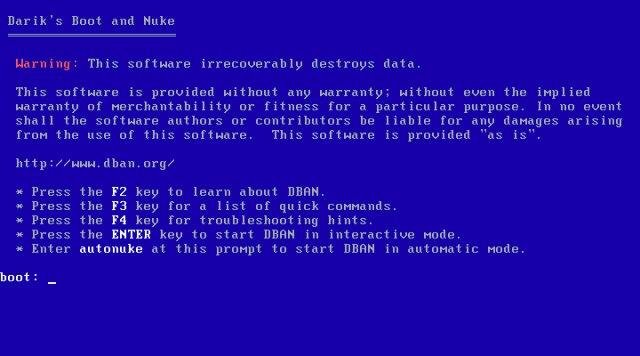
Go ahead and type in 'autonuke'. This will wipe your hard drive without having to type commands and/or pressing enter.
At this point, go ahead and let DBAN do its thing. From the hard drives I've wiped, it takes about 4-12 hours to wipe a hard drive. Mind you, this is if you have an OS loaded and what not.
Step 5:
Once DBAN has done its thing, go ahead and press enter, like it asks you. This is the end of wiping your hard drive. Go ahead and change the bios settings again to boot from the hard drive. If DBAN did its thing, you should see -->

If you see this, you know you have successfully wiped a hard drive of its contents.
If you see an error in this tutorial, please PM me. I will fix it right away. If you have suggestions, go ahead and PM as well!
Thanks, and have a nice day!
Bossyfins
**Note** THIS WILL DELETE ALL FILES! Backup any files if you need them.
We will go over what is required to do this, and how to do it. Lets begin!
Step 1: In order to wipe a hard drive, we will need 2 programs. Rufus and Darik's Boot and Nuke(DBAN). Go ahead and download these.
Links:
DBAN
Rufus
Once downloaded, we can move onto the next step. Please have an EMPTY 4 gigabyte flash drive(USB).
Step 2:
Once your programs are downloaded and you have installed them, go ahead an plug in your USB. Once you have plugged in your USB, go ahead an open Rufus. It should look like this -->
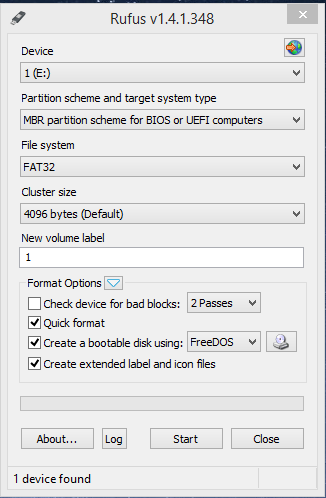
If your USB device is found, then great; we can move on to the next step! If your device isn't found, no worries. Exit out of Rufus, unplug your USB, and re-plug it. Reopen Rufus, and your device should have been found. For those who see multiple devices, locate the name of the USB you would like to install DBAN, and select it.
Step 3:
Once steps 1 and 2 are done, we can go ahead and actually install the software onto the USB. First, located the Disk icon at the bottom right. It should look like -->

Once you have found it, click it and locate the DBAN Iso image. Once you have selected the Iso, and have clicked "Ok", go to the bottom and check if the Iso is properly selected.

If it has the iso, go ahead and press start! You will get a warning from Rufus saying -->
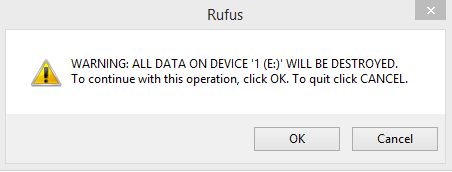
Remember if you have any data you would like to keep, do it before you do ANY of these steps.
Go ahead and pres "Ok". The actual time it takes to load the software onto the USB is about 1 minute. Once you see its done(Look at the bottom left. It should say "DONE" in caps), go ahead and eject the USB.
Step 4:
Great, you installed DBAN on your USB, but how do you wipe the hard drive. To wipe your hard drive, go ahead and turn off the computer you would like to wipe, and plug in the USB with DBAN.
Once you do, go ahead and turn on the computer.
**Critical Step**
In order for DBAN to be used, you must make the computer boot off the USB. To do this, you must change the boot order. This can be achieved through the bios, or through another function called "Change Boot Option". I can't tell you what key you have to press as all computers are different.
**
Once you have selected your USB as the boot device, the system will restart and boot into a pretty funky GUI!
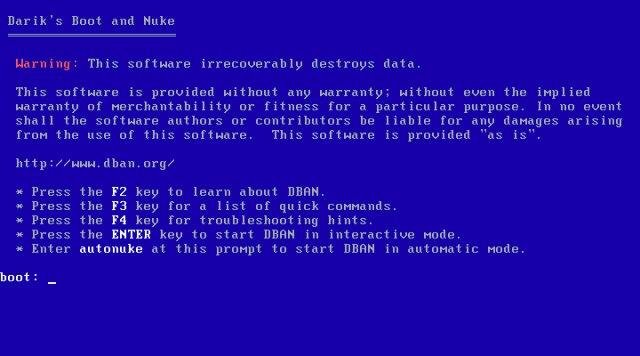
Go ahead and type in 'autonuke'. This will wipe your hard drive without having to type commands and/or pressing enter.
At this point, go ahead and let DBAN do its thing. From the hard drives I've wiped, it takes about 4-12 hours to wipe a hard drive. Mind you, this is if you have an OS loaded and what not.
Step 5:
Once DBAN has done its thing, go ahead and press enter, like it asks you. This is the end of wiping your hard drive. Go ahead and change the bios settings again to boot from the hard drive. If DBAN did its thing, you should see -->

If you see this, you know you have successfully wiped a hard drive of its contents.
If you see an error in this tutorial, please PM me. I will fix it right away. If you have suggestions, go ahead and PM as well!
Thanks, and have a nice day!
Bossyfins

